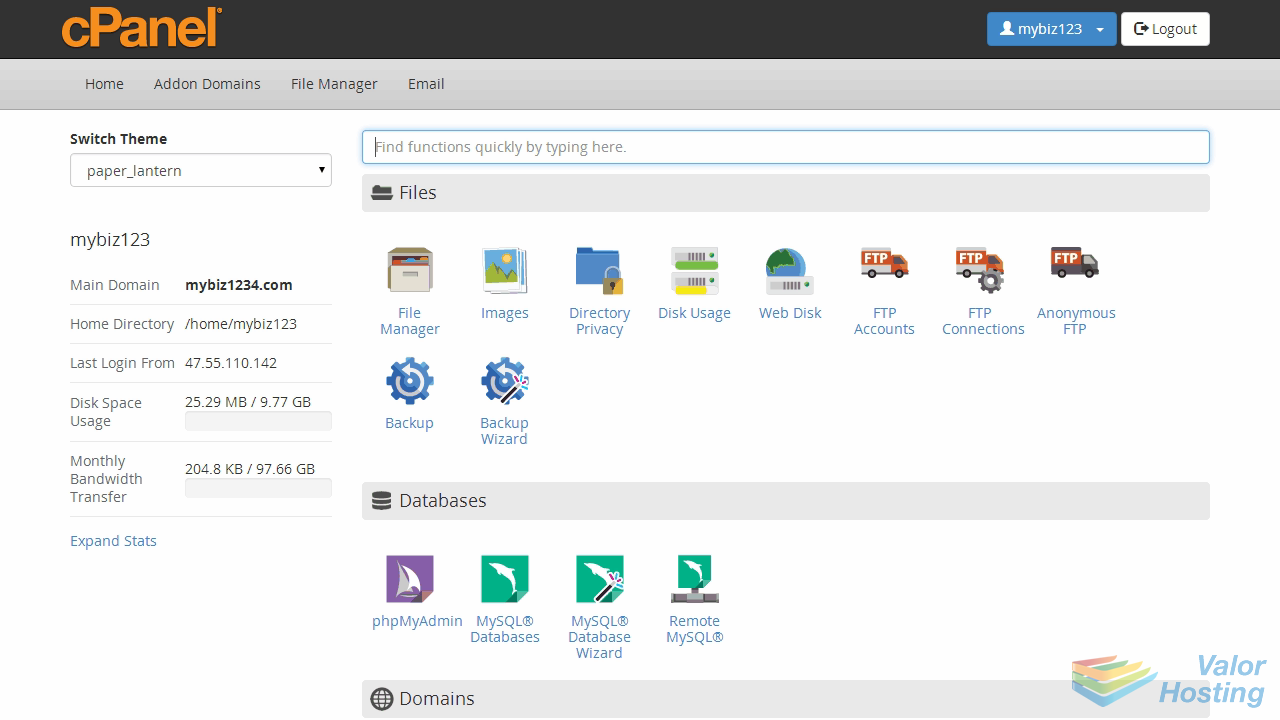9. How to use webmail from within cPanel
This demo assumes you've already logged in to cPanel, and are starting on the home screen.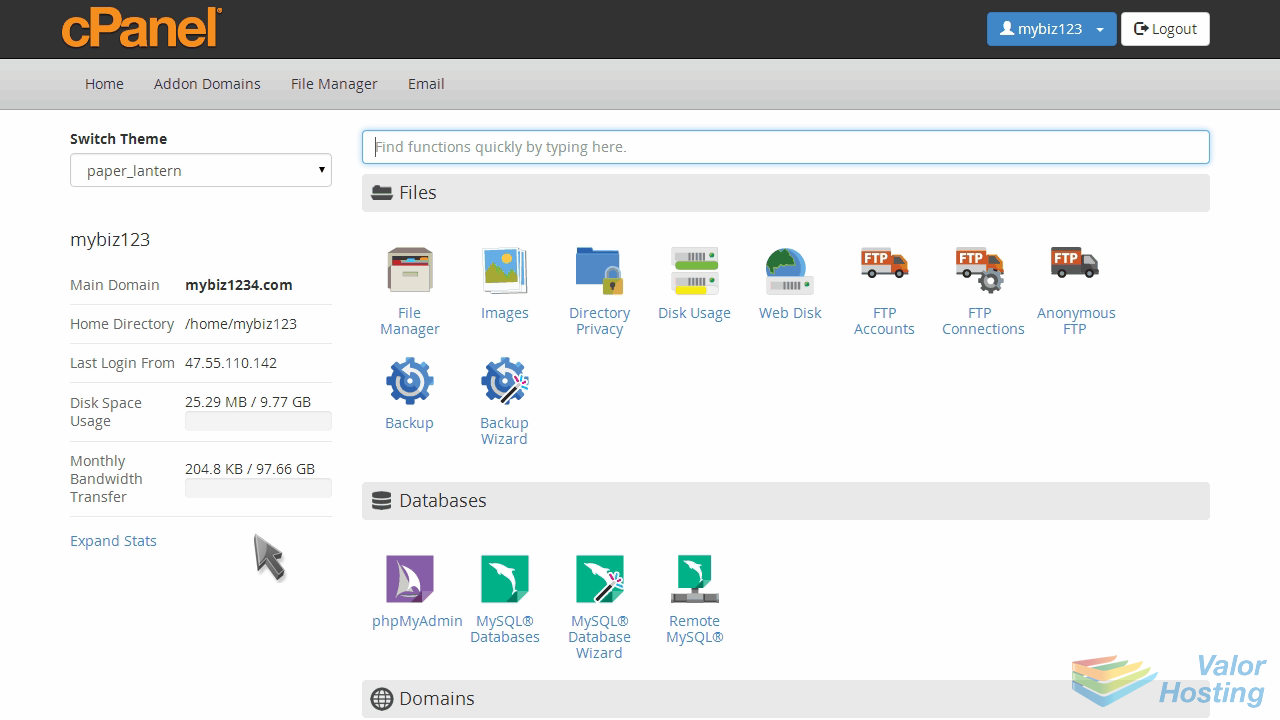
Now let's learn how to use webmail to access our email from within cPanel.
Click the Email Accounts icon.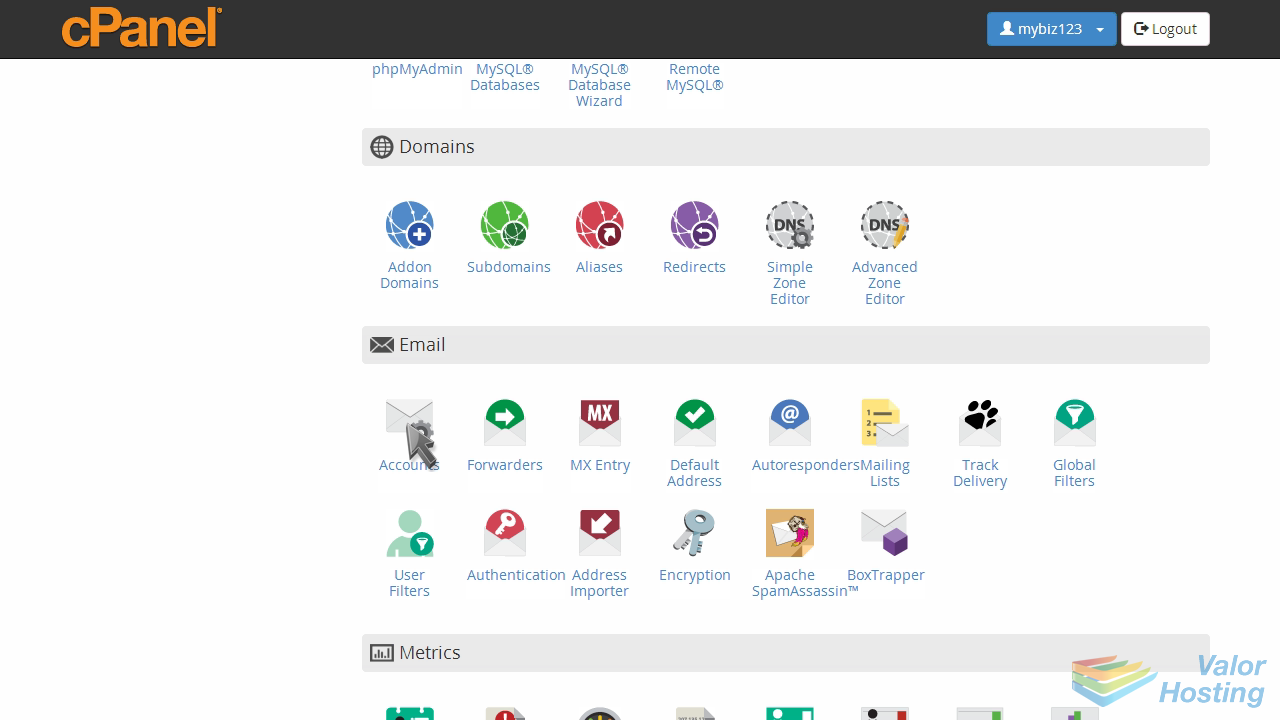
To access webmail for the main account, you would use this link... but we're not going to do this because we want to access webmail for a specific account.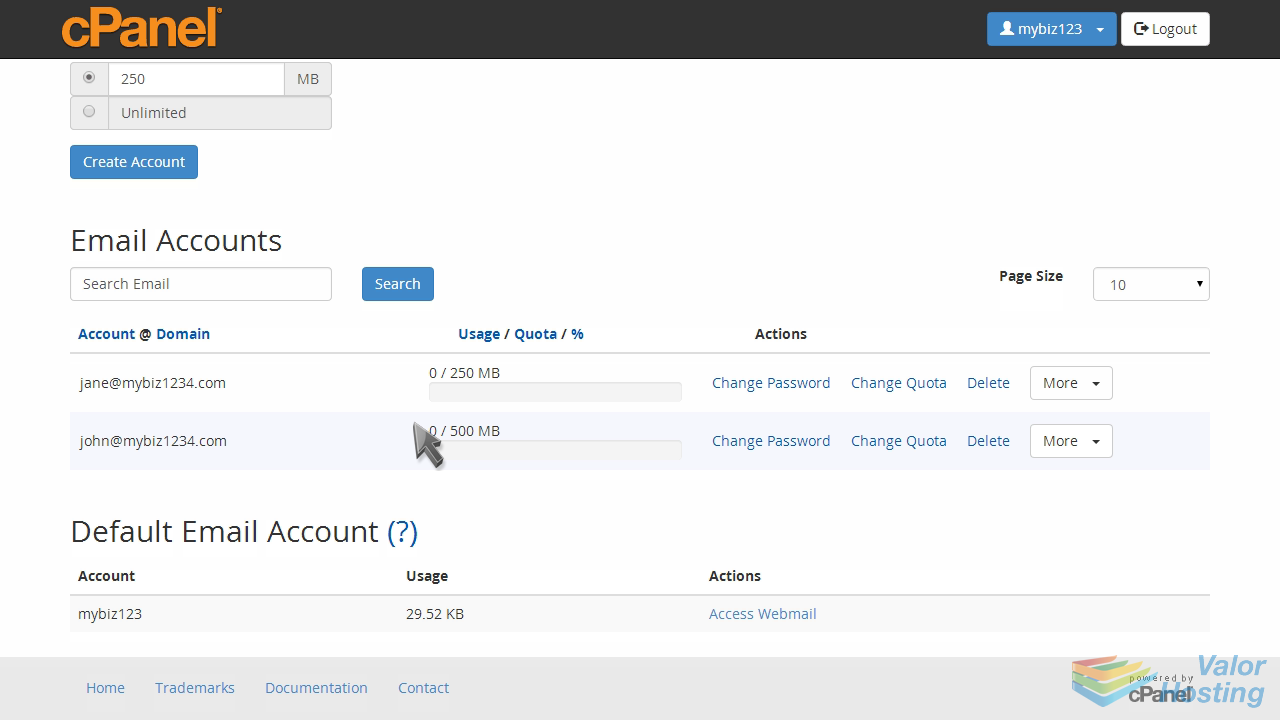
Instead, click the "More" drop down box for the email account you wish to access.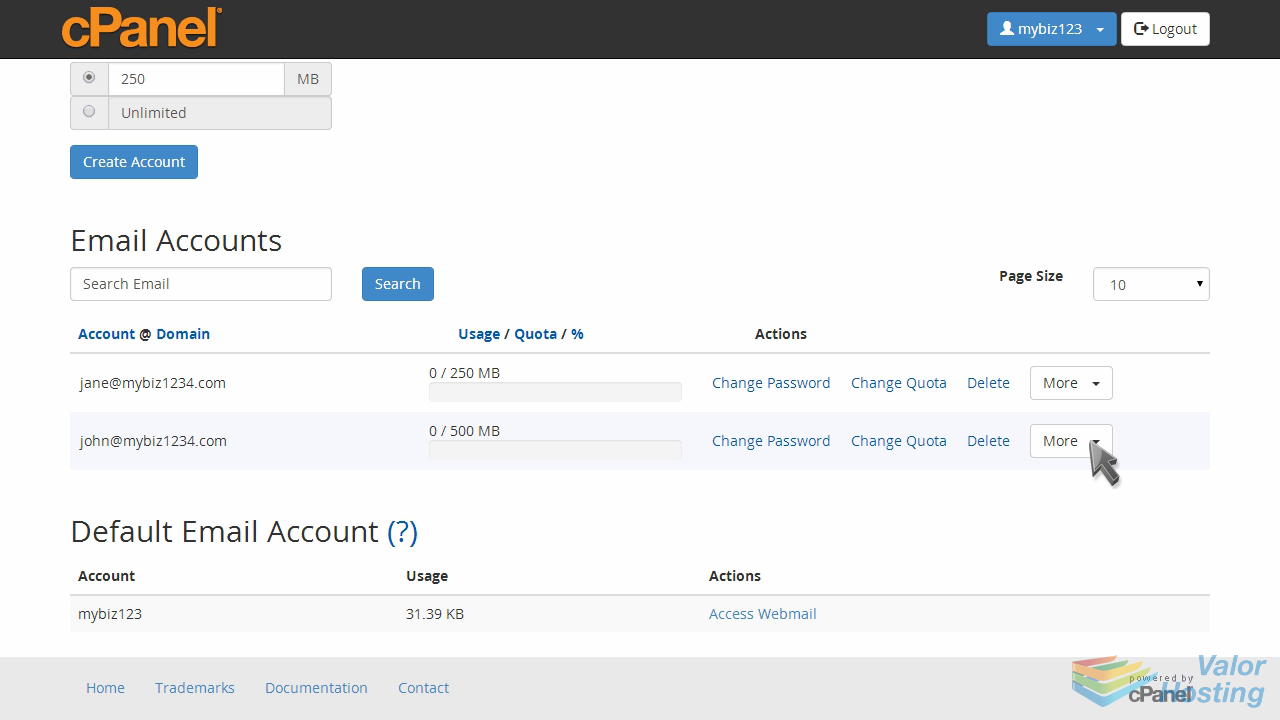
Then click "Access Webmail".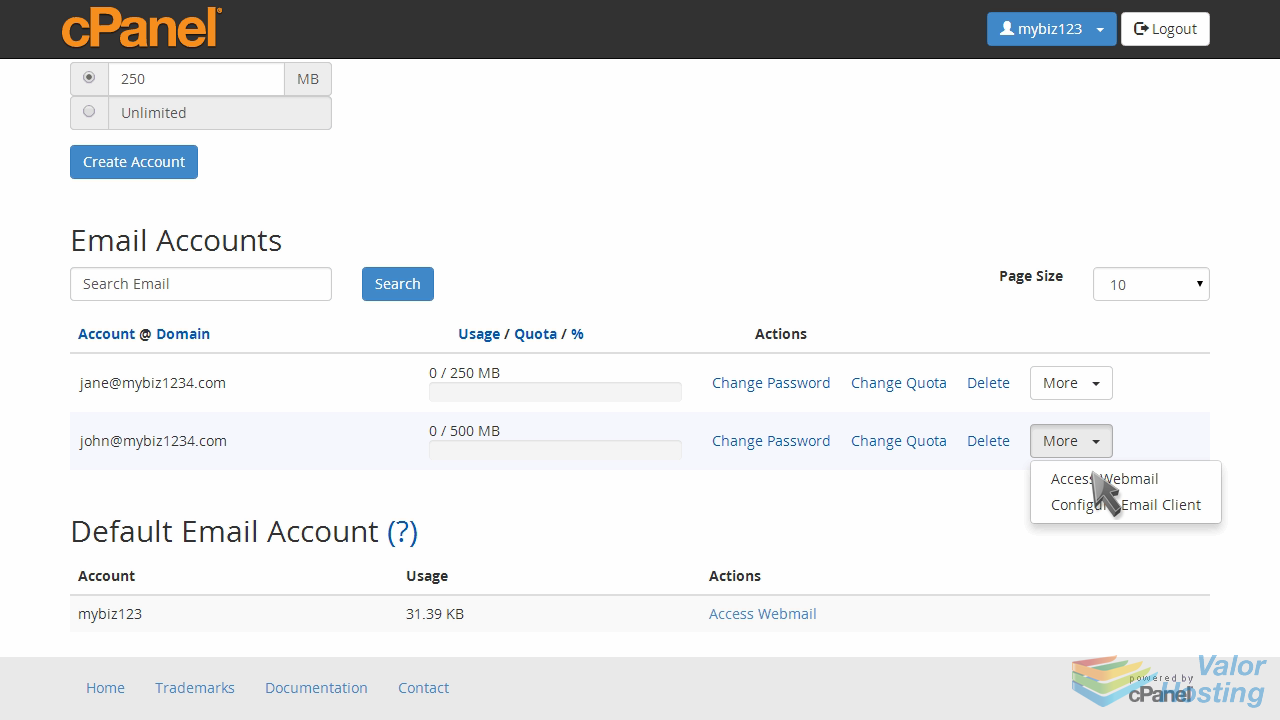
Type the email address password, then click "Log in".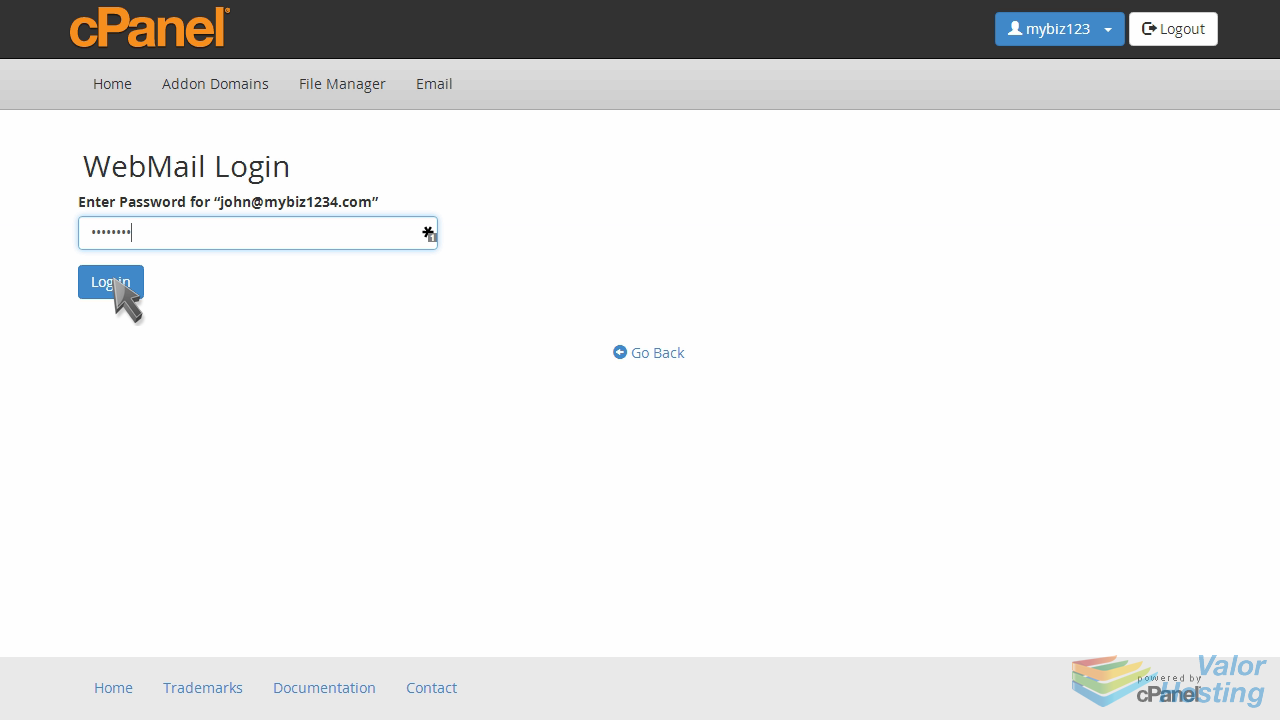
This is the Horde webmail main screen, where we can check our inbox...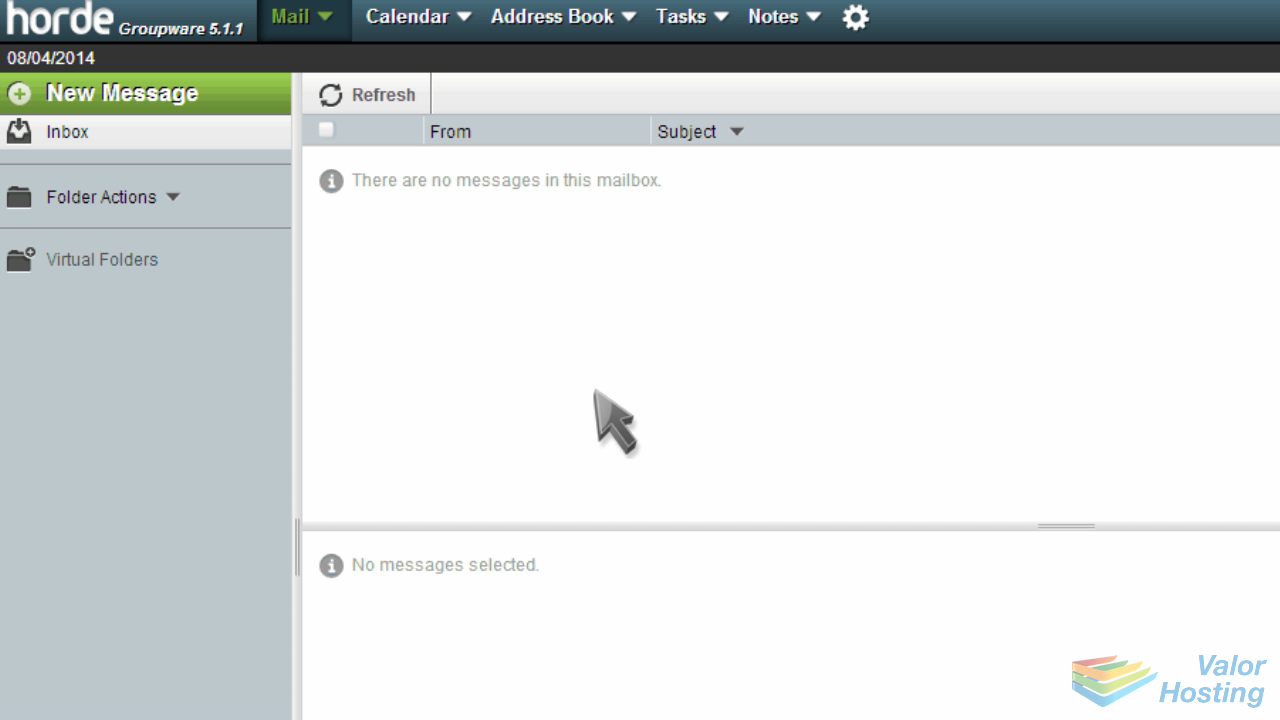
... and compose a "New Message".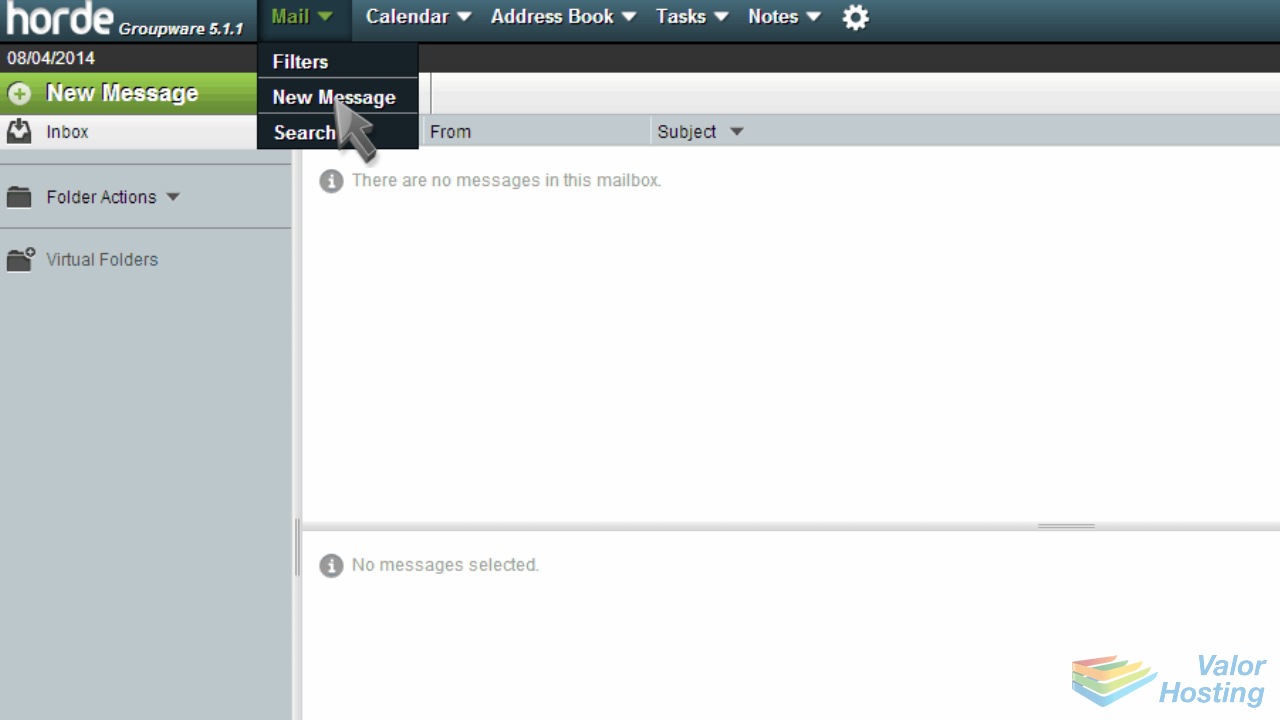
We're not going to get into the specifics of using Horde's webmail... just know that this is how you access and manage your emails from within cPanel.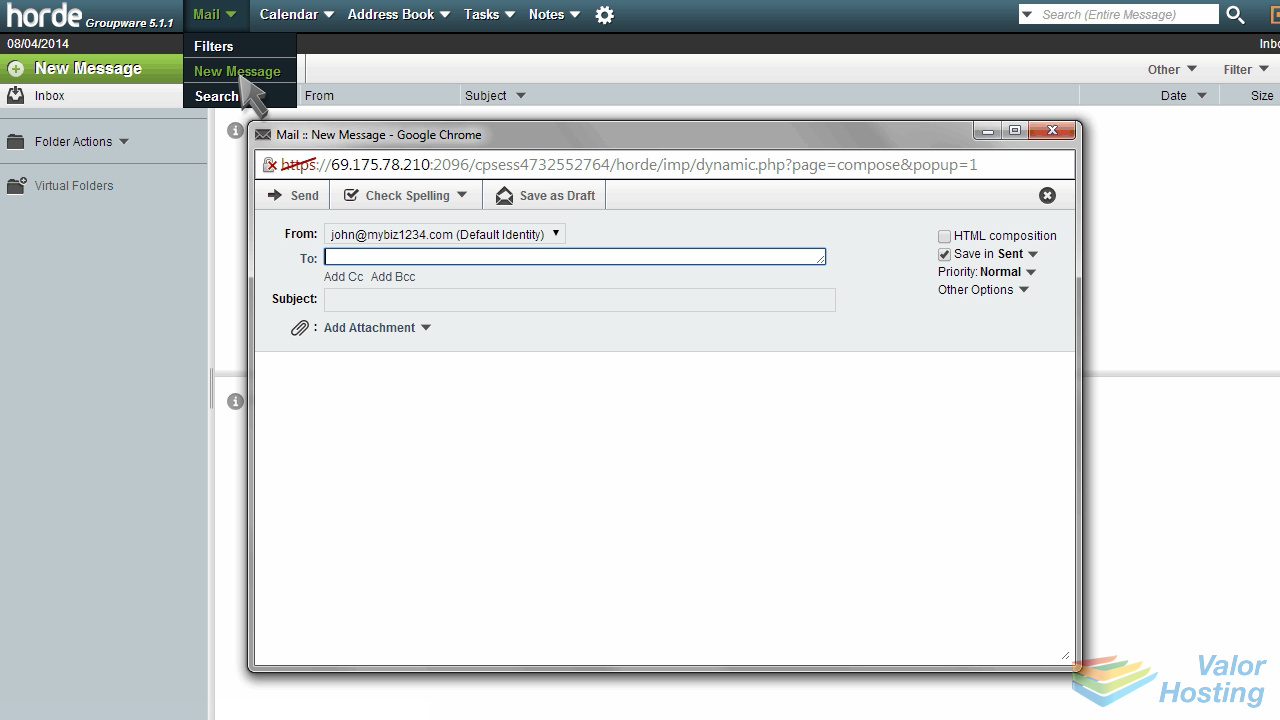
This is the end of the tutorial. You now know how to access your webmail from within cPanel.