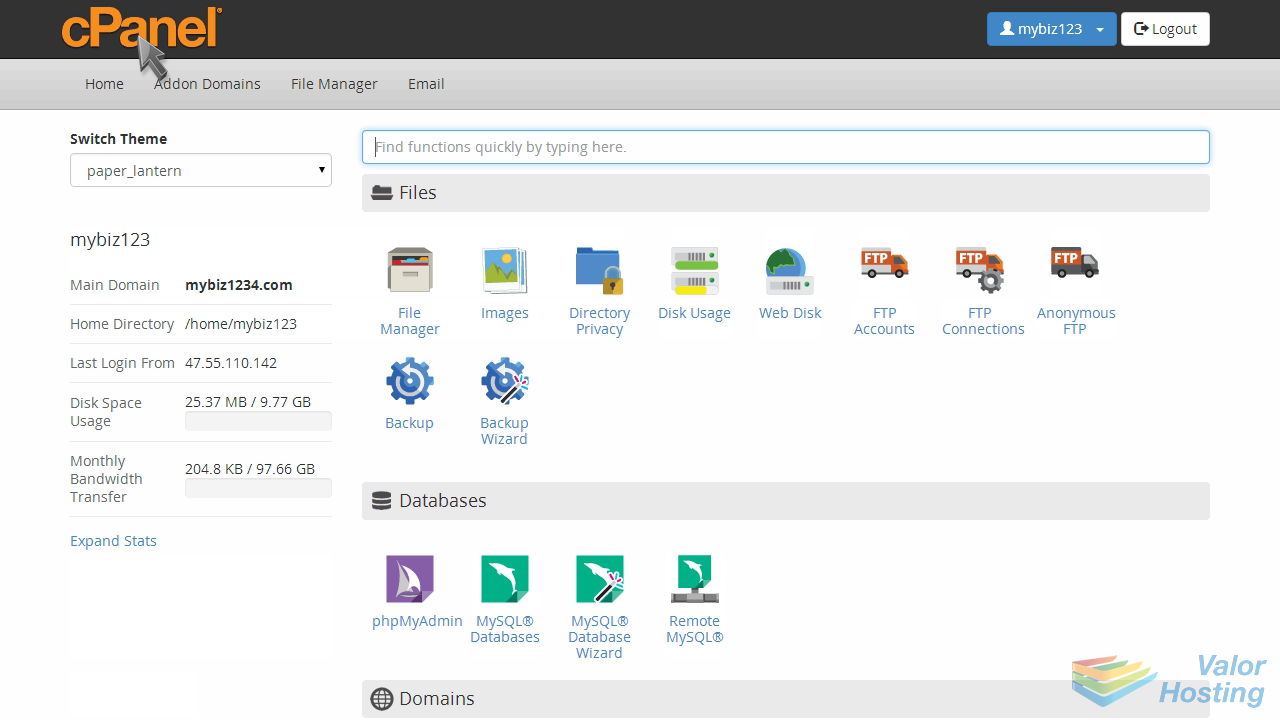2. How to create an email account in cPanel
This demo assumes you've already logged in to cPanel, and are starting on the home screen.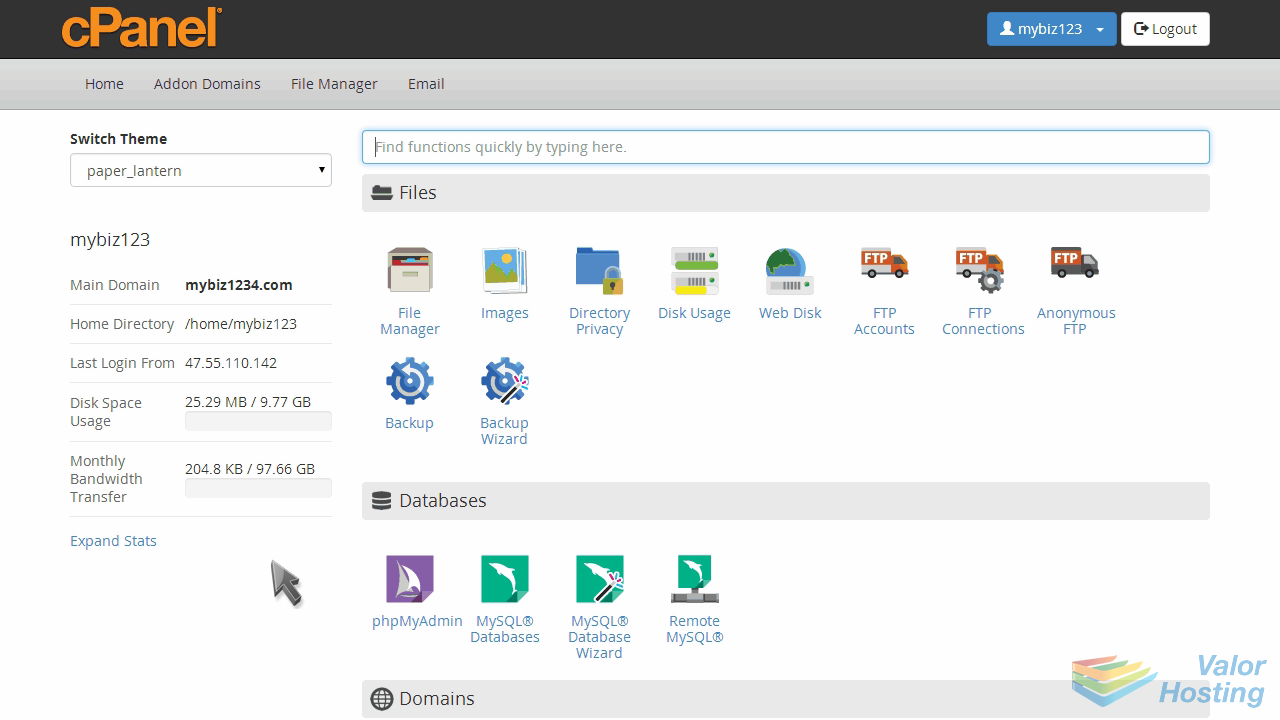
Now let's create a new email account.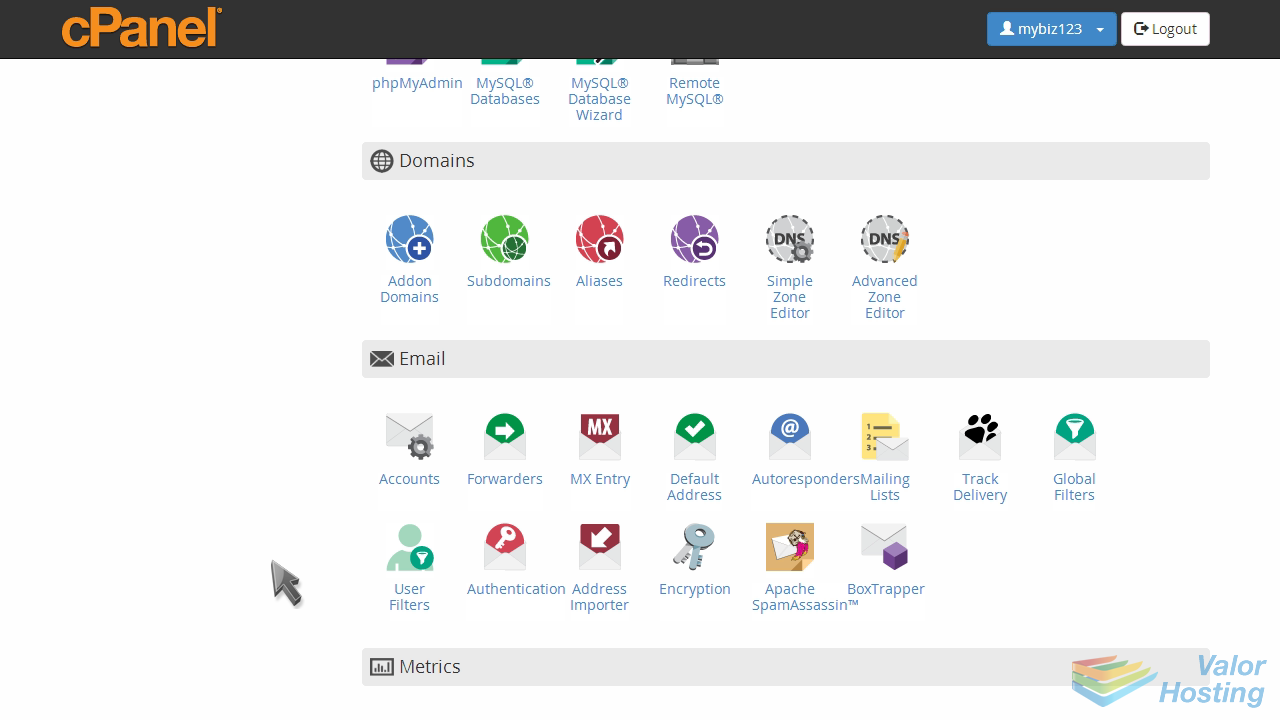
Click the Email Accounts icon.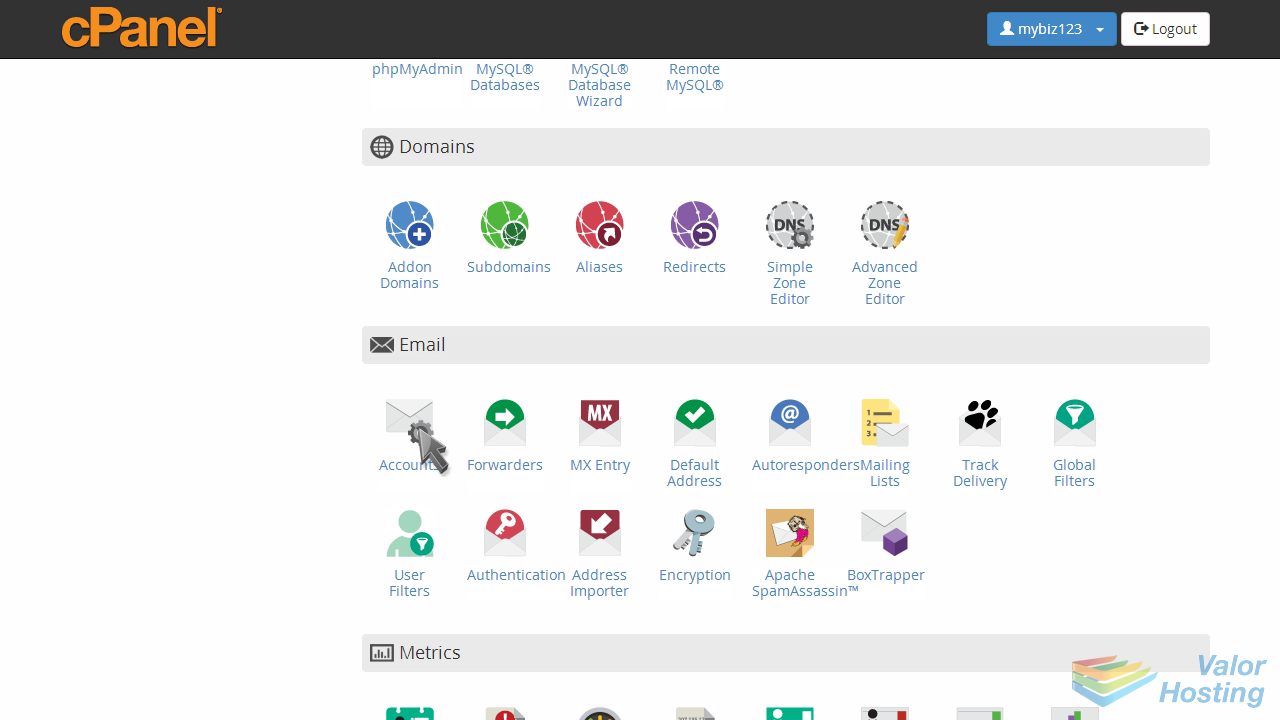
Enter the email address you want to create, and assign it a password.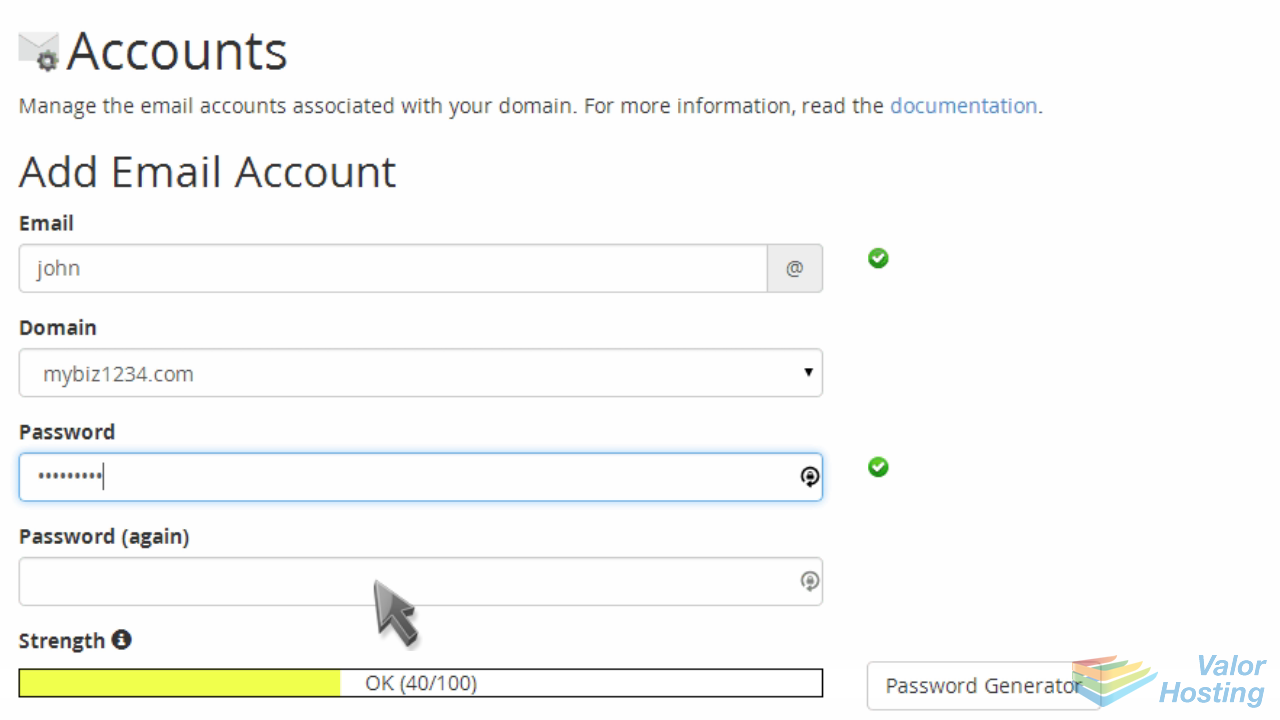
Set a mailbox quota for the account if you wish.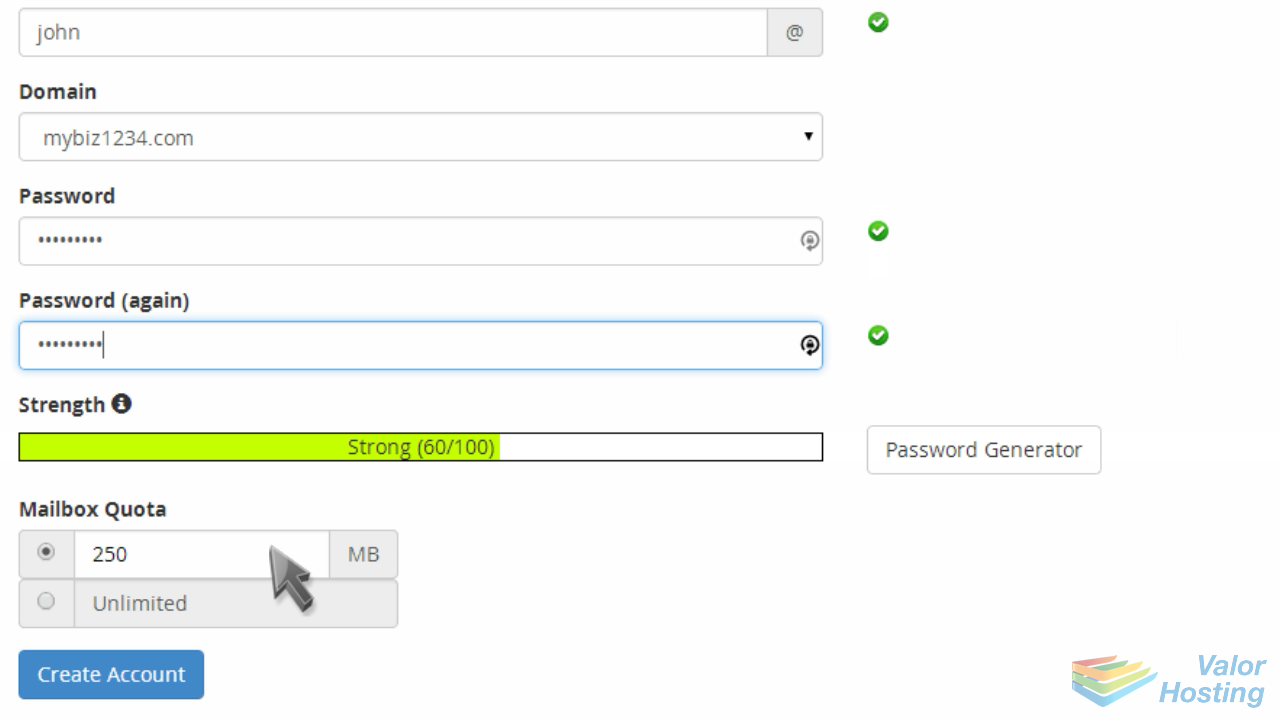
Then click "Create Account".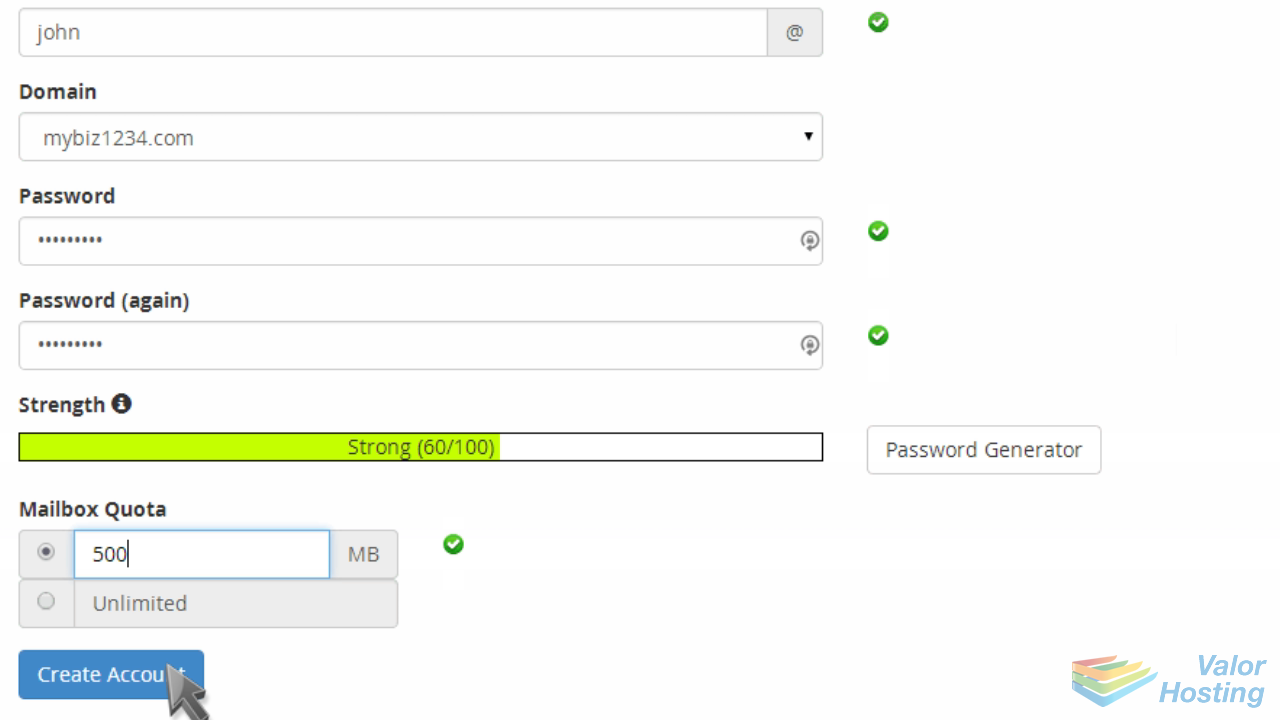
That's it! The new email account has been successfully created.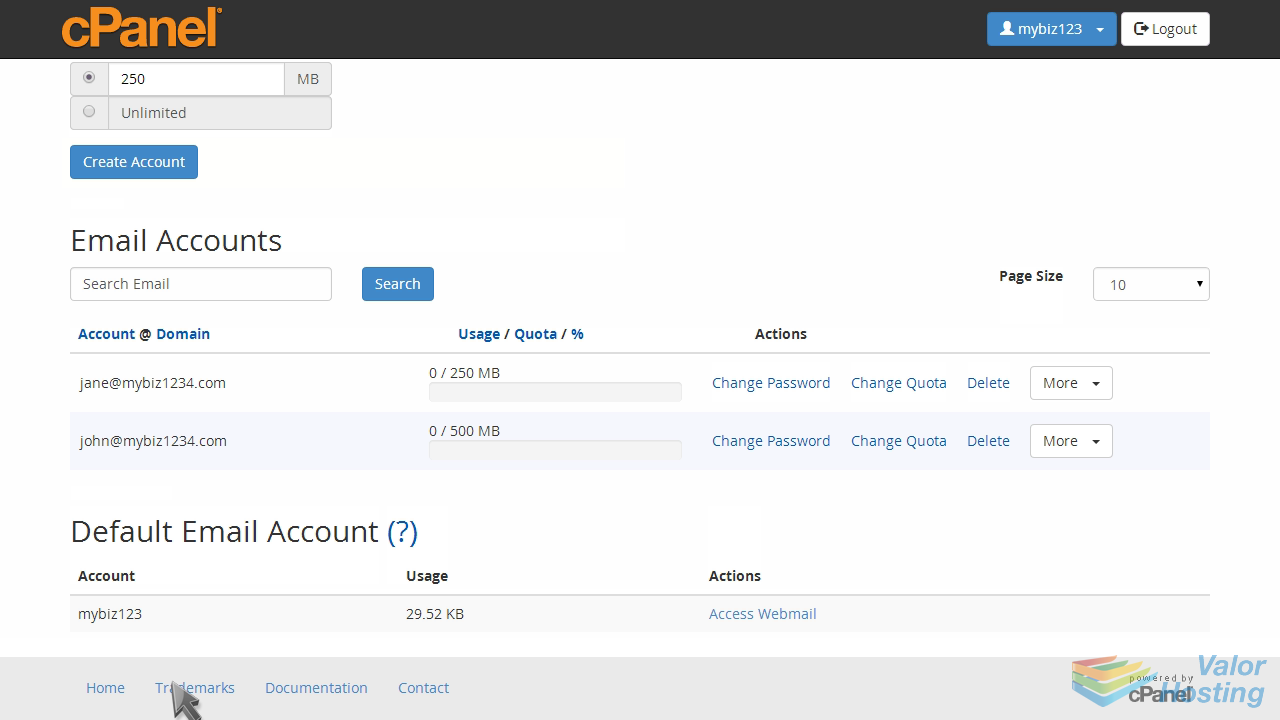
From the Email Accounts screen you can access webmail for the account, change its password, change the quota, or even delete the account.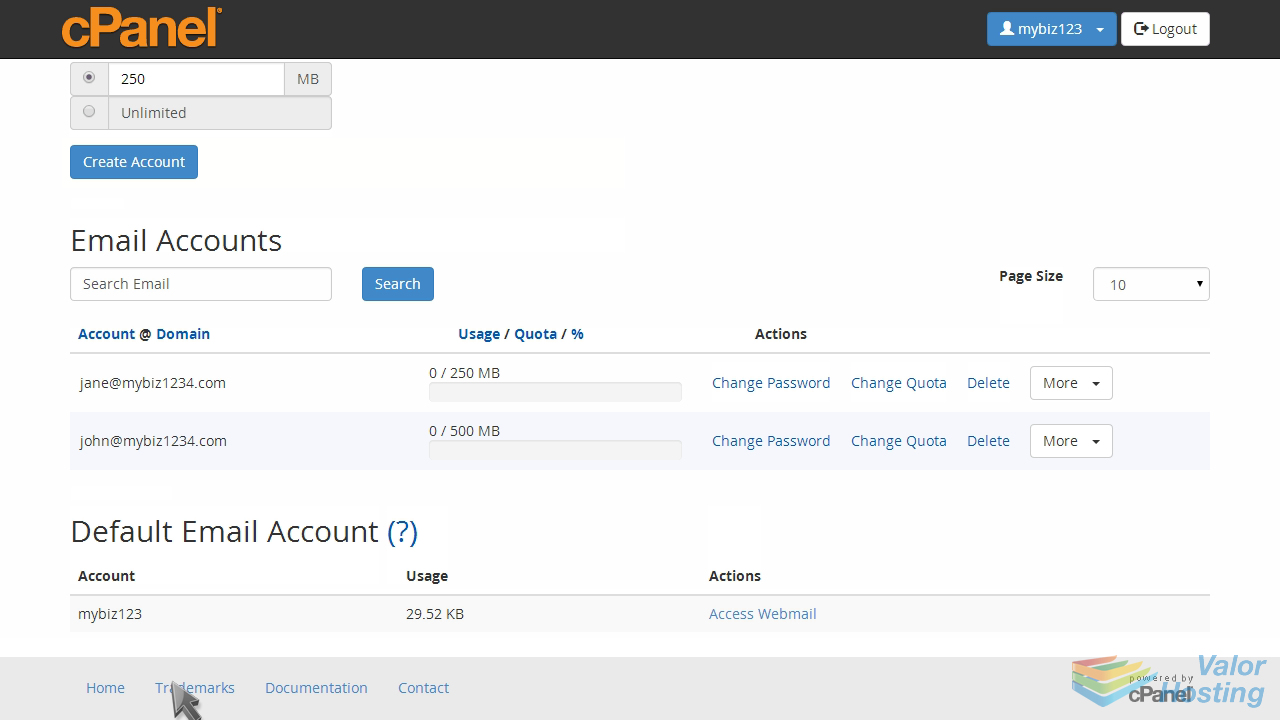
You can also create additional email accounts.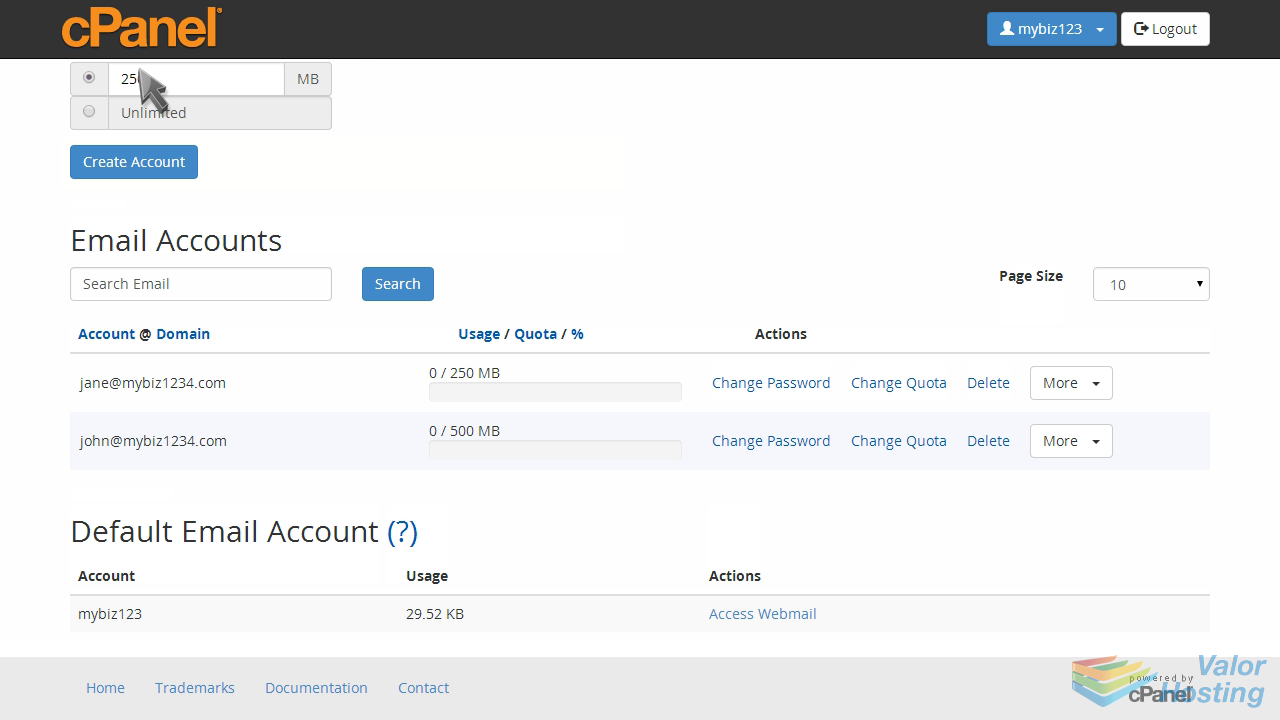
This is the end of the tutorial. You now know how to create email accounts in cPanel.