Updating DNS Nameserver series
3. How to update your nameservers at Dotster.
You need to change your nameservers. Please check the email you received from us with your account details to see the correct name servers to use.
This demo assumes you have a domain name registered through Dotster, and starts from their home page.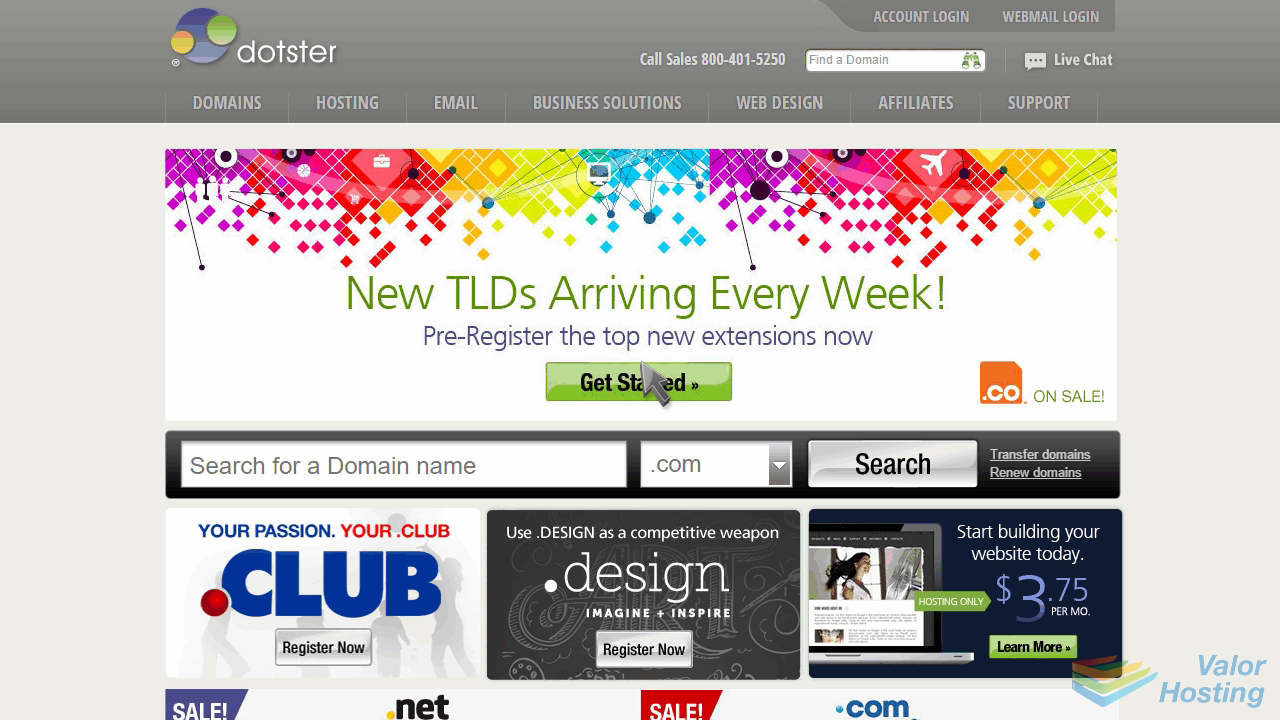
Now let's learn how to update our domain name's Nameserver settings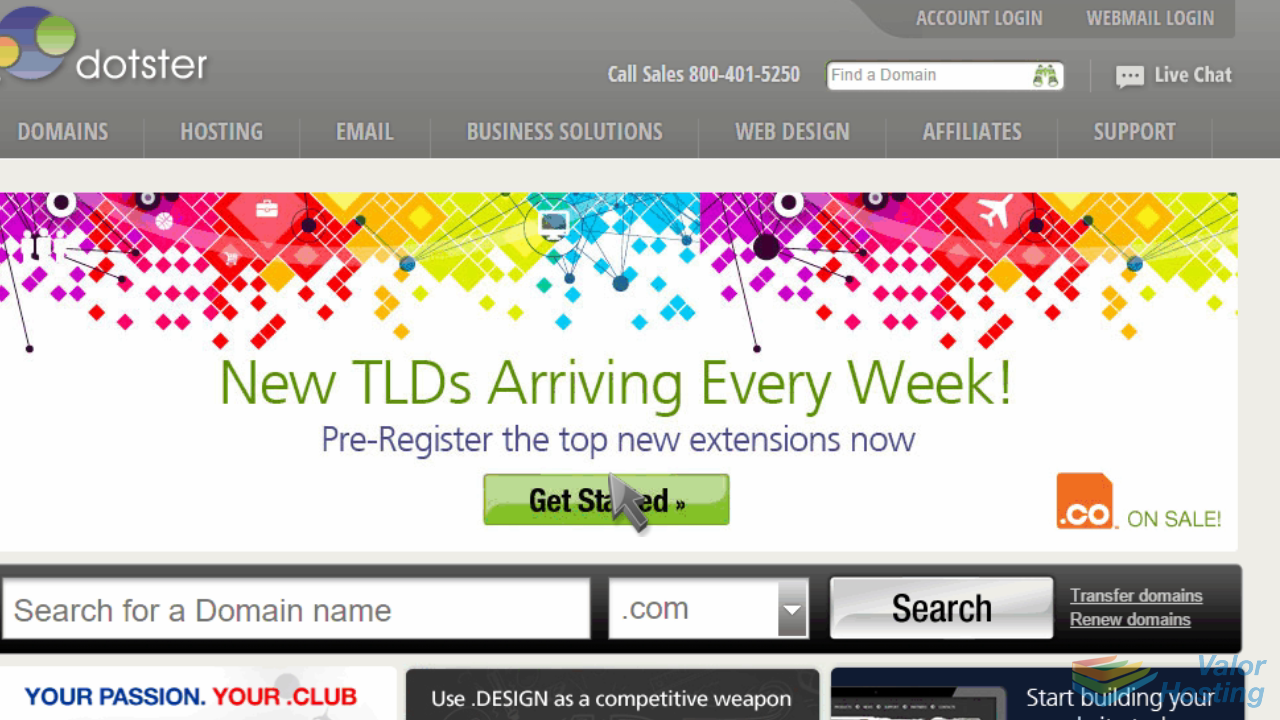
Click the "Account Login" link here to sign in to your account.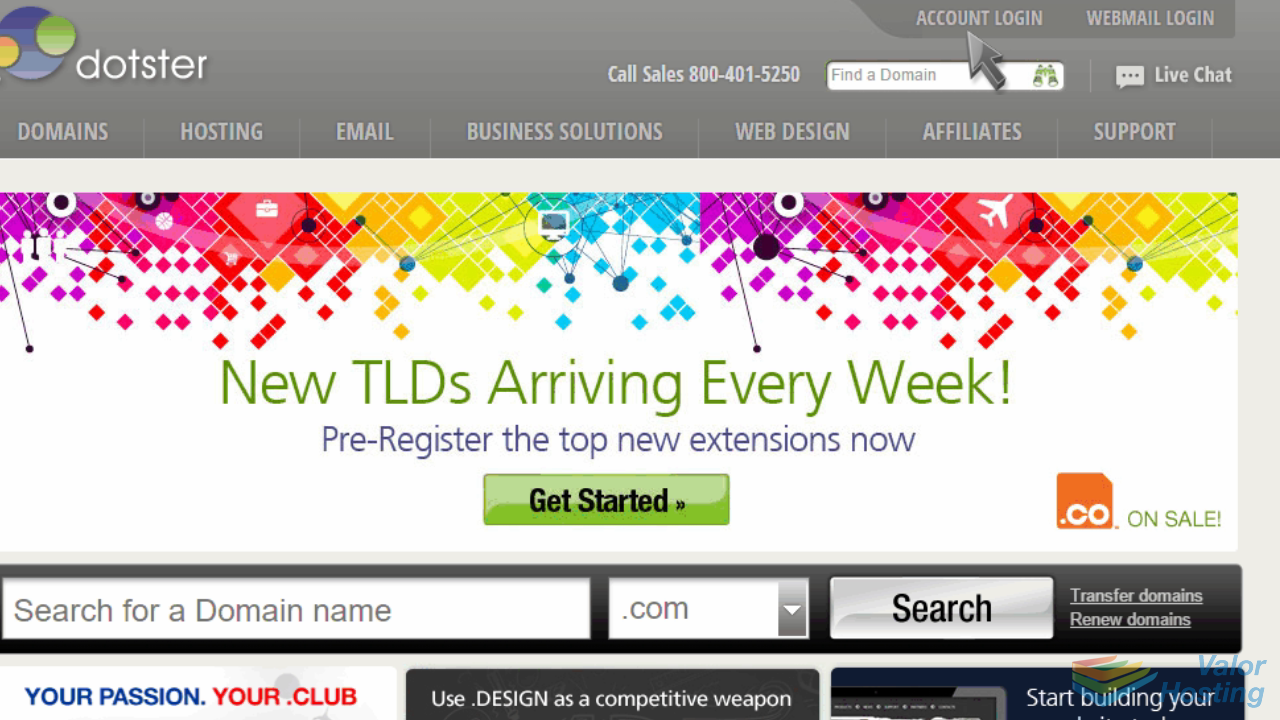
Enter your username and password, then click "Log In".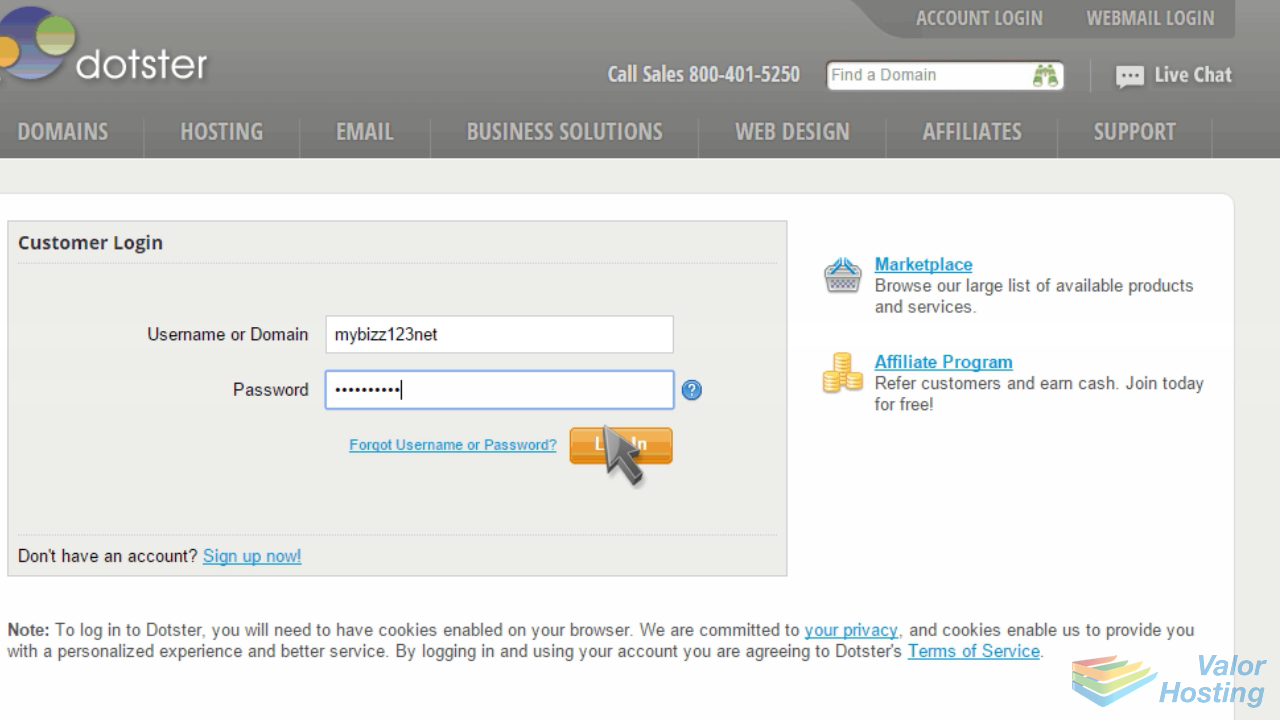
Click the "Domain Central" icon.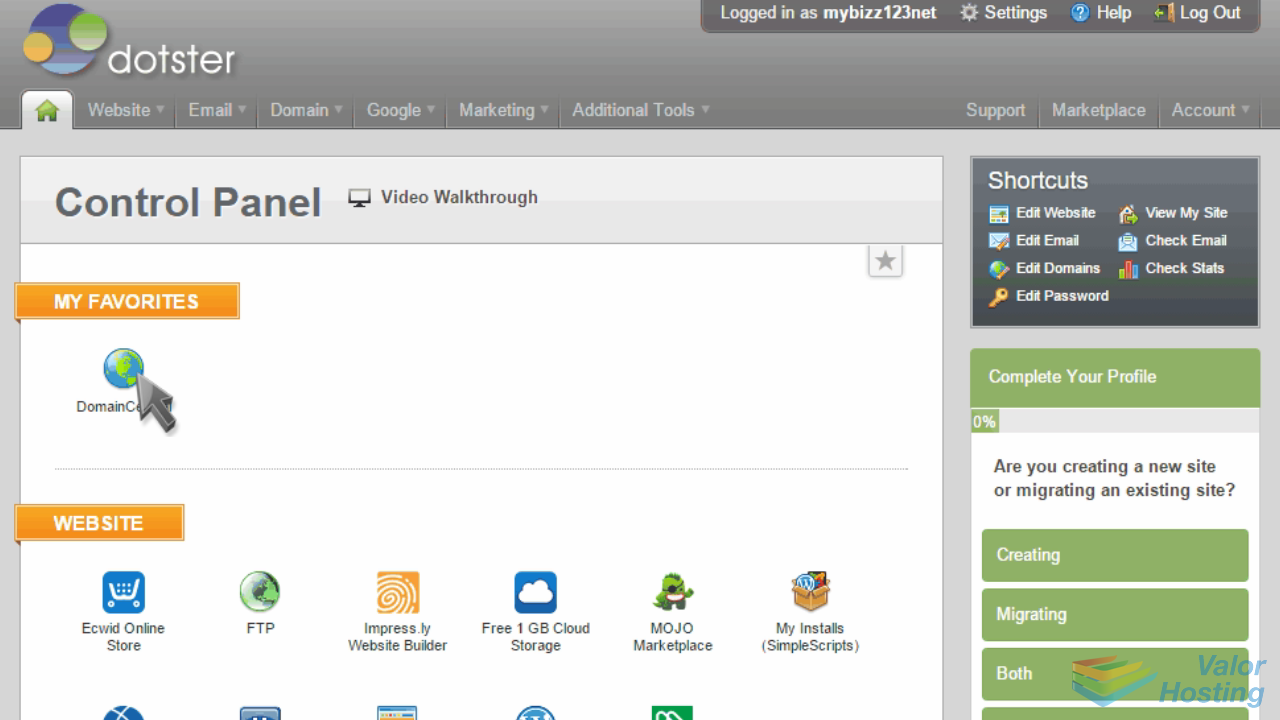
Click the domain you wish to manage.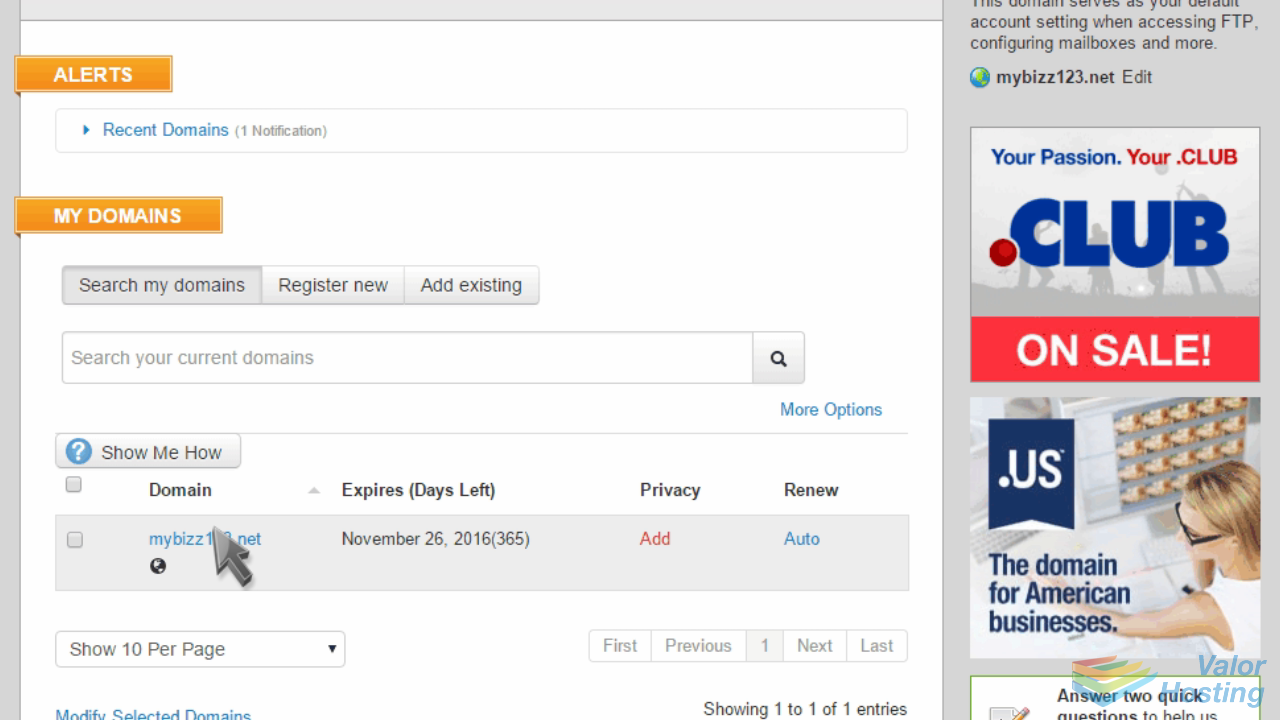
Then select the Nameservers option here.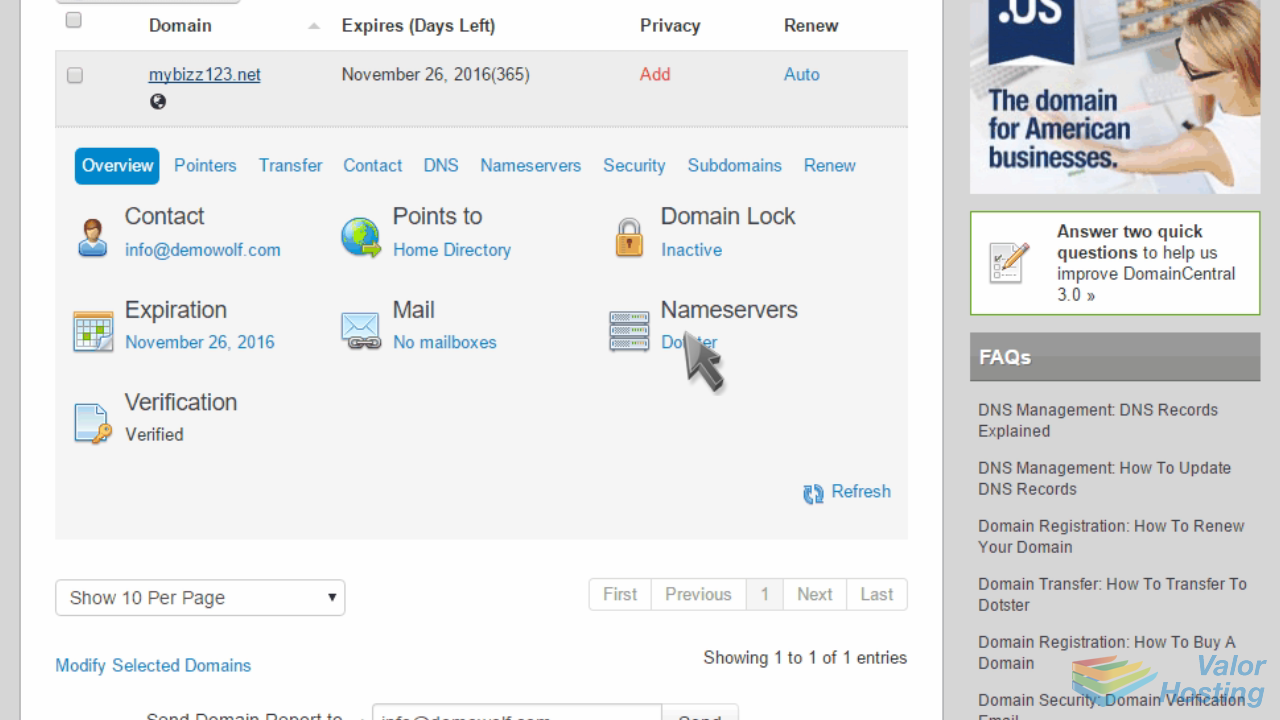
Click "Use different name servers", then enter the new nameservers and click "Save".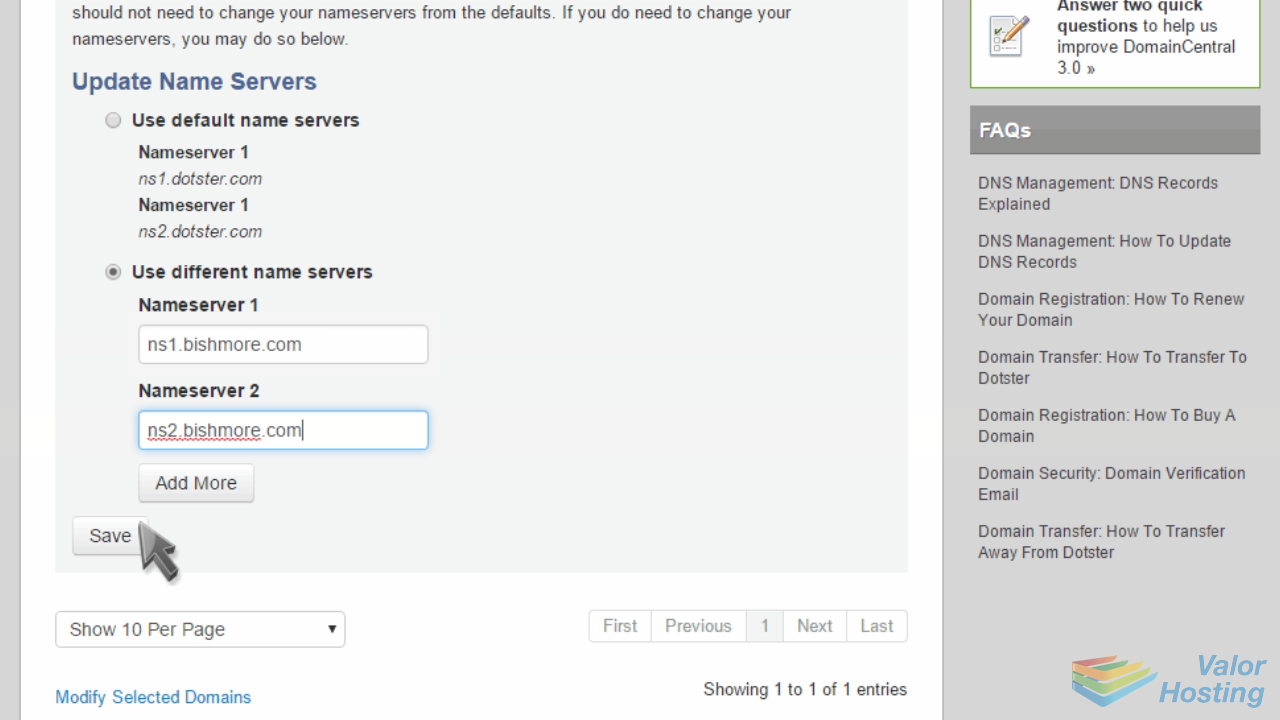
That's it! The domain name's nameservers have been updated.
Please note that it could take up to 24 hours for your new nameservers to propagate and be recognized across the internet.
This is the end of the tutorial. You now know how to update your domain name's nameserver settings at Dotster.
