Updating DNS Nameserver series
8. How to update your nameservers at HostGator
You need to change your nameservers. Please check the email you received from us with your account details to see the correct name servers to use.
This demo assumes you have a domain name registered through HostGator, and starts from their home page.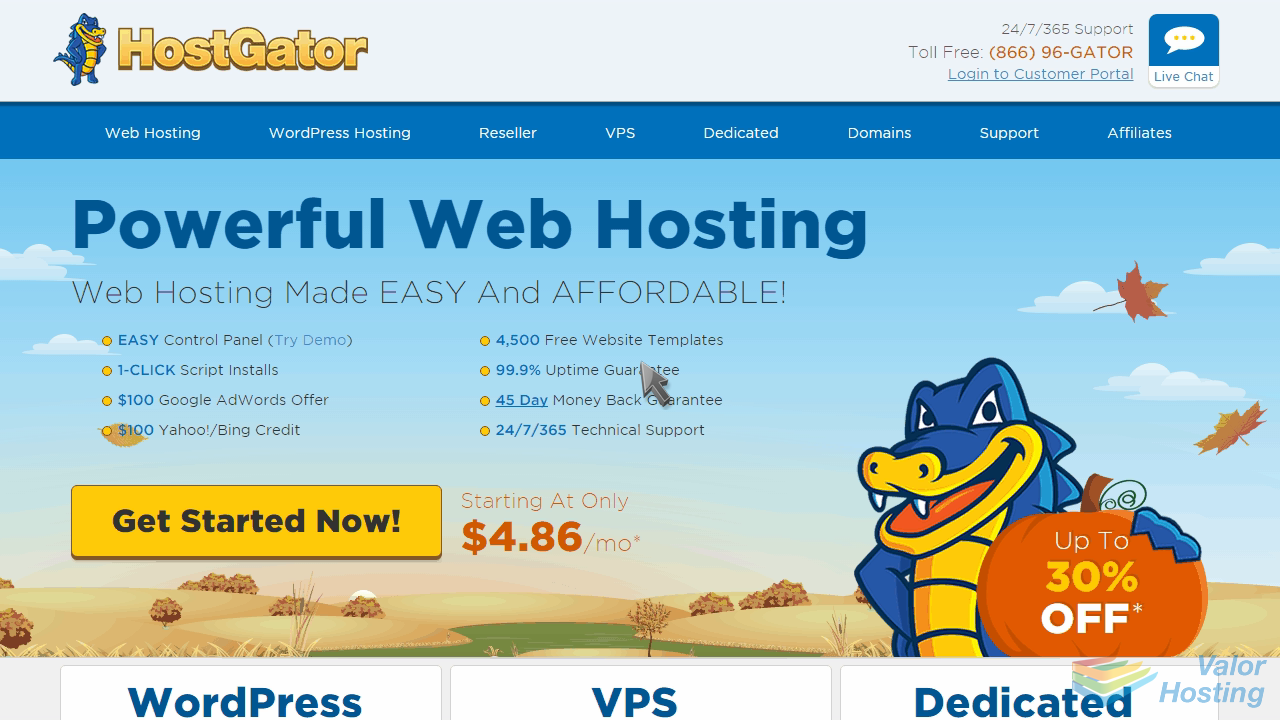
Now let's learn how to update our domain name's Nameserver settings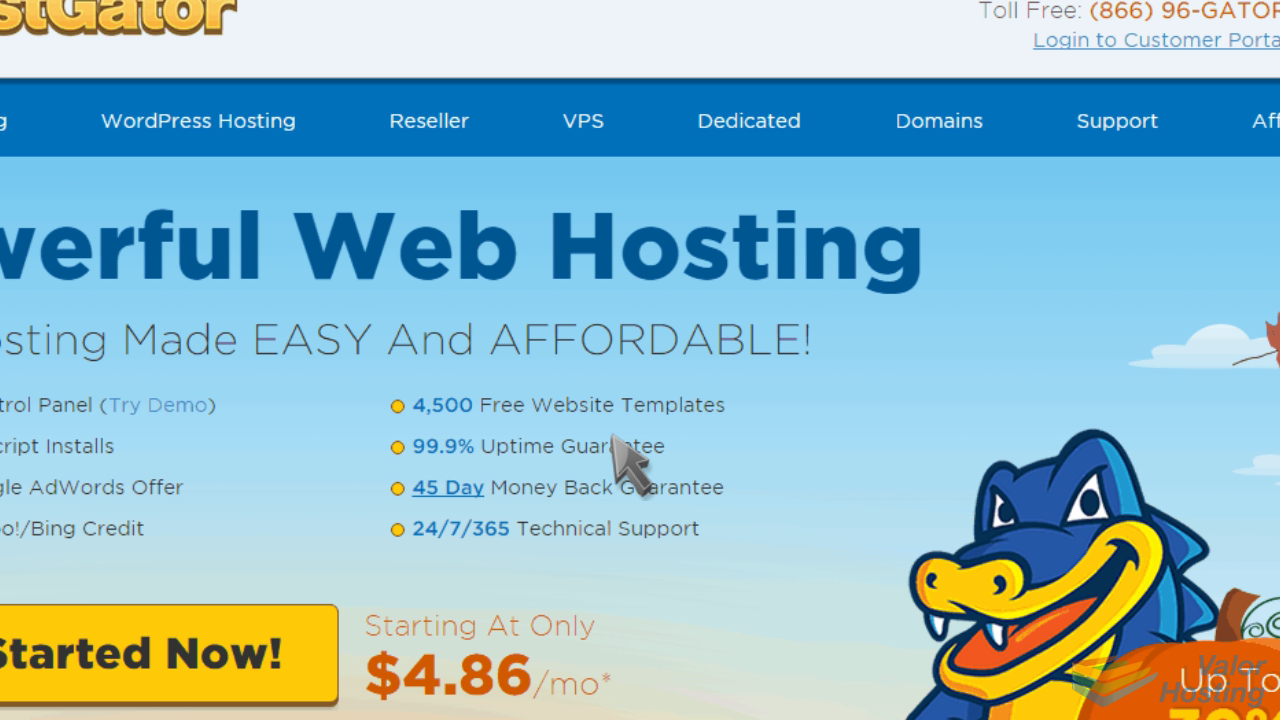
Click the "Domains" link in the main menu.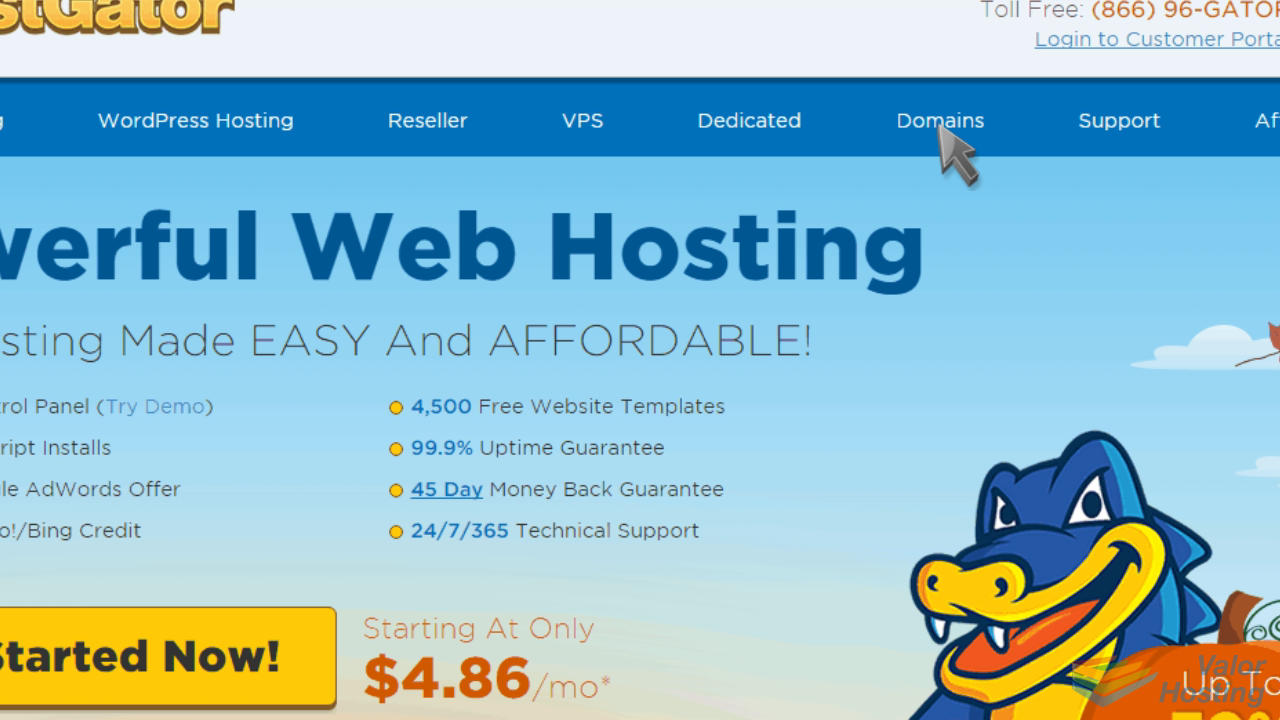
Then click "Manage Domains".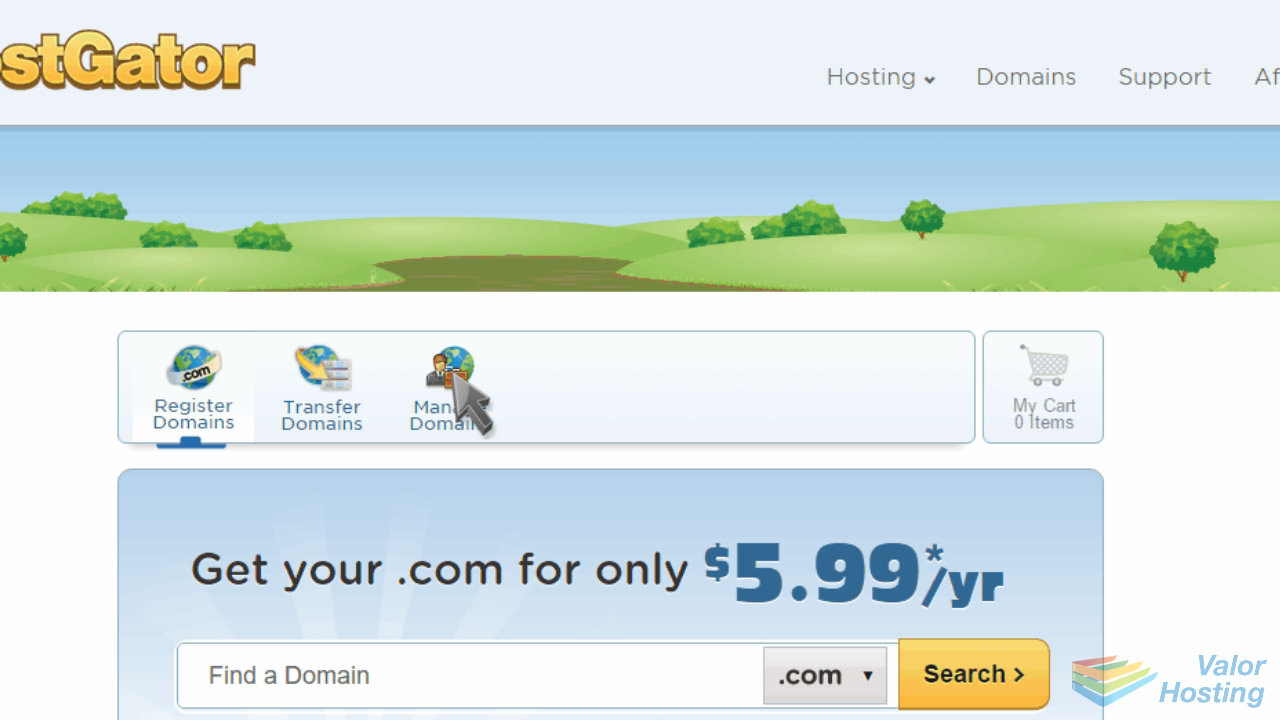
Enter your email address and password, then click "Log In".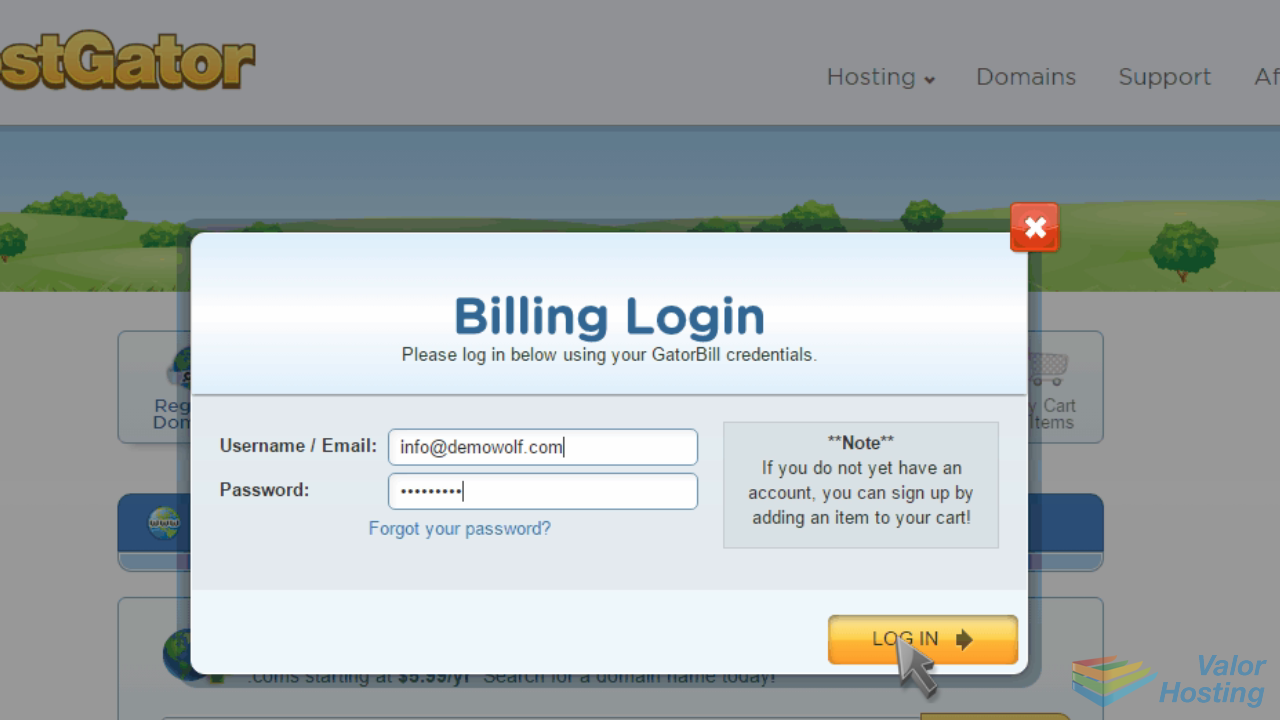
Select the domain you wish to manage.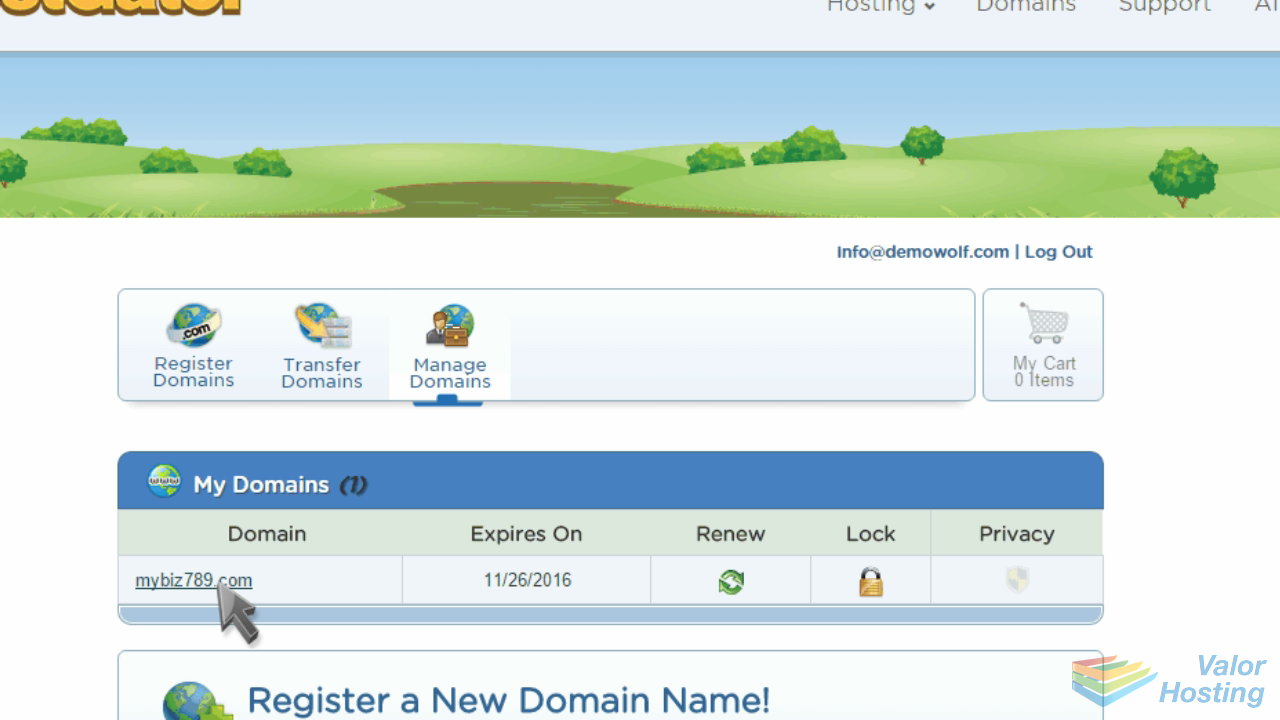
Click "Change" under Name Servers.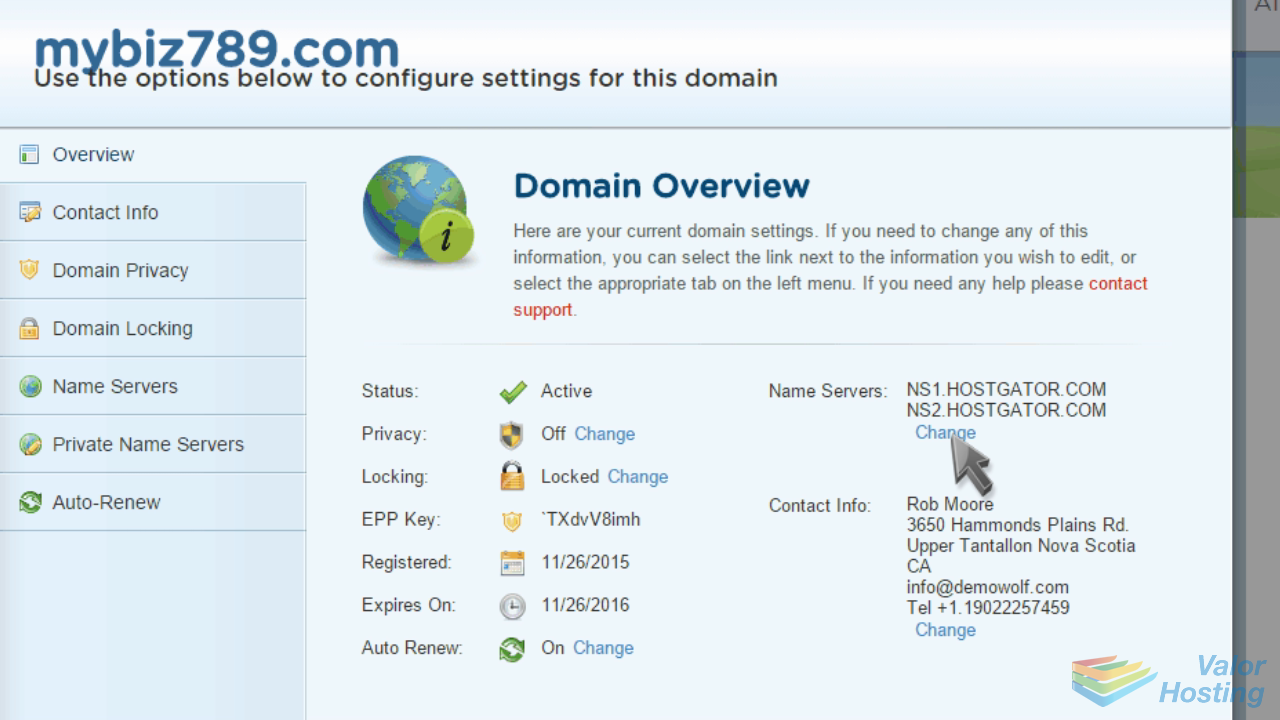
Enter your new Name Servers, then click "Save Name Servers".
That's it! The domain name's nameservers have been updated.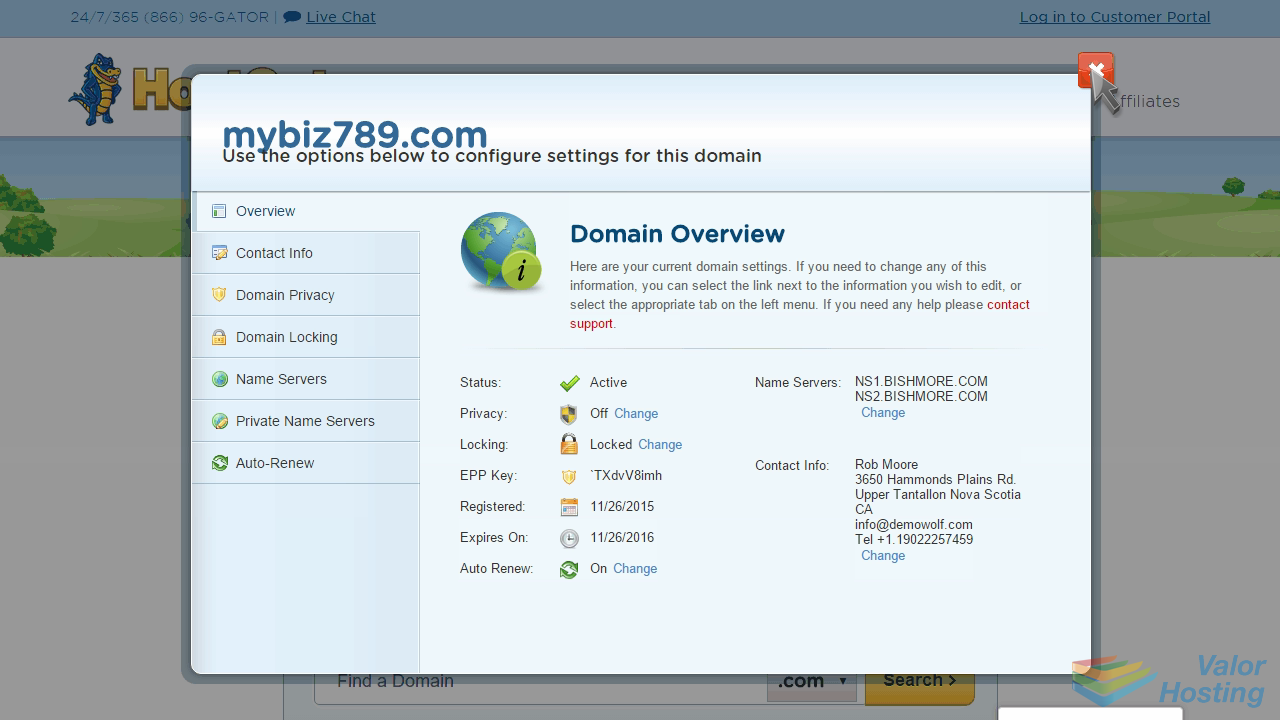
Please note that it could take up to 24 hours for your new nameservers to propagate and be recognized across the internet.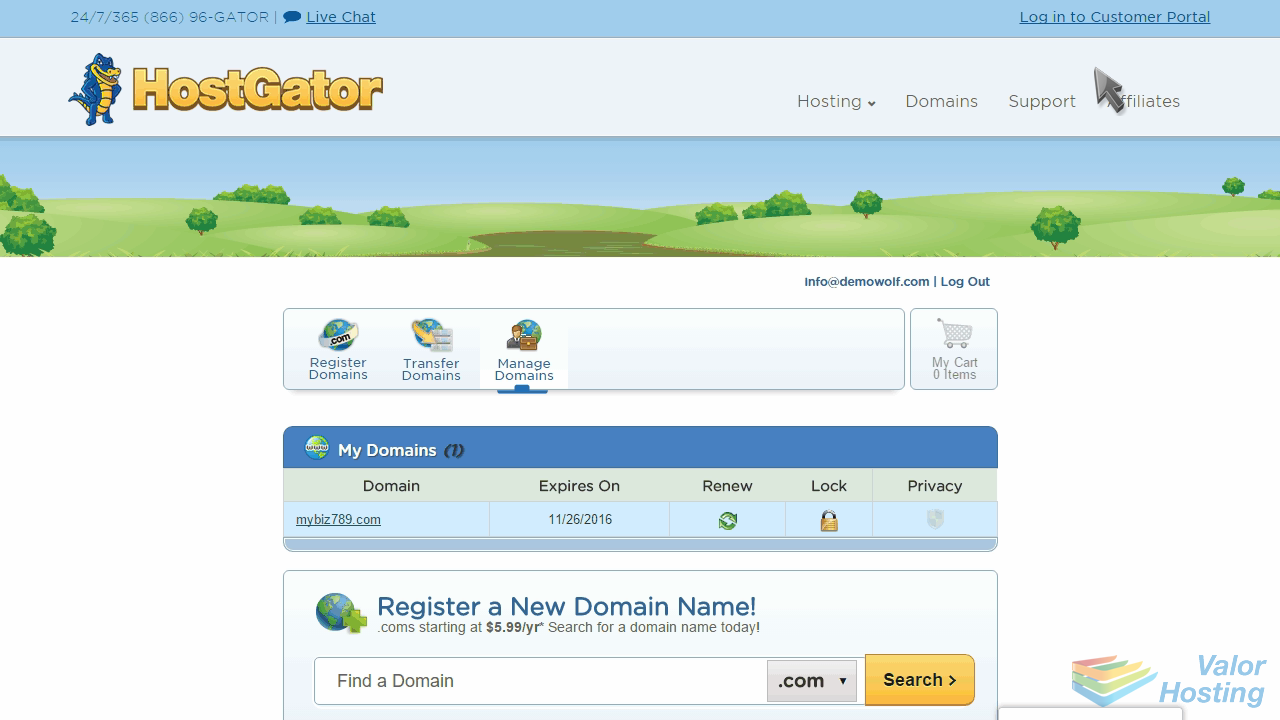
This is the end of the tutorial. You now know how to update your domain name's nameserver settings at HostGator.
