Updating DNS Nameserver series
14. How to update your nameservers at NameSilo.com
You need to change your nameservers. Please check the email you received from us with your account details to see the correct name servers to use.
This demo assumes you have a domain name registered through NameSilo.com, and starts from their home page.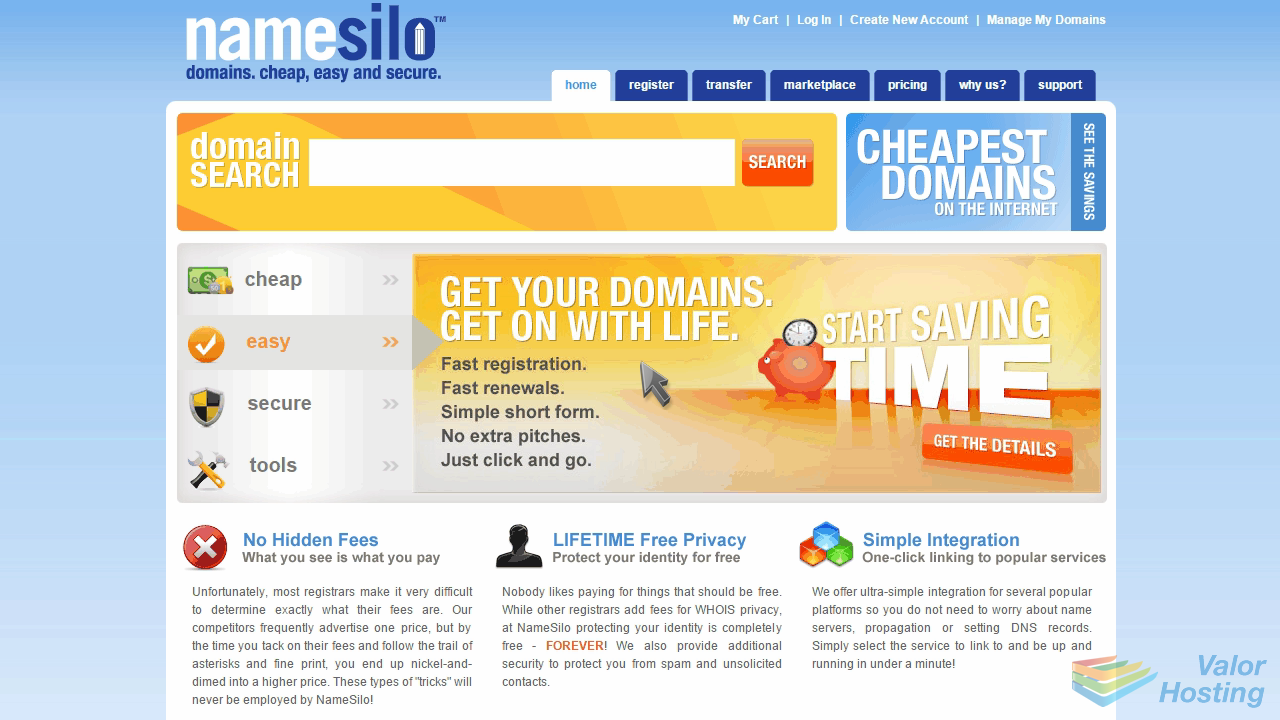
Now let's learn how to update our domain name's Nameserver settings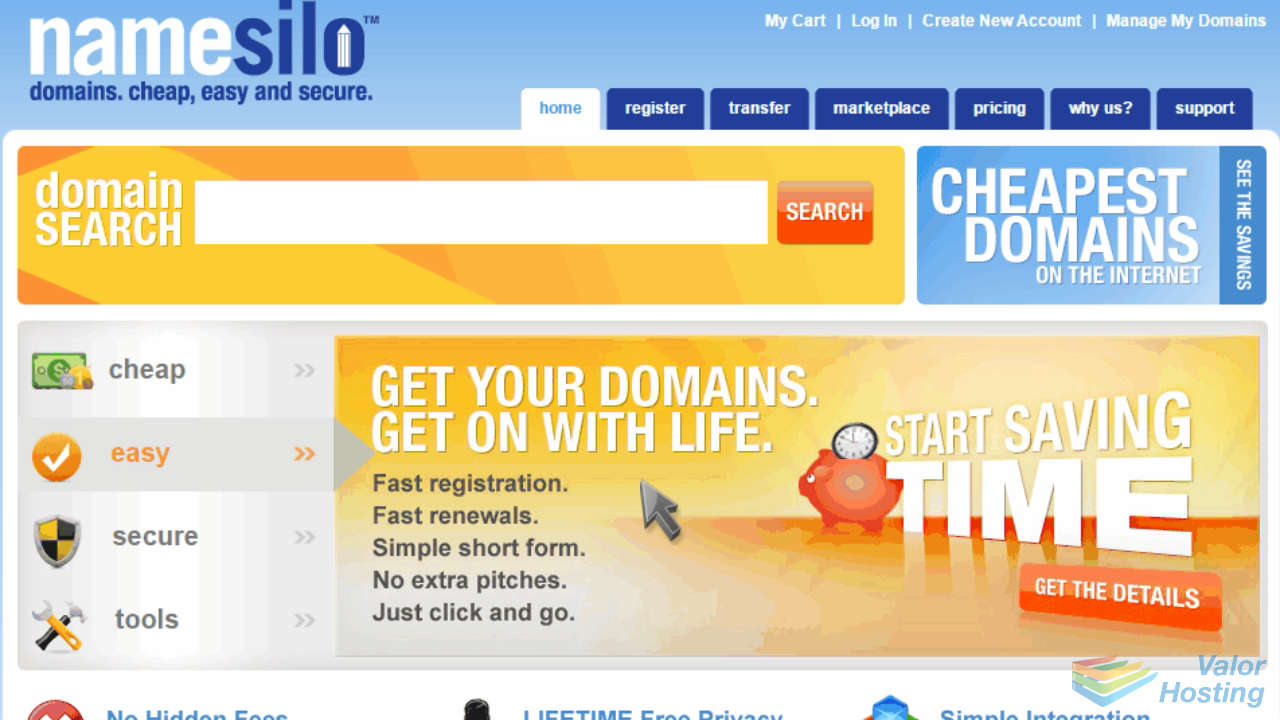
Click the "Log In" link at the top of the home page.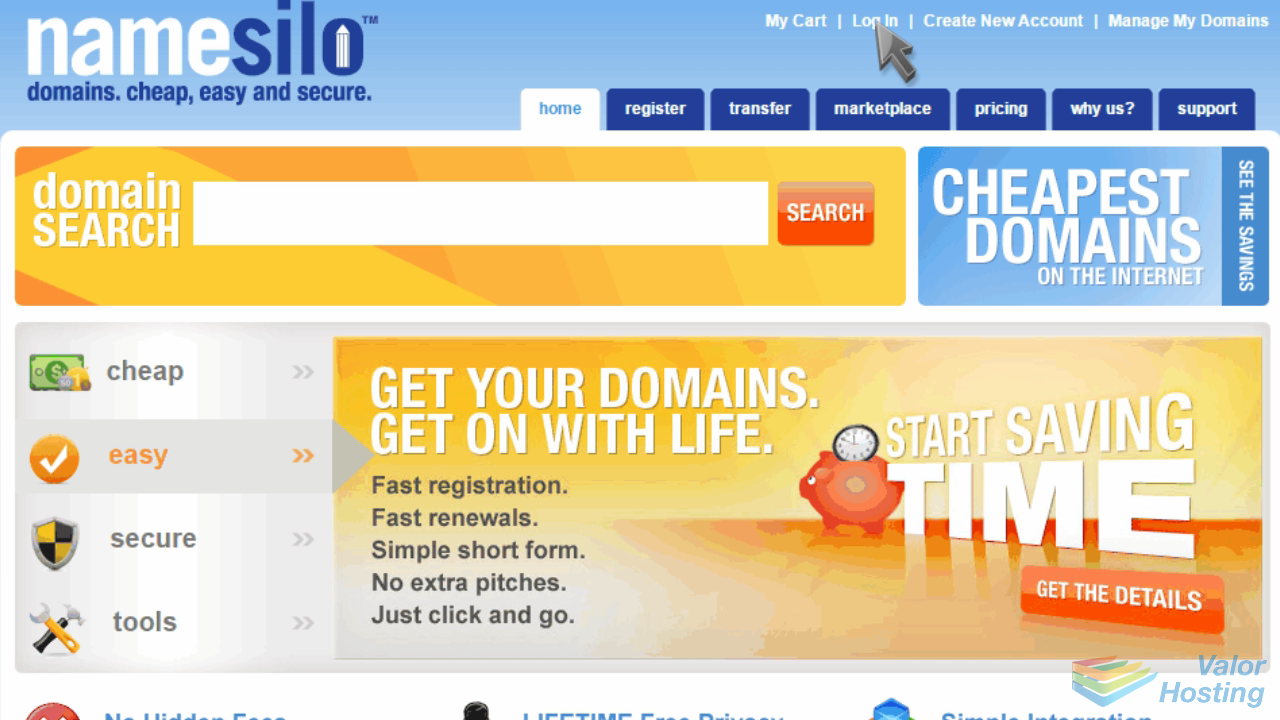
Then log in to your account.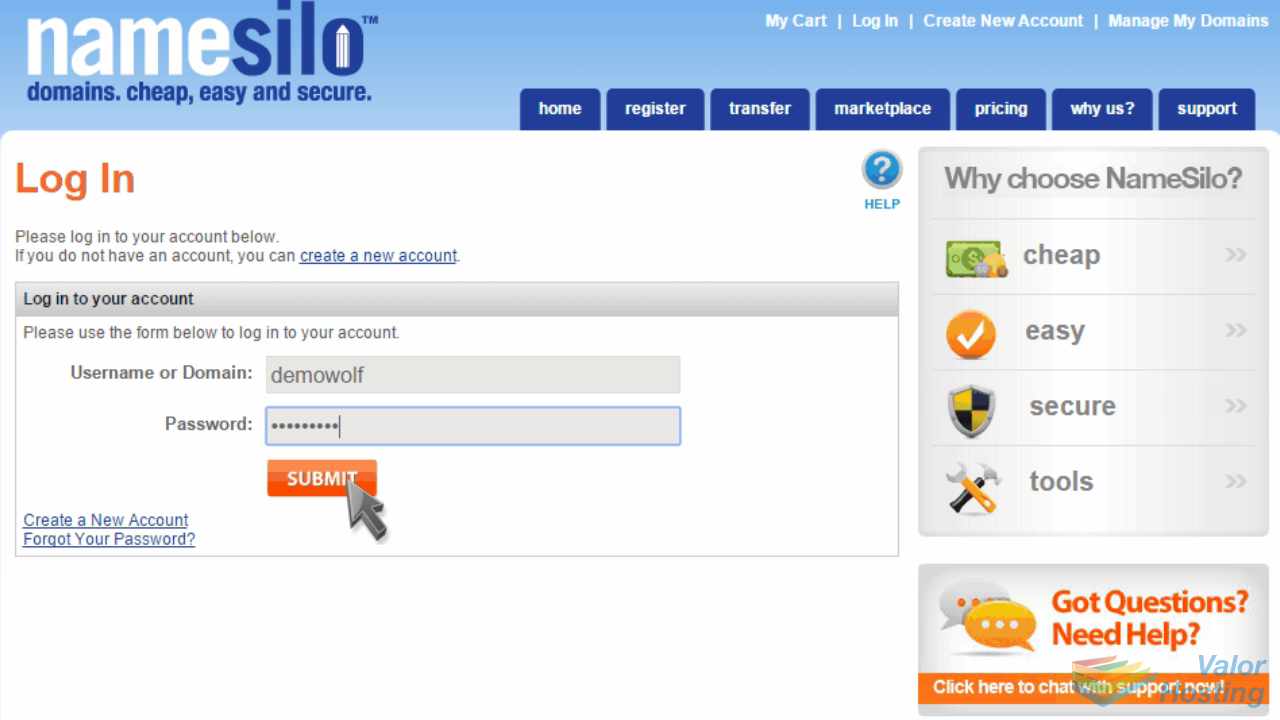
Click the "Domain Manager" option.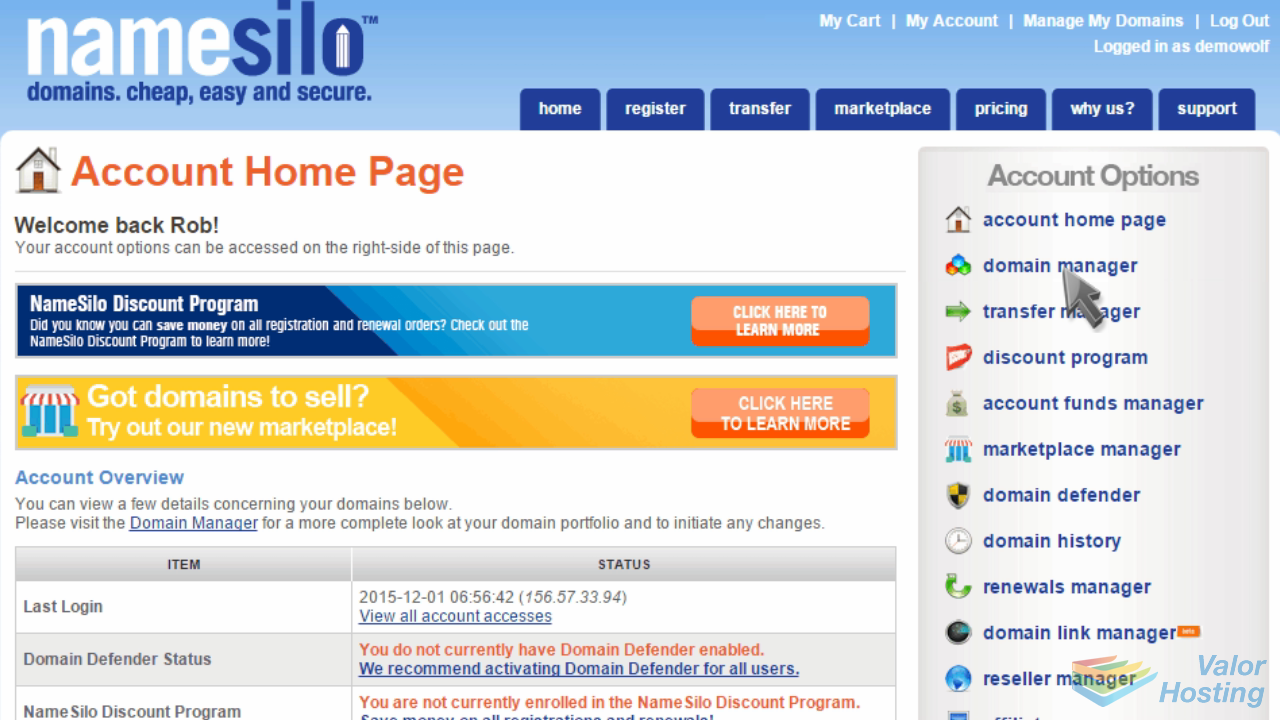
Select the domain name you wish to manage.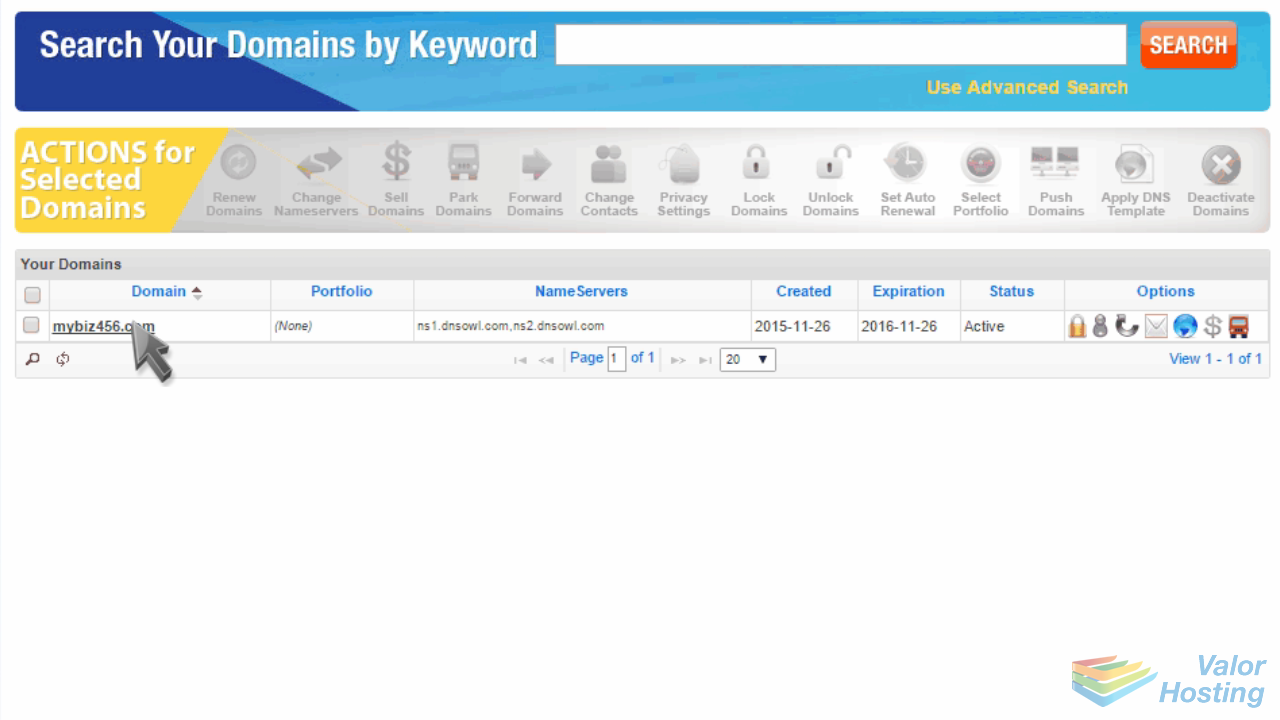
Then click "Change" in the NameServers section.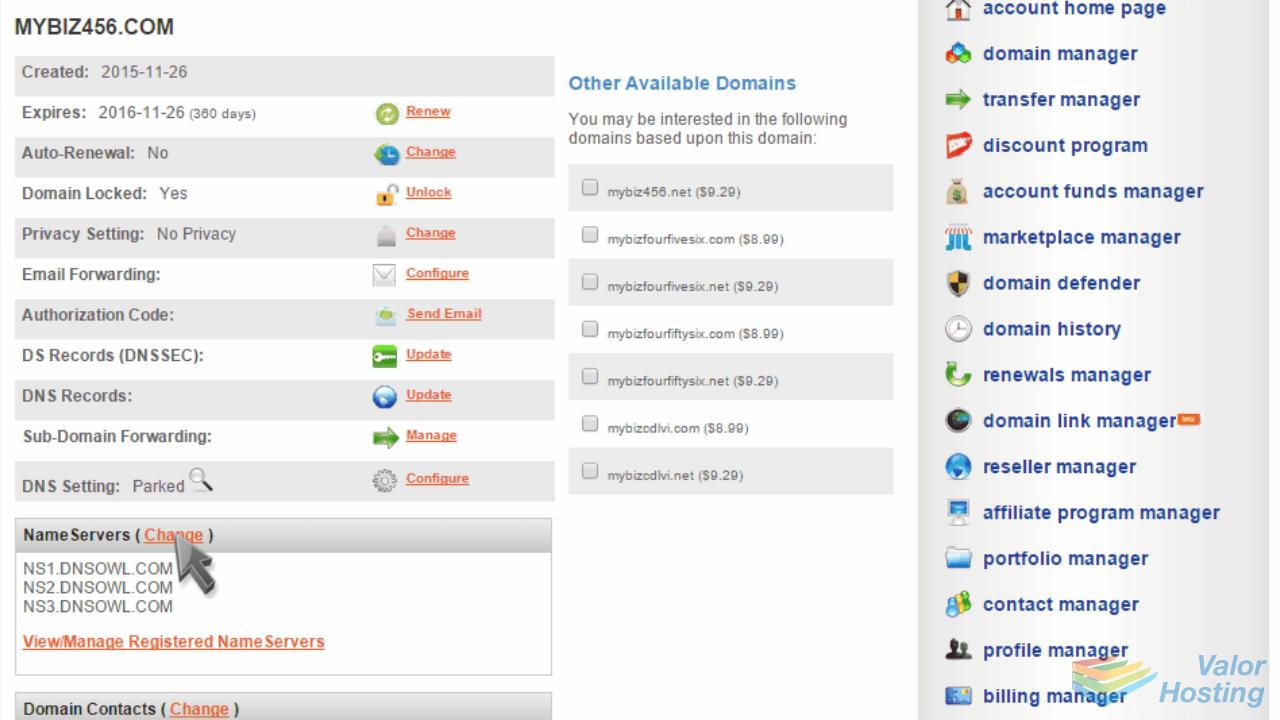
Enter your new nameservers here, then click "Submit".
That's it! The domain name's nameservers have been updated.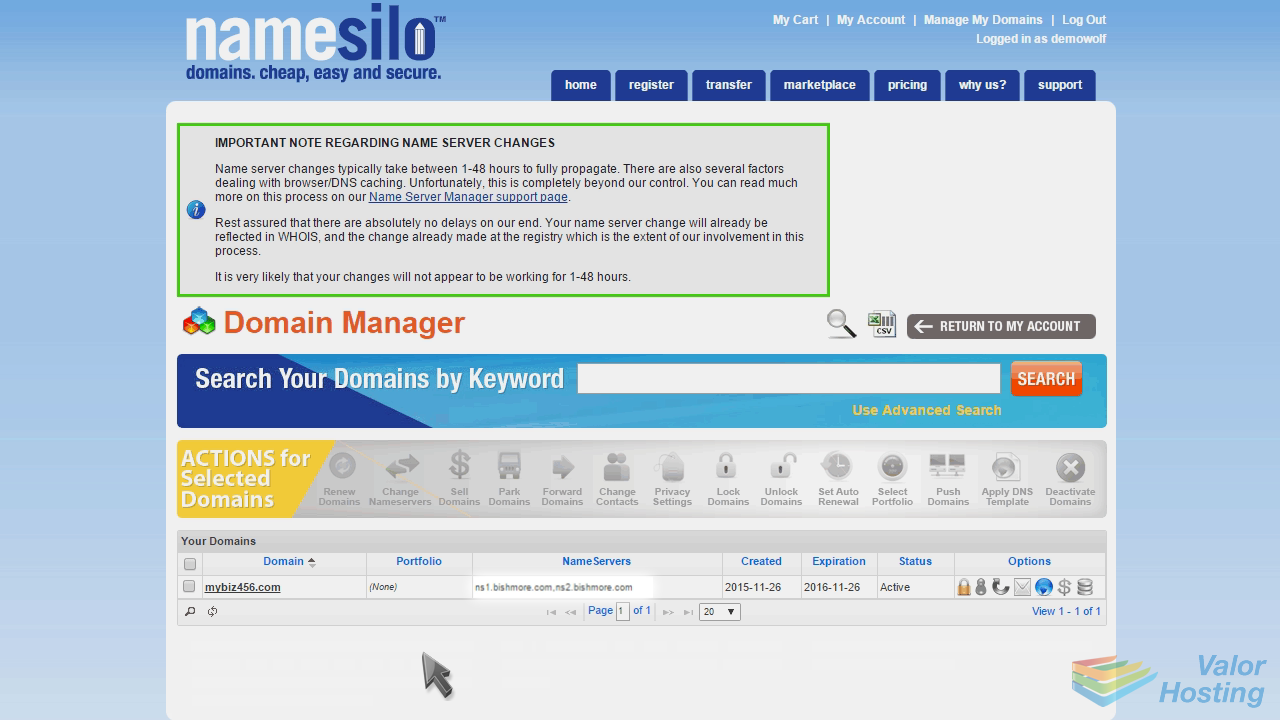
Please note that it could take up to 24 hours for your new nameservers to propagate and be recognized across the internet.
This is the end of the tutorial. You now know how to update your domain name's nameserver settings at NameSilo.com.
