Updating DNS Nameserver series
16. How to update your nameservers at Network Solutions
You need to change your nameservers. Please check the email you received from us with your account details to see the correct name servers to use.
This demo assumes you have a domain name registered through Network Solutions, and starts from their home page.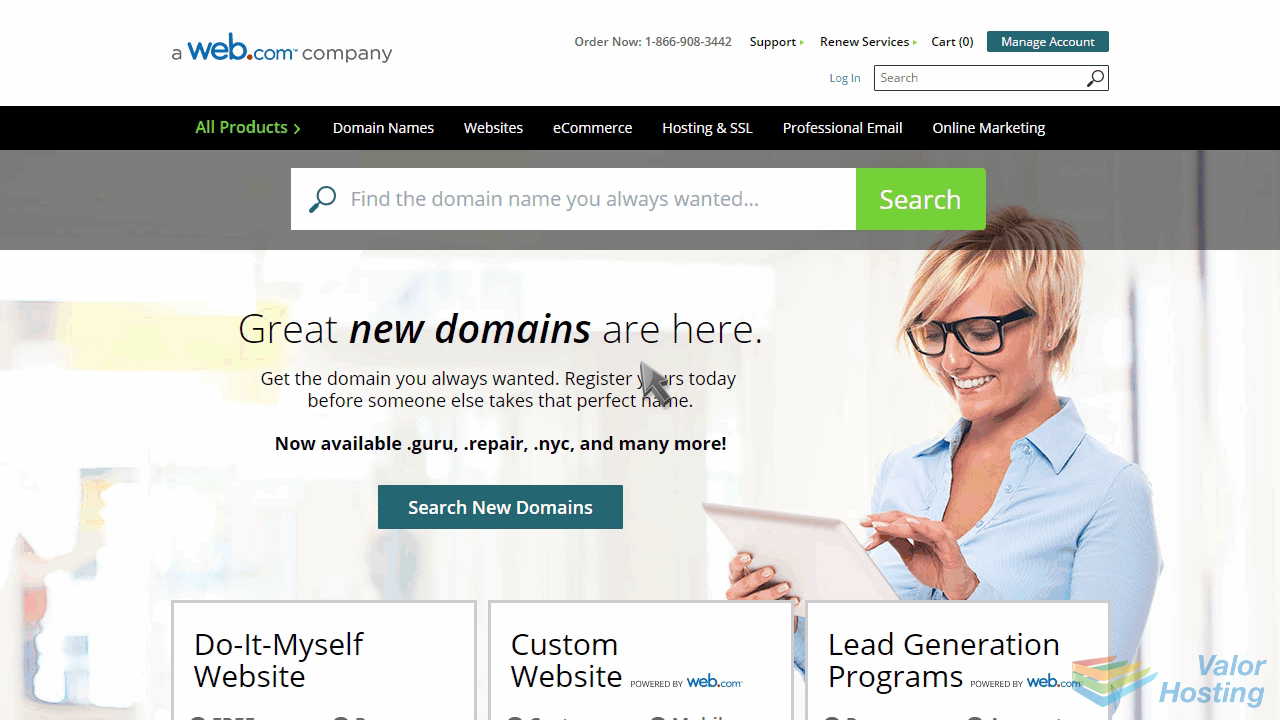
Now let's learn how to update our domain name's Nameserver settings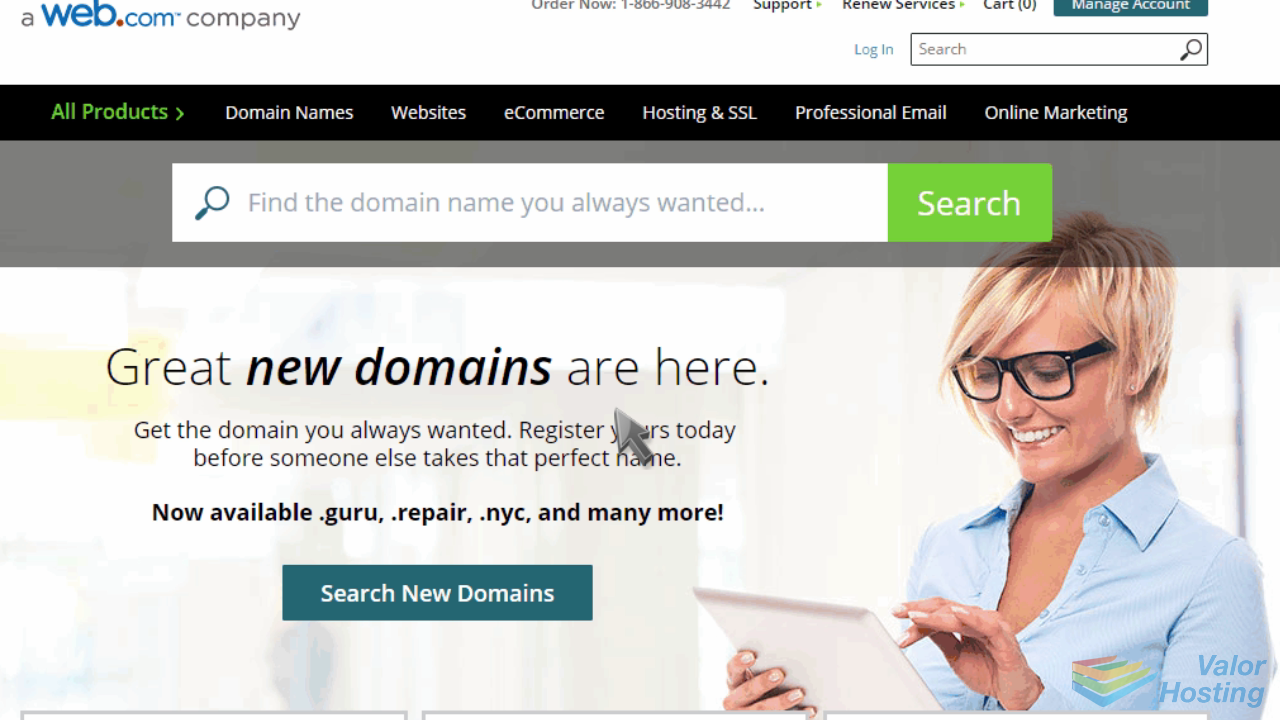
Click "Log In" to sign in to your account.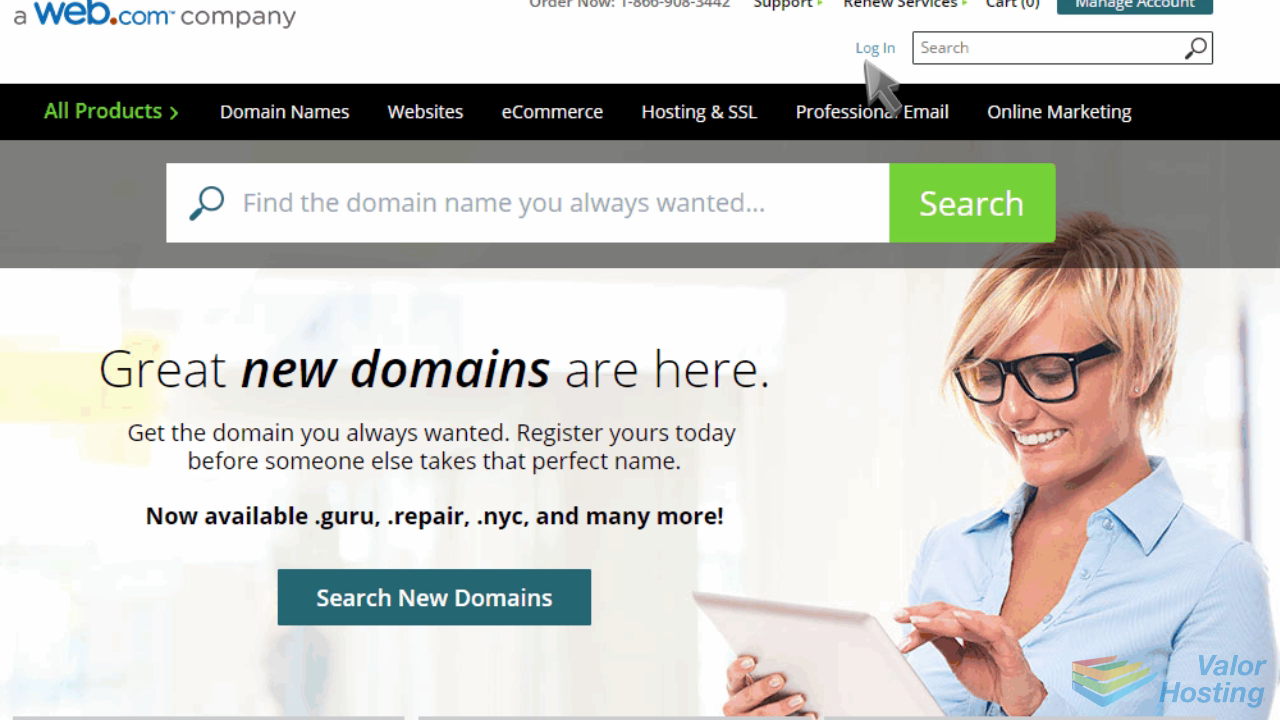
Enter your User ID and password to login.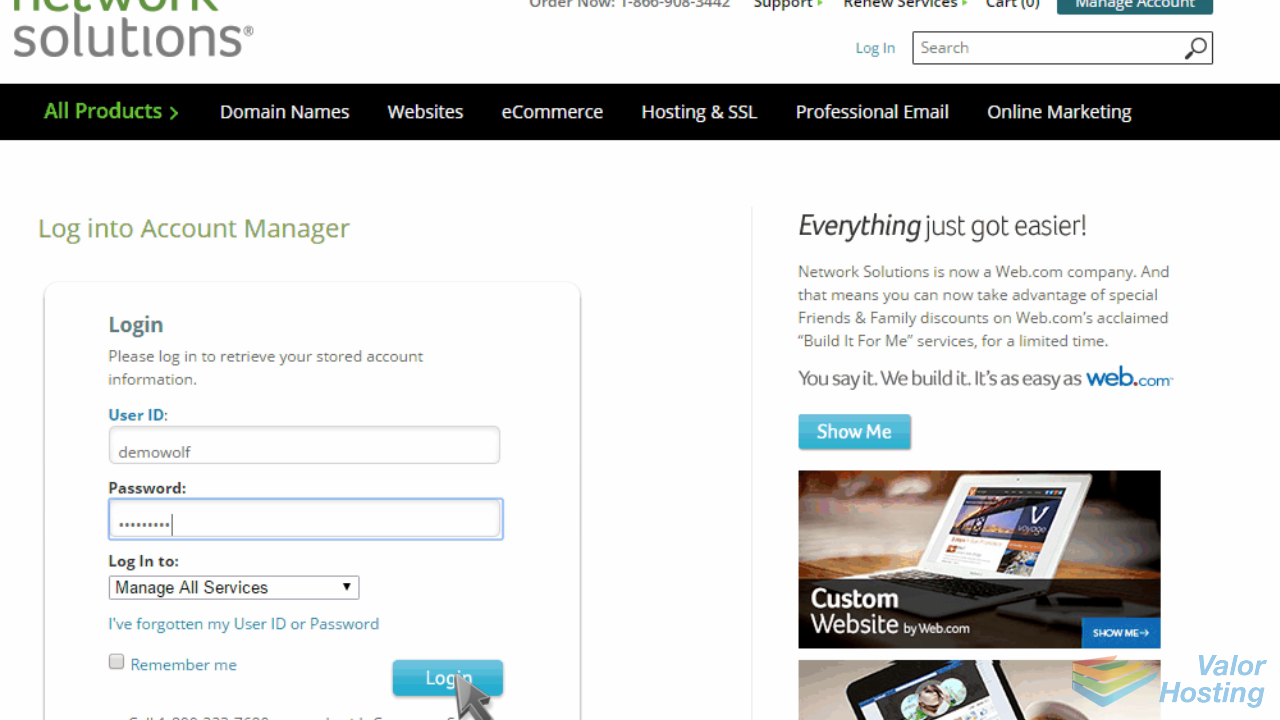
Click "My Domain Names" to locate the domain name you want to update.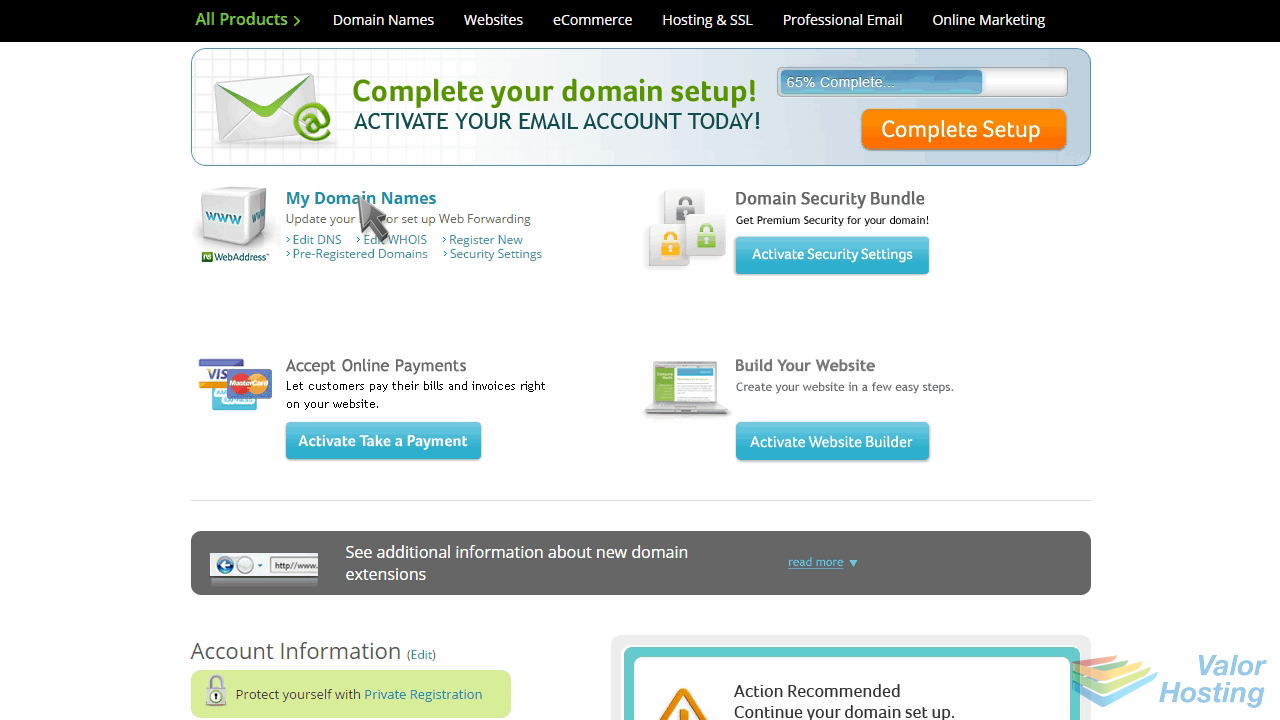
Then click "Domain Name Server (DNS) for your domain.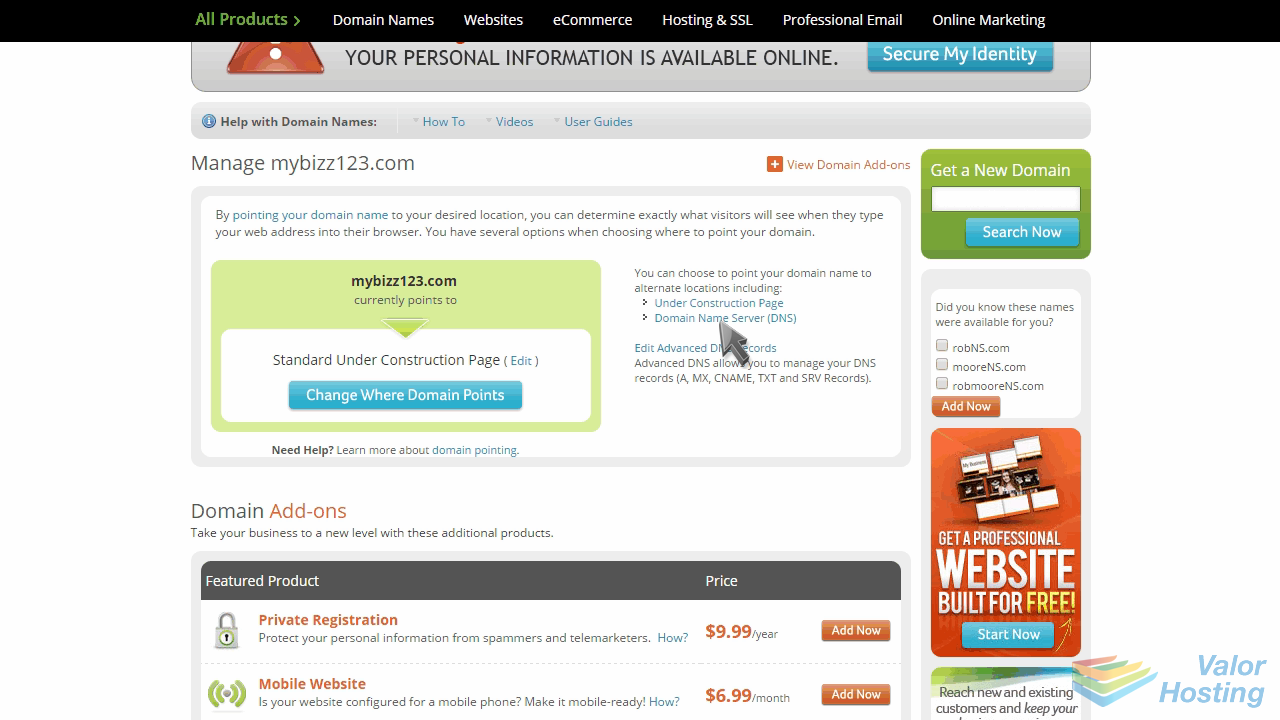
Enter your new nameservers, then click "Continue".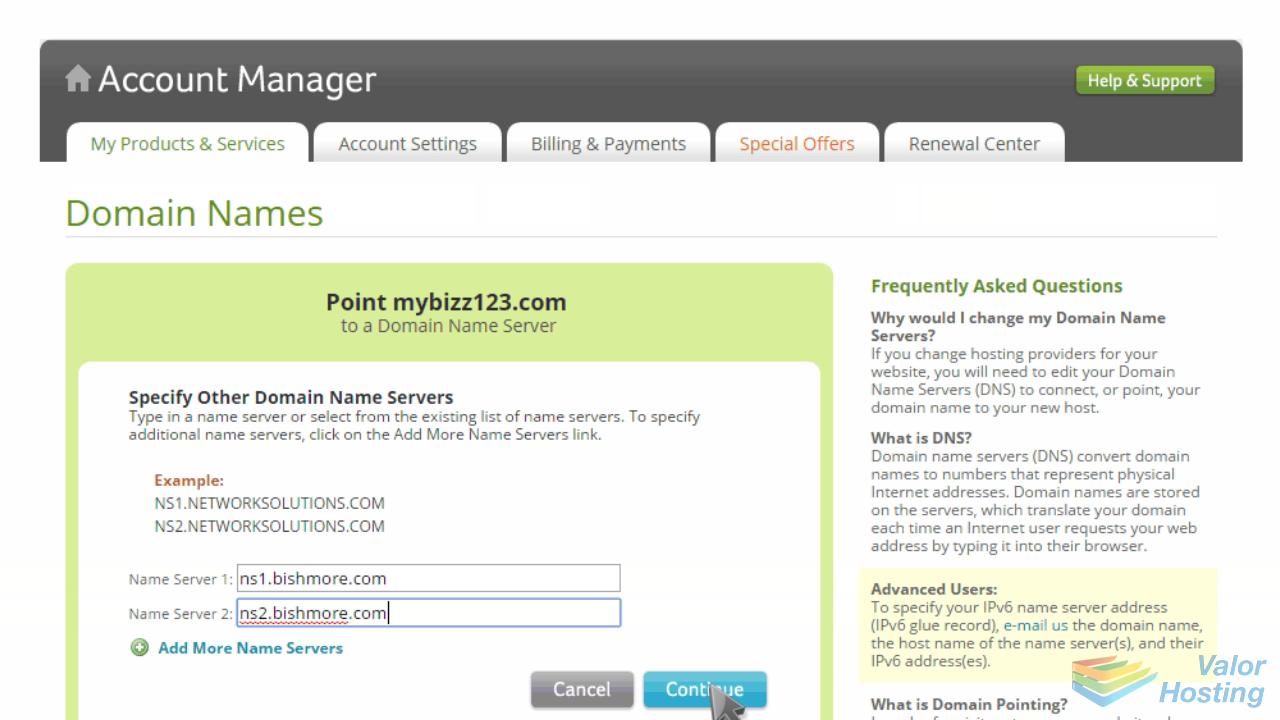
Confirm your changes by clicking "Apply Changes".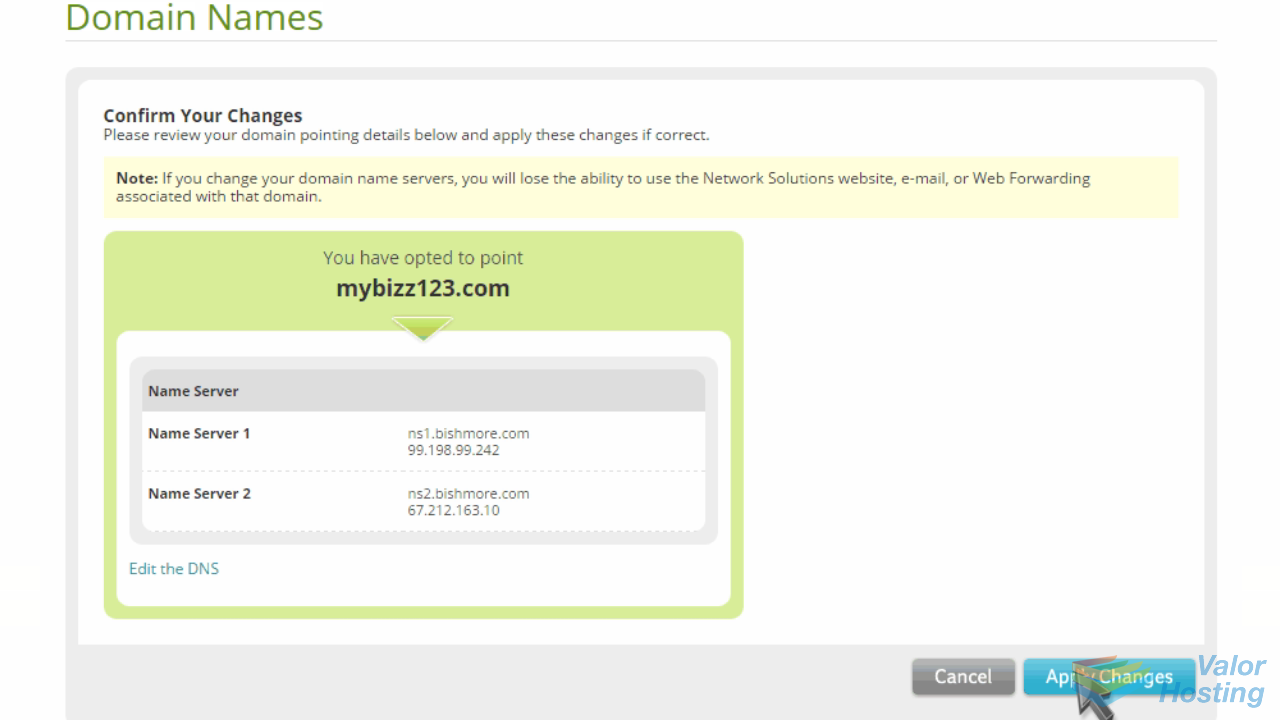
That's it! The domain name's nameservers have been updated.
Please note that it could take up to 24 hours for your new nameservers to propagate and be recognized across the internet.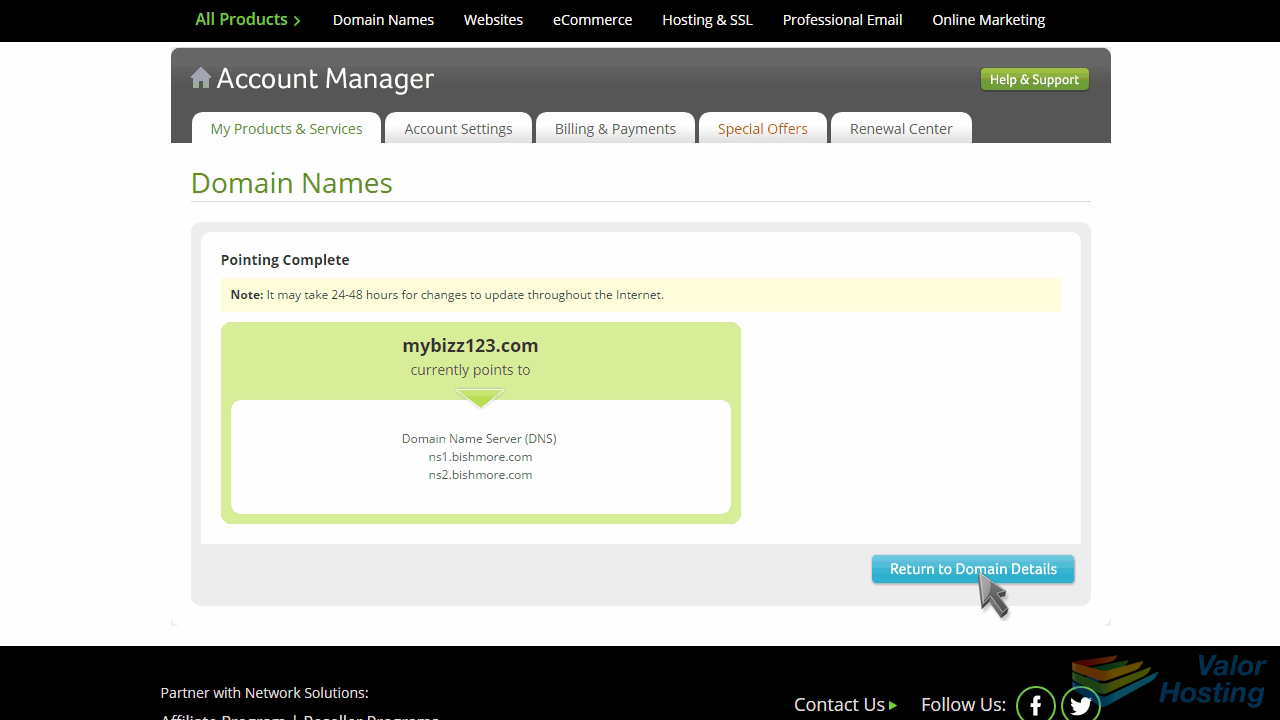
This is the end of the tutorial. You now know how to update your domain name's nameserver settings at Network Solutions.
