1. How to add an email account in cPanel
This demo assumes you've already logged in to cPanel, and are starting on the home screen.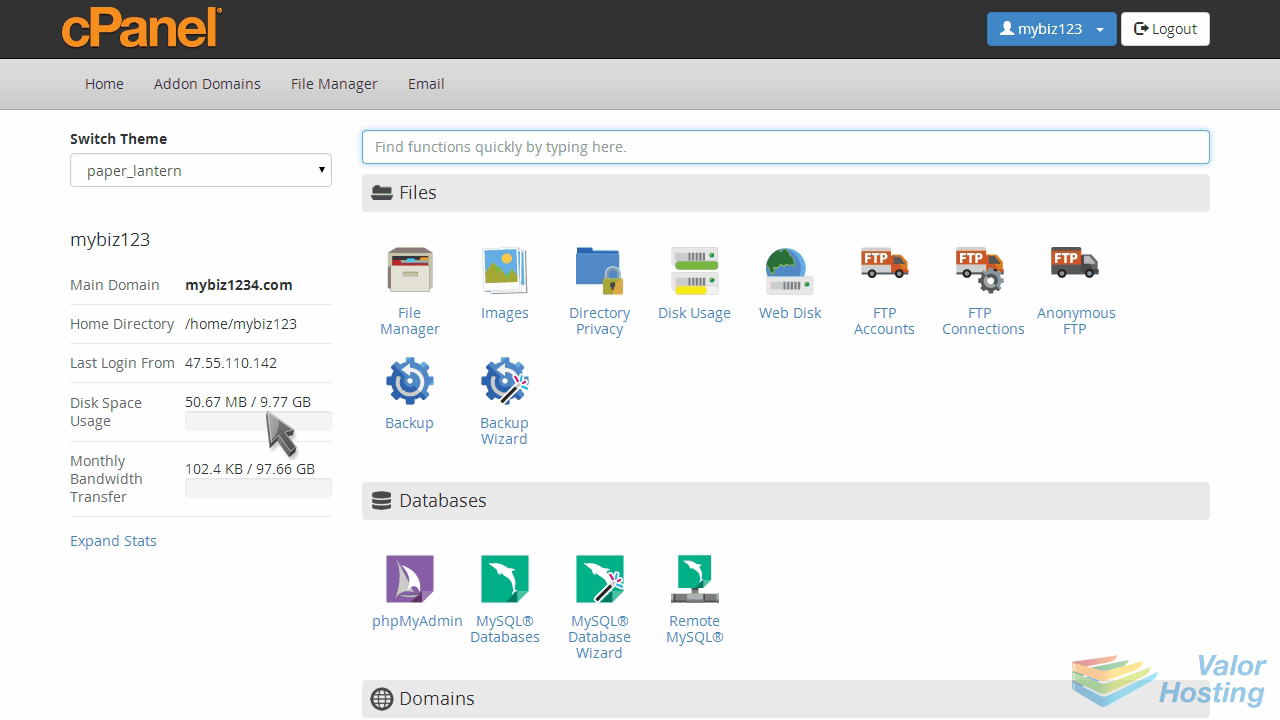
Now let's learn how to add an email account.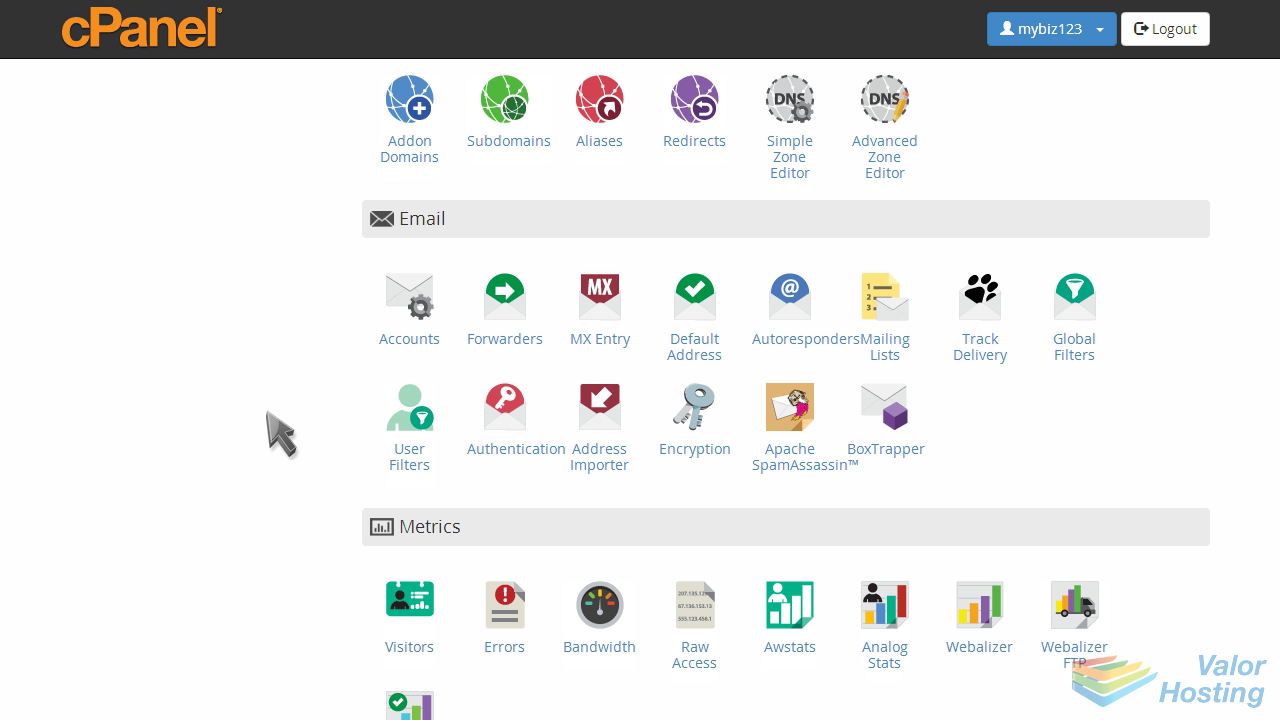
Click the "Email Accounts" icon.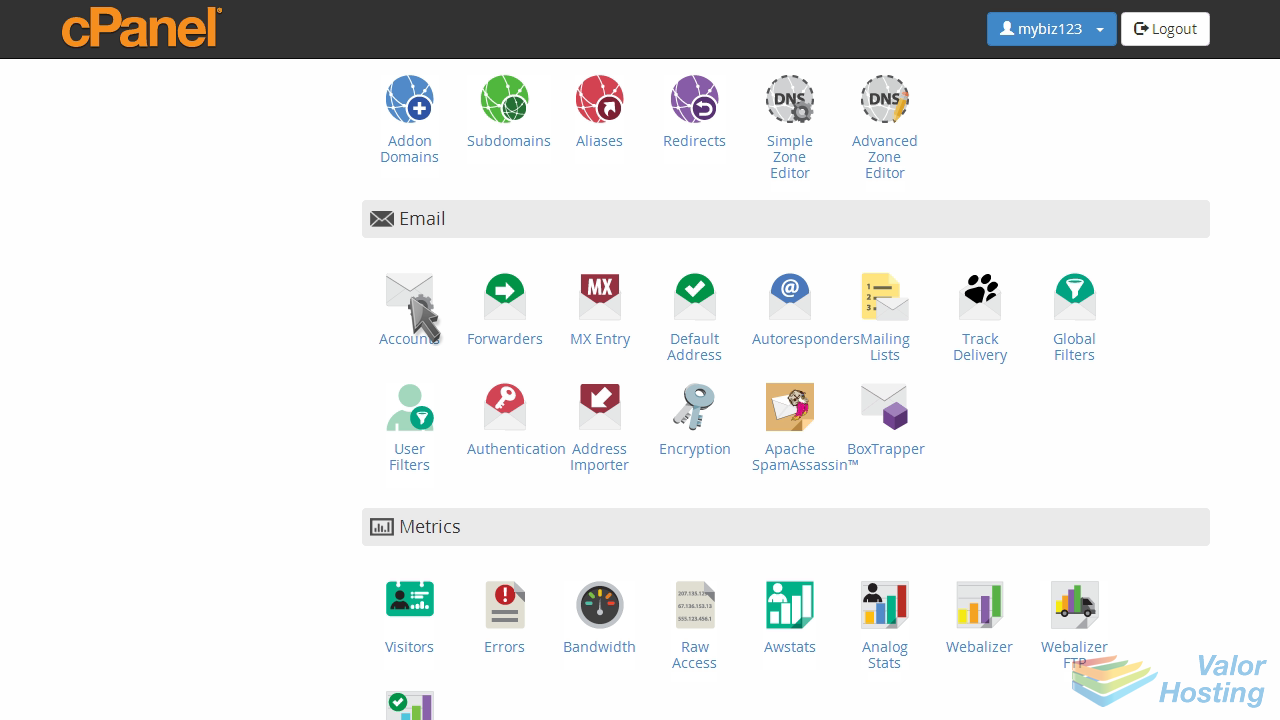
Enter the new email address you want to create.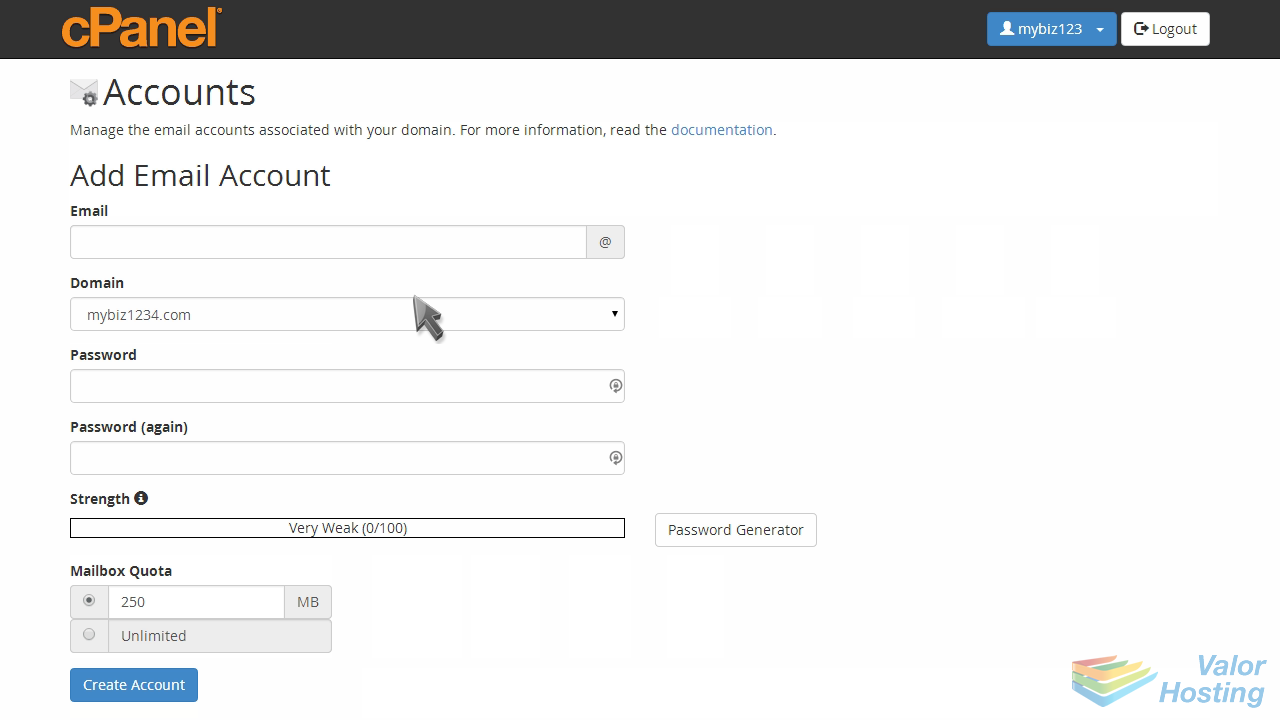
Then enter and confirm a password for this new account.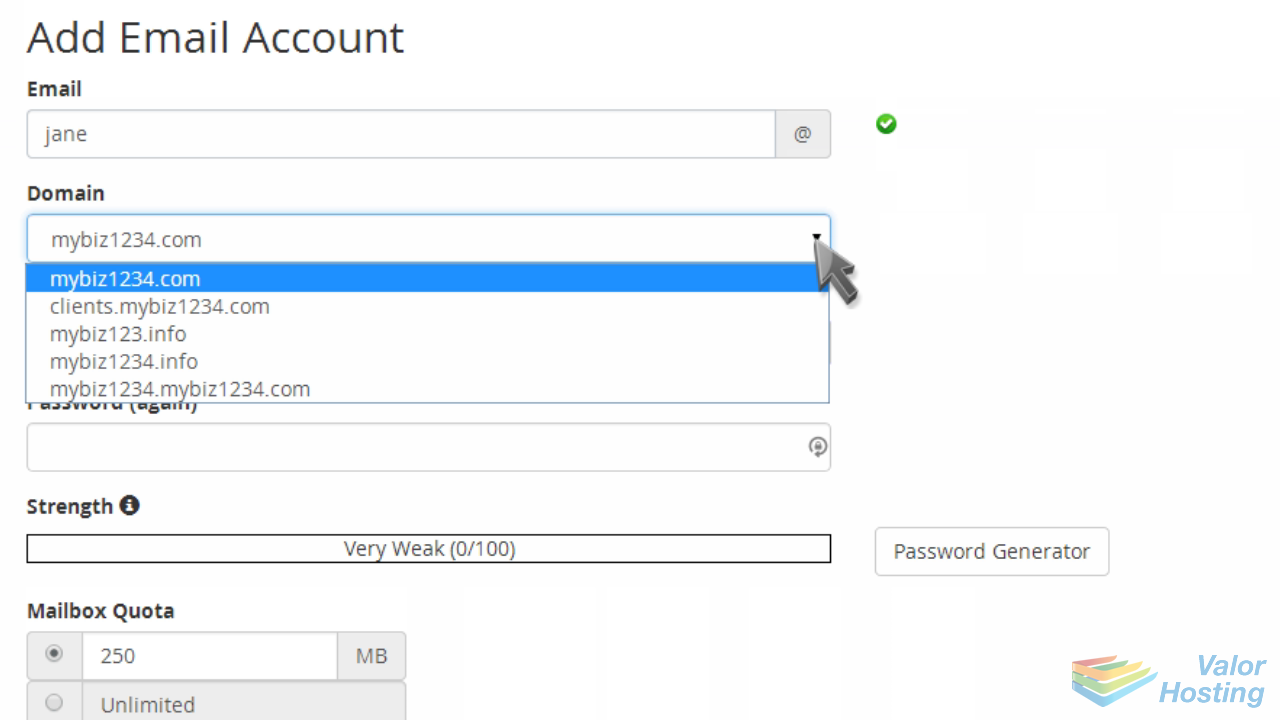
You can choose to set a mailbox quota, or have it unlimited.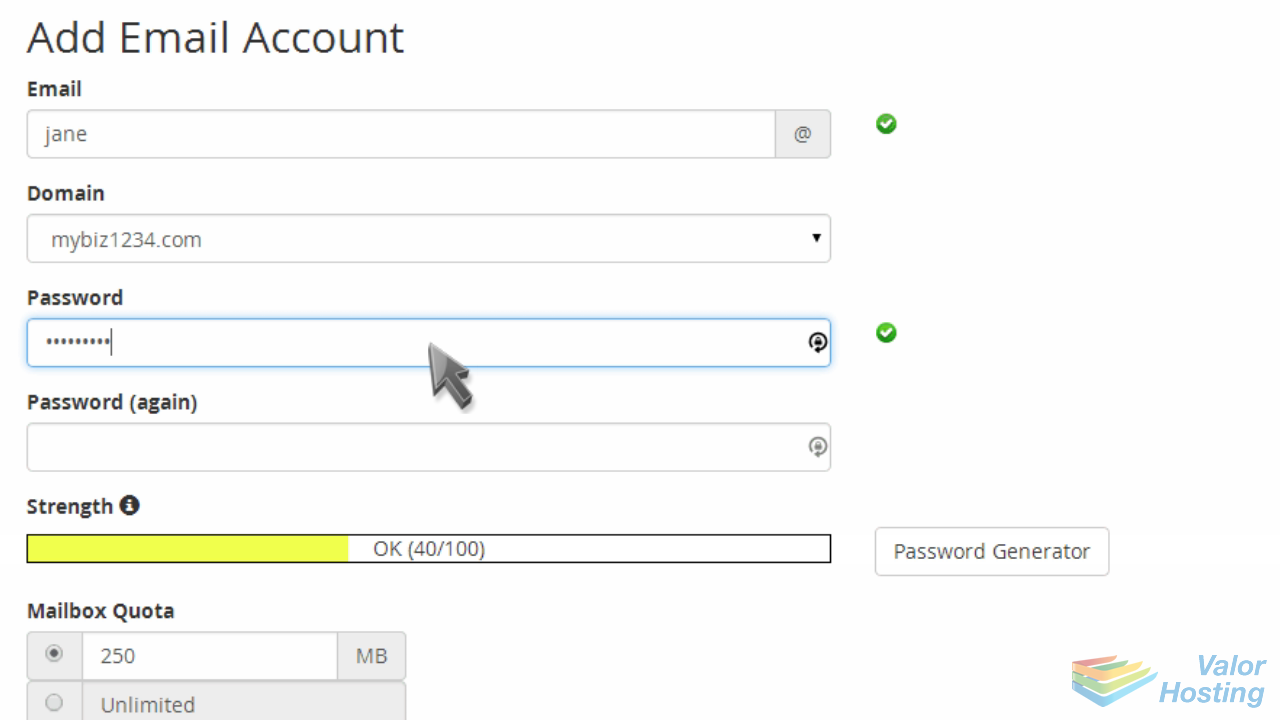
When ready, click "Create account".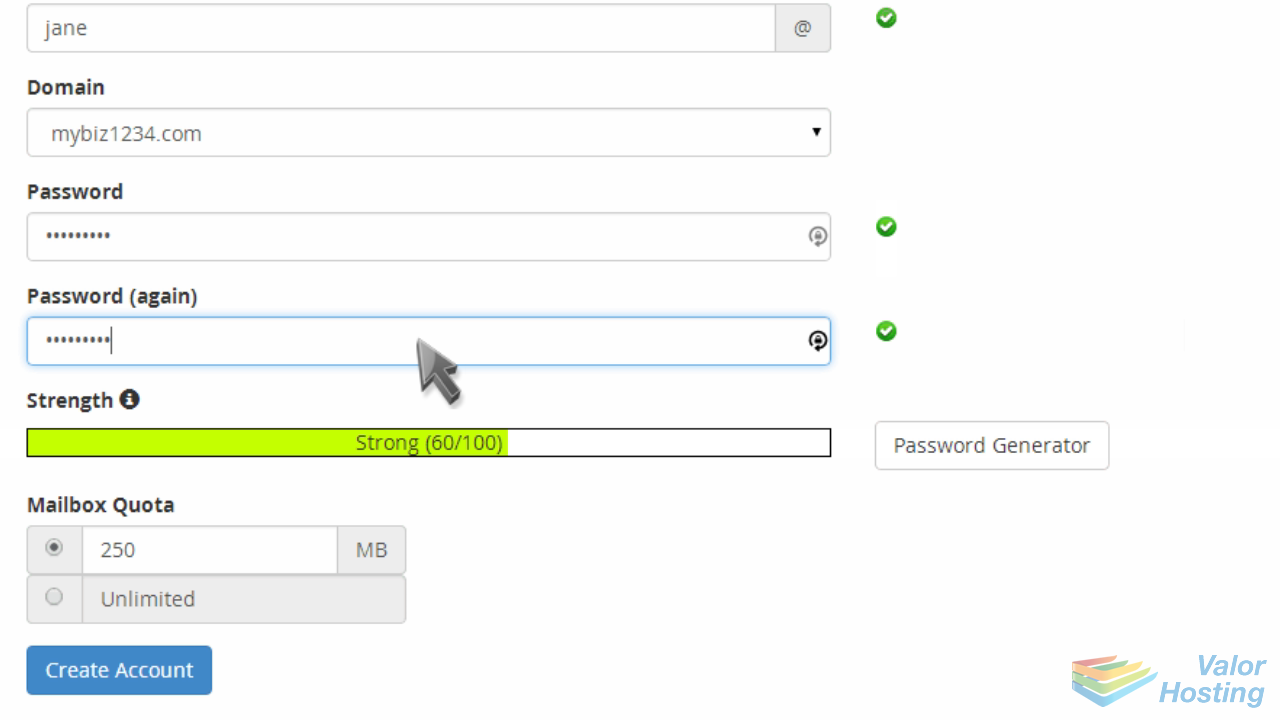
That's it! The new email account has been created, and is now listed at the bottom of the page.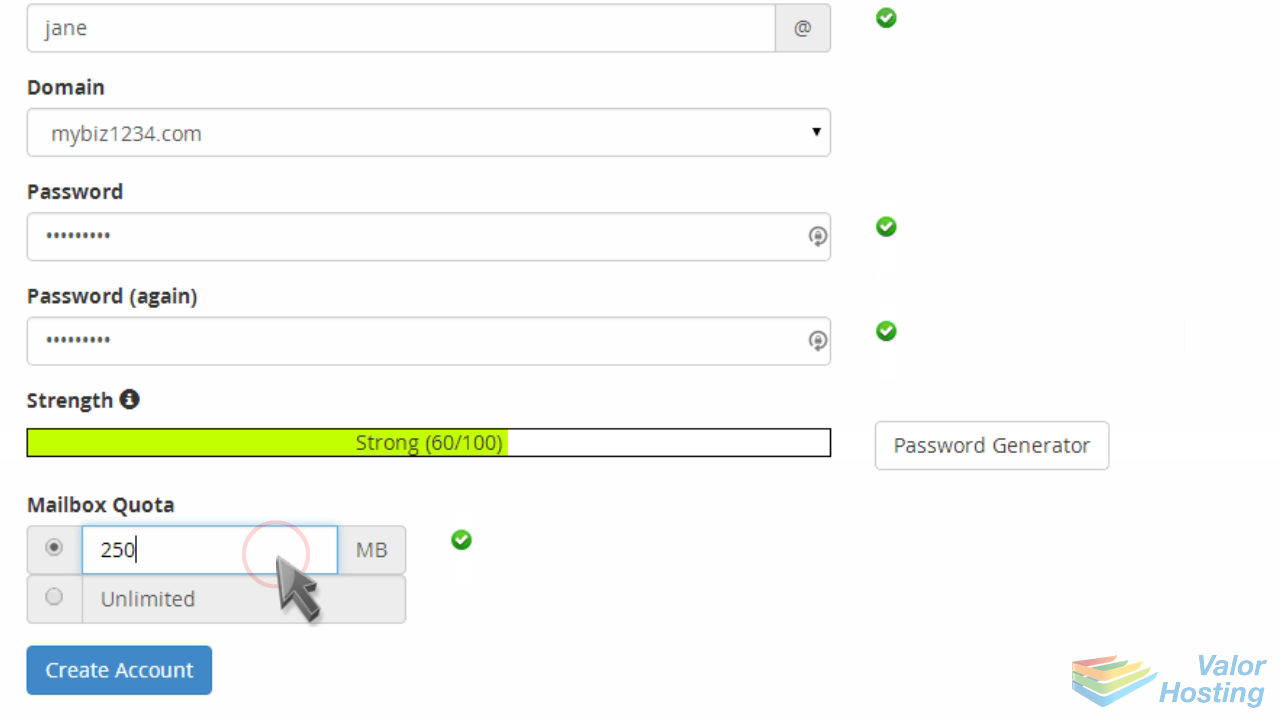
This is the end of the tutorial. You now know how to add an email account in cPanel.
