2. How to delete an email account in cPanel
This demo assumes you've already logged in to cPanel, and are starting on the home screen.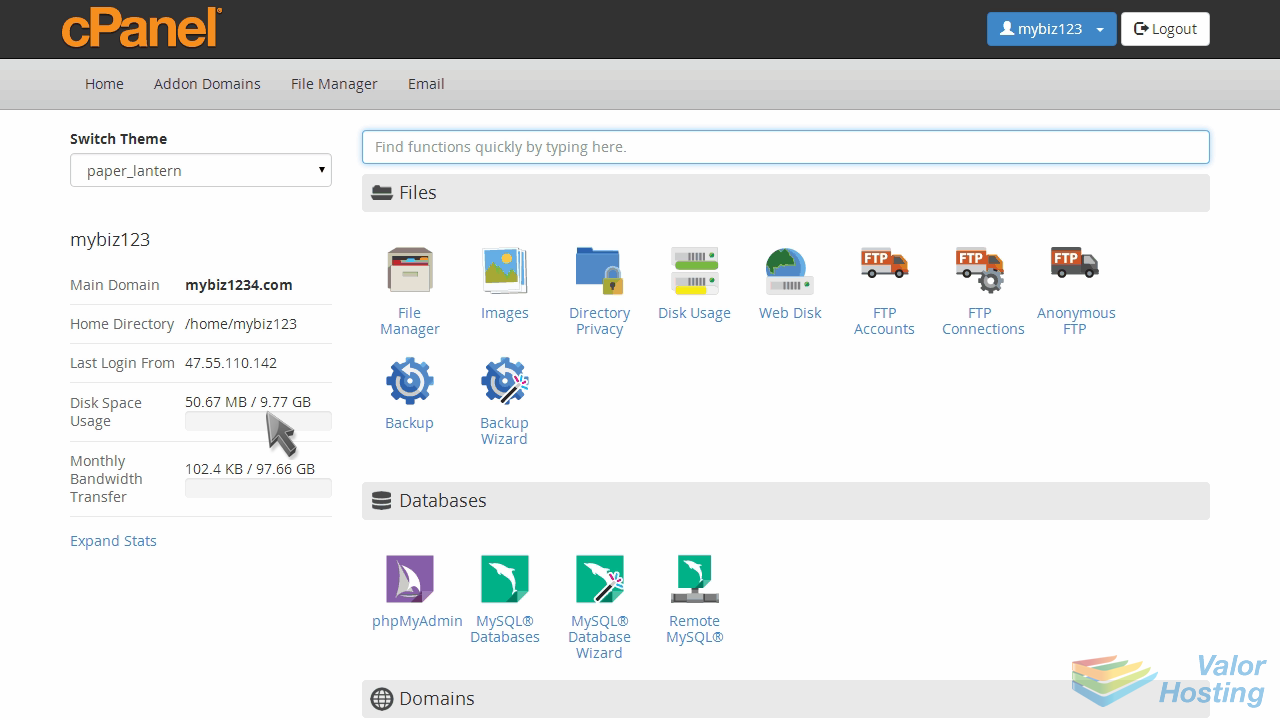
Now let's learn how to delete an email account in cPanel.
Click the "Email Accounts" icon.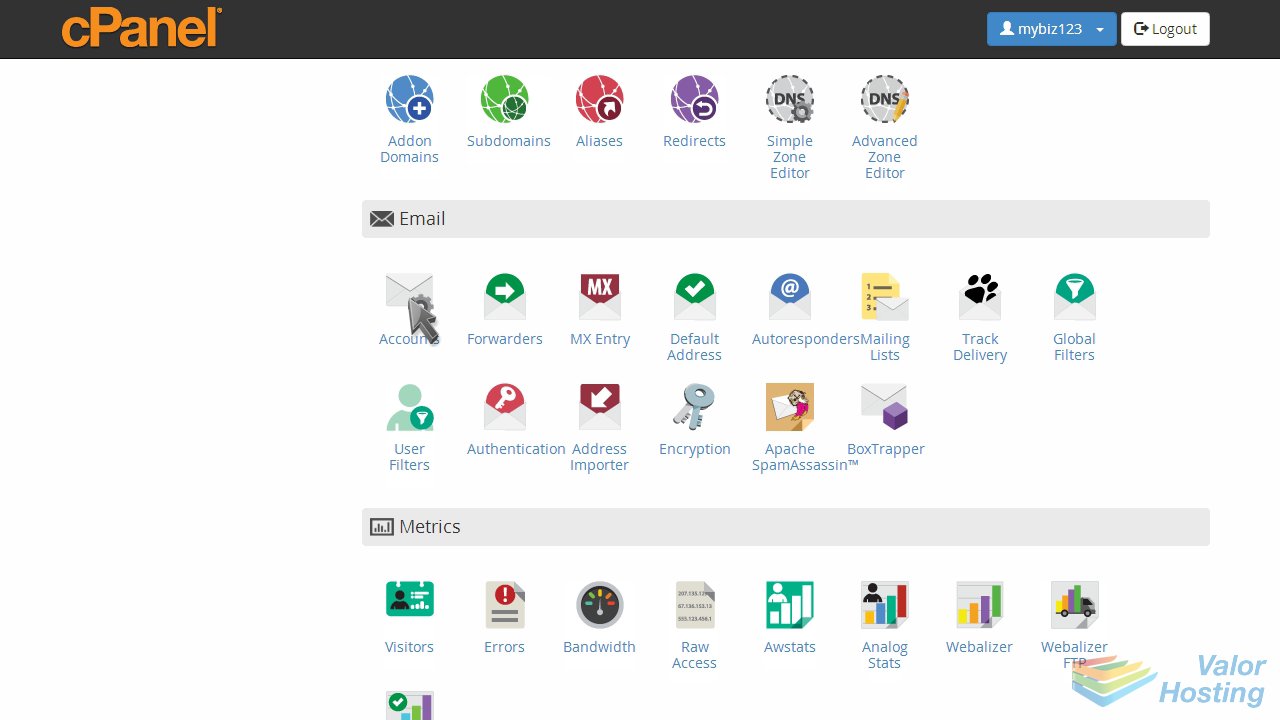
Find the email account you want to delete, then click the "Delete" button next to it.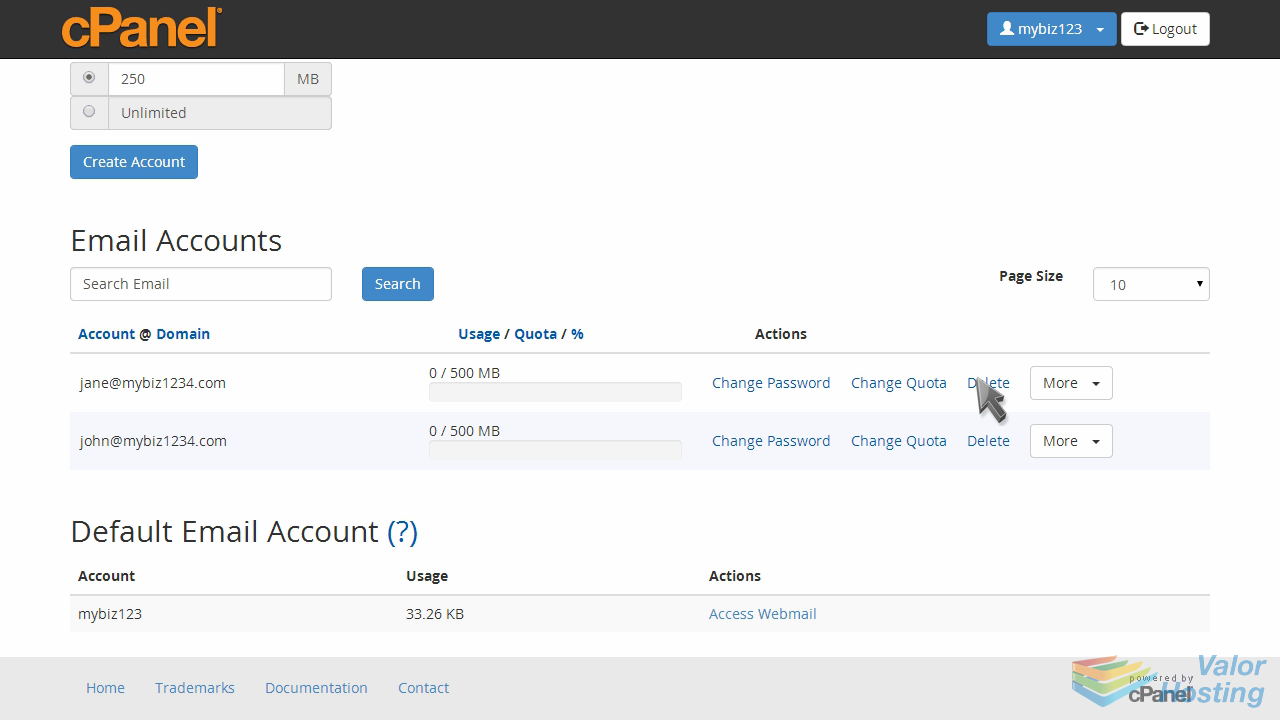
Then click the new "Delete" button that appears, to confirm that's what you want to do.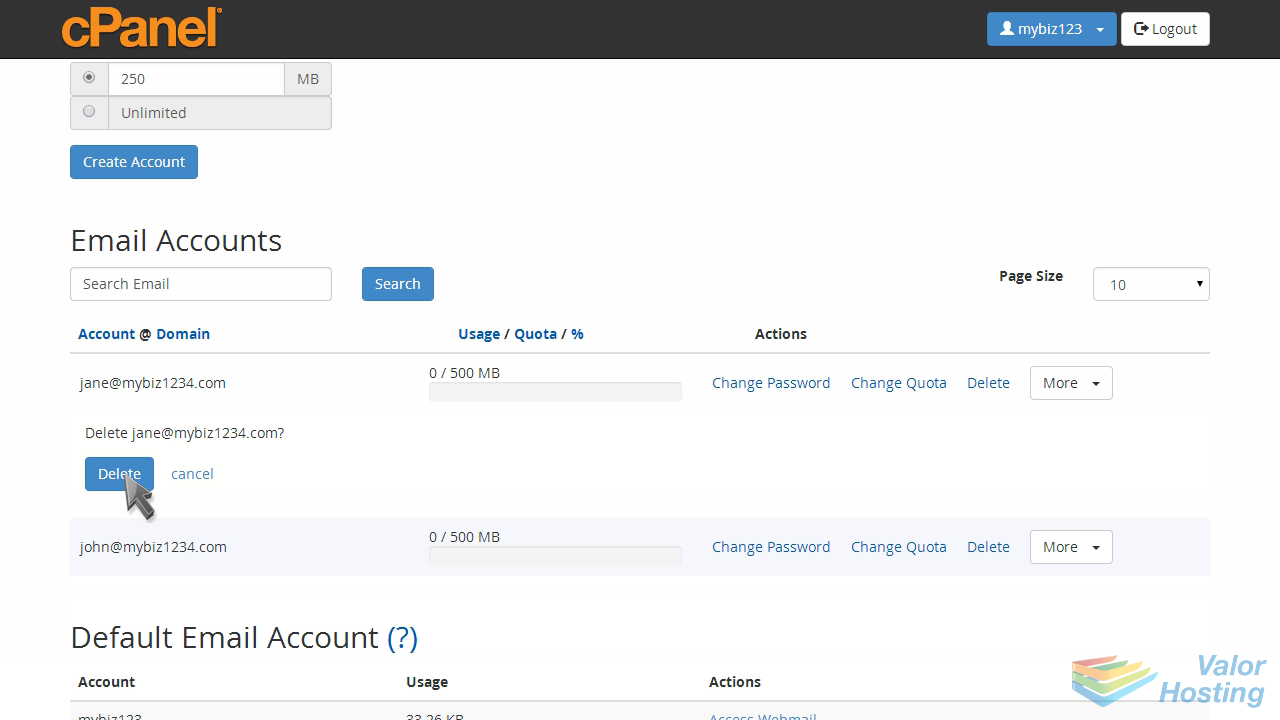
That's it! The email account has been deleted.
This is the end of the tutorial. You now know how to delete an email account in cPanel.
