4. How to change an email accounts quota in cPanel
This demo assumes you've already logged in to cPanel, and are starting on the home screen.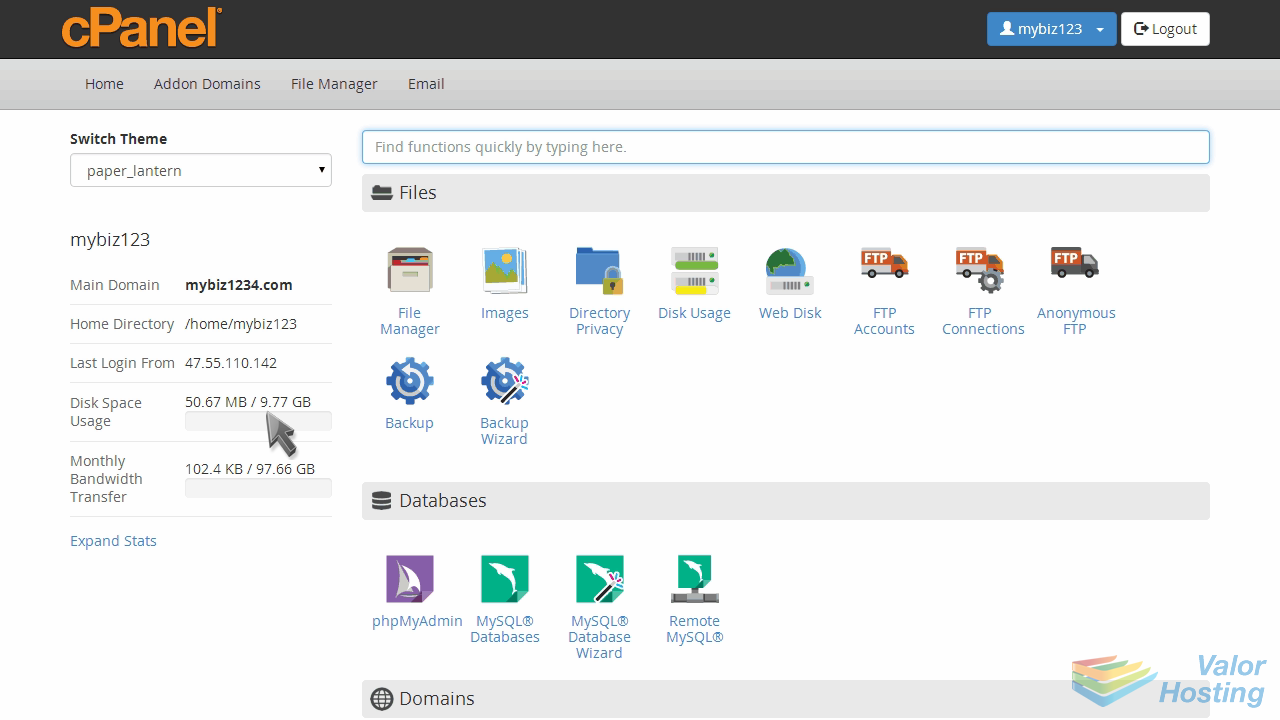
Now let's learn how to change an email account's quota.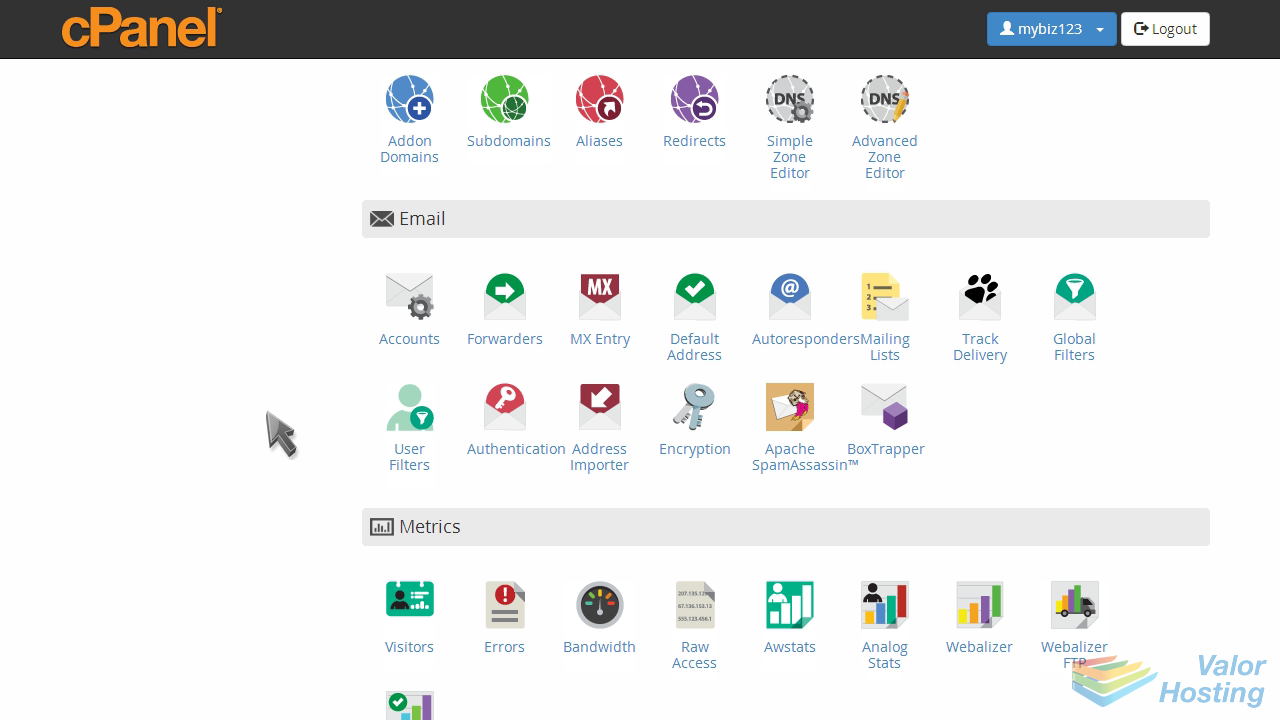
Click the "Email Accounts" icon.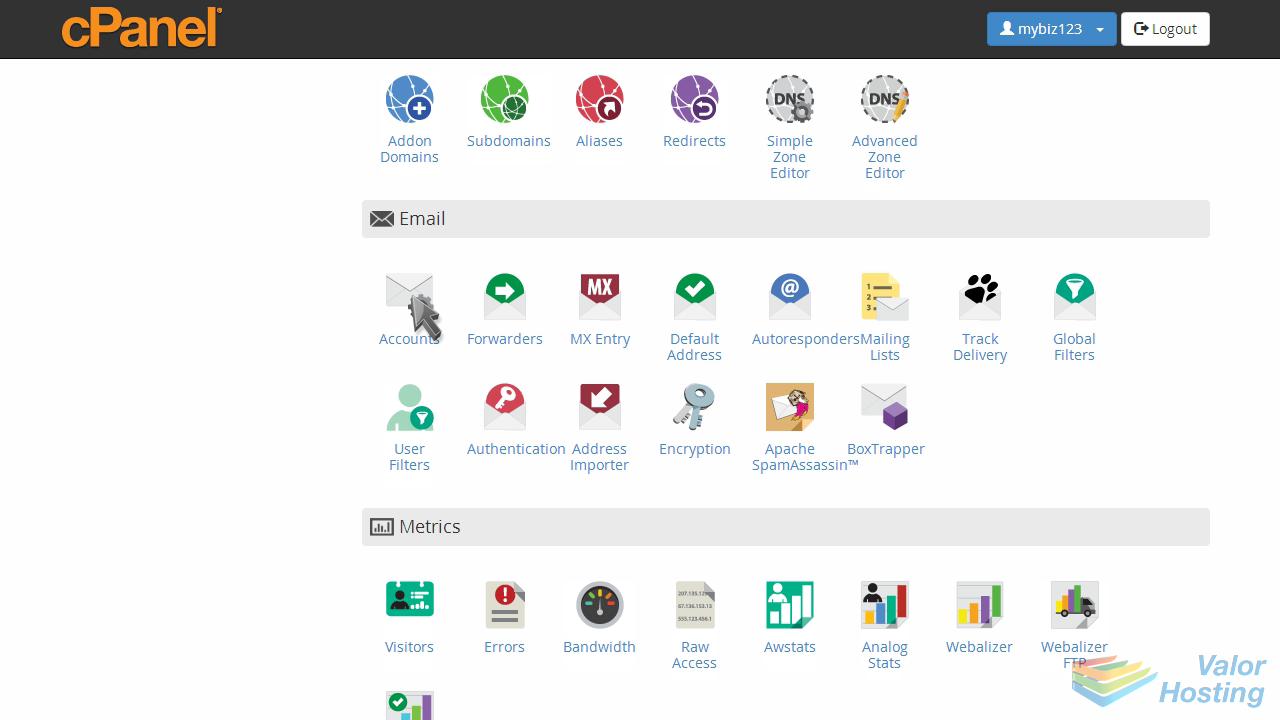
Locate the email account you want to change, then click the "Change Quota" link beside it.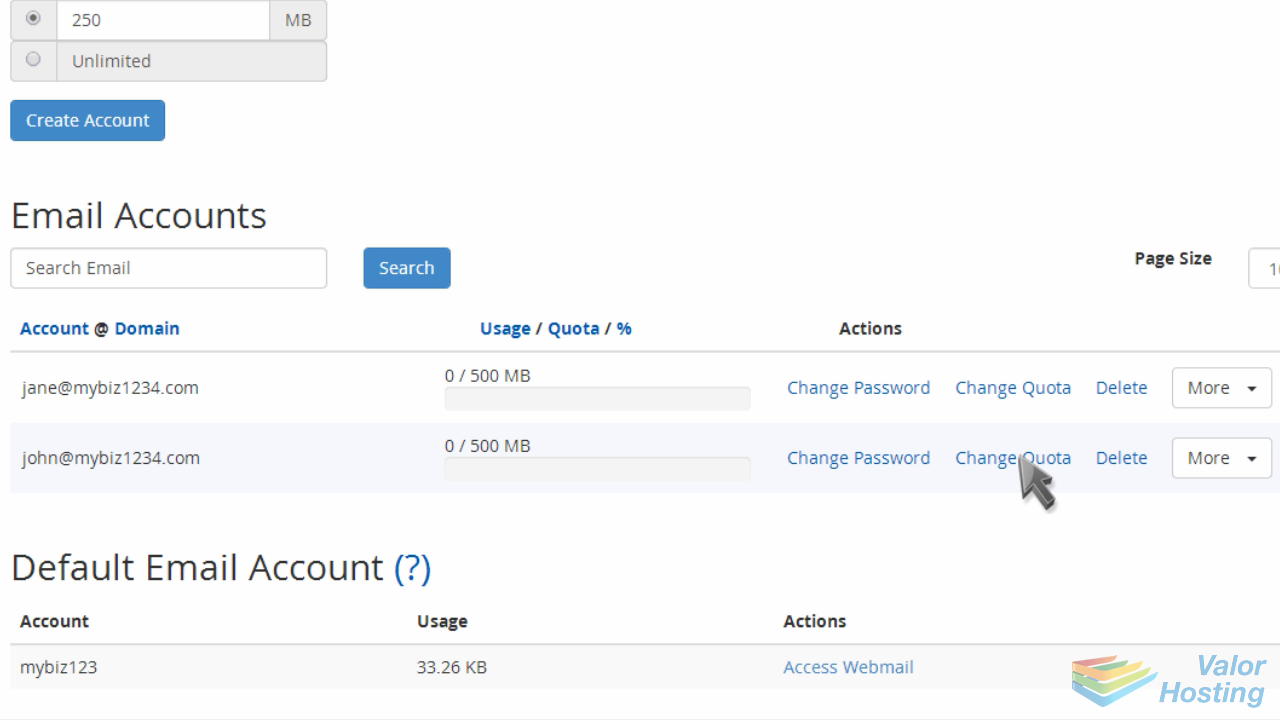
Enter a new value for "Mailbox Quota", or choose "unlimited" if you like.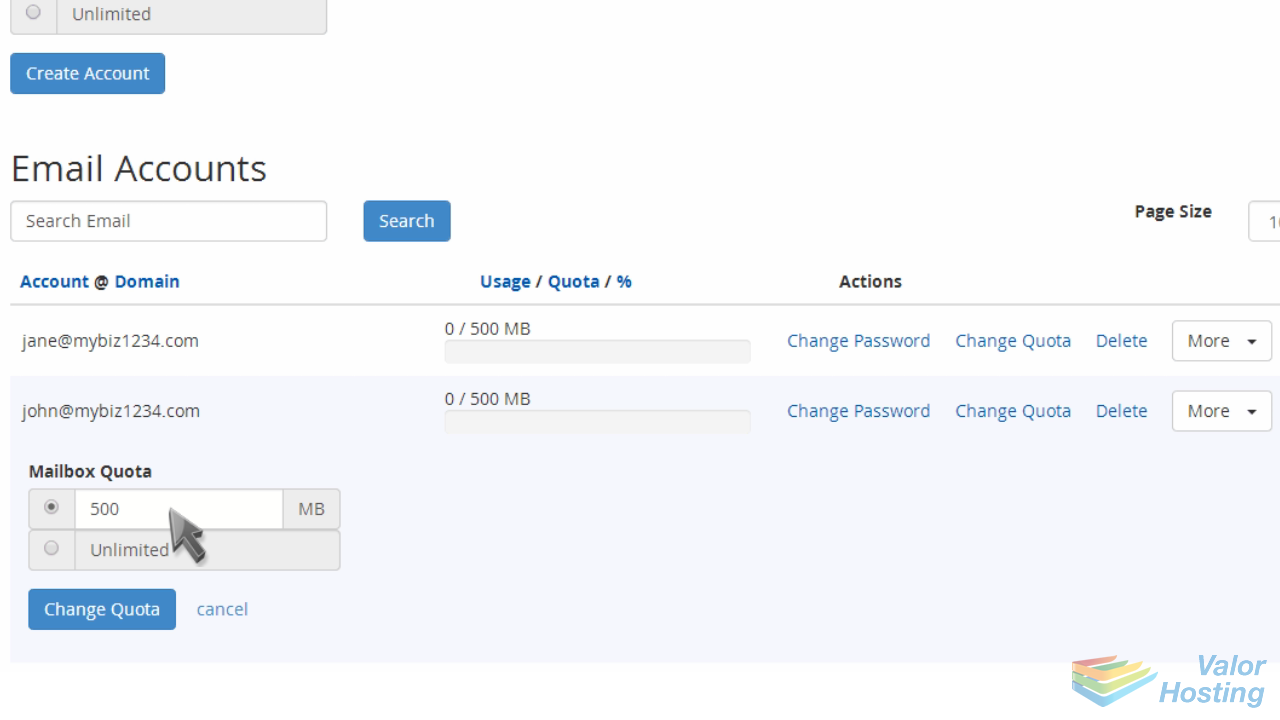
Then click "Change Quota".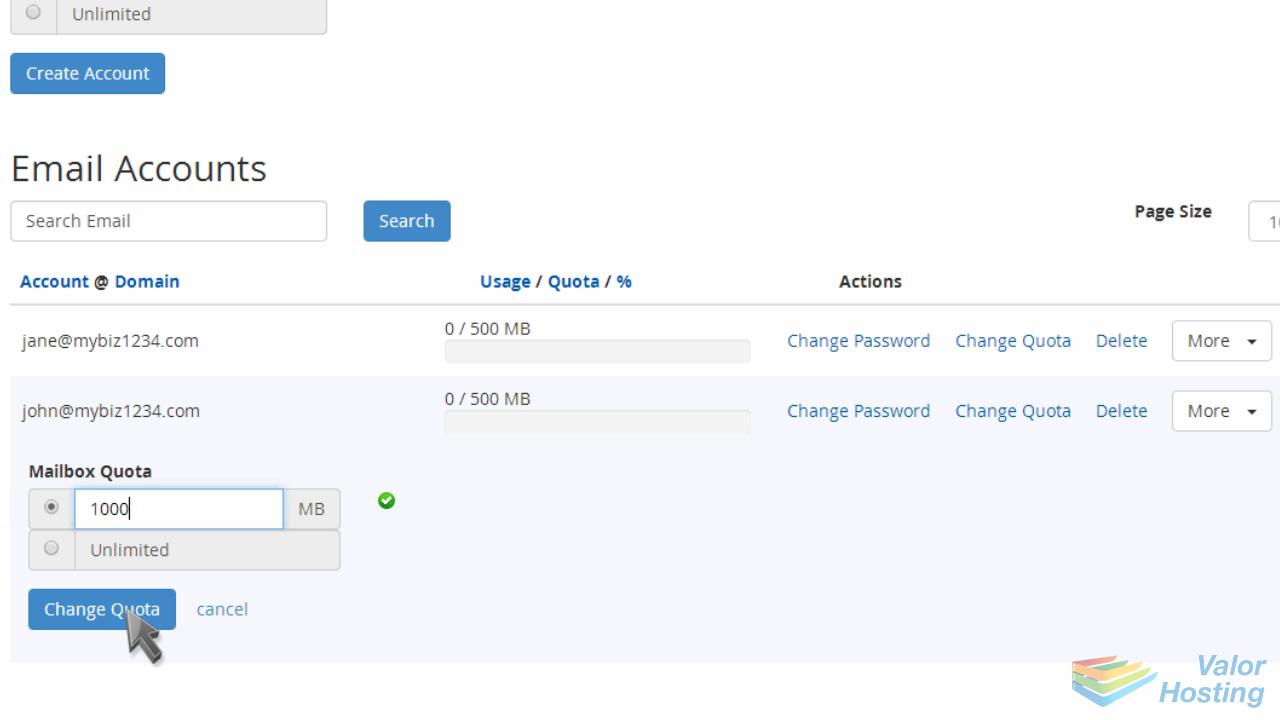
That's it! The email account's mailbox quota has been changed.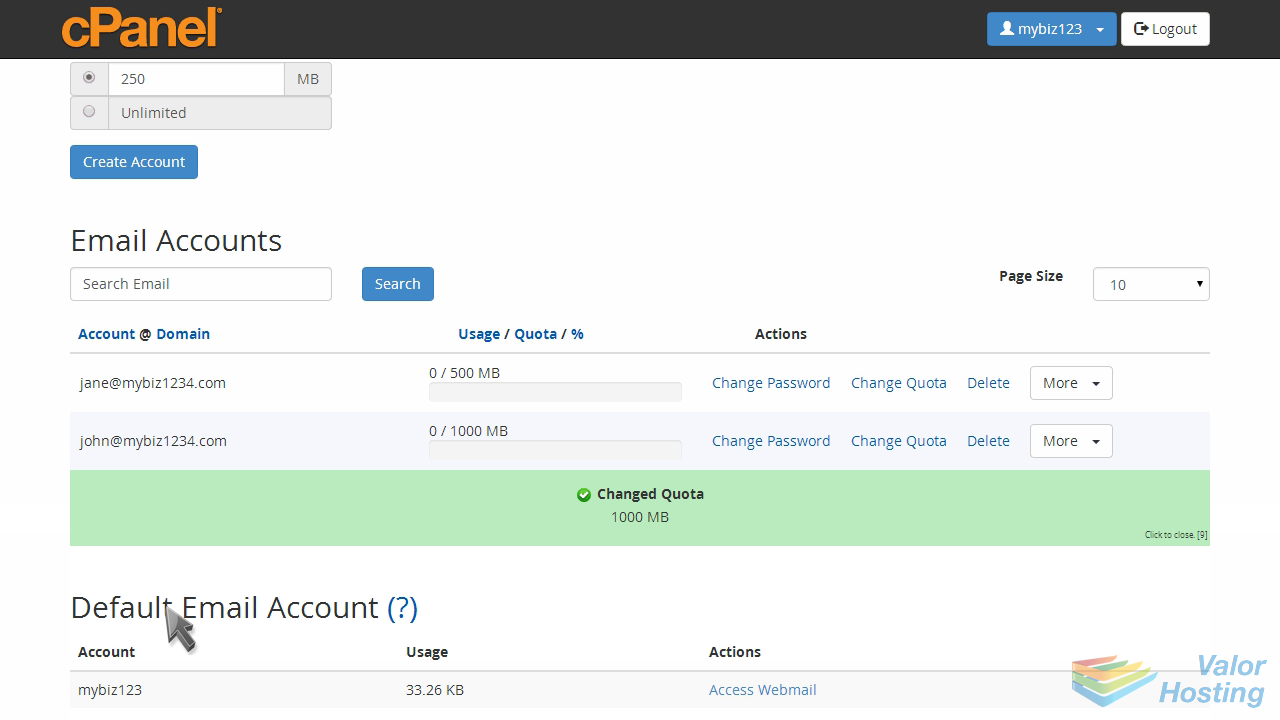
This is the end of the tutorial. You now know how to change an email account's quota.
