28. How to setup a cron job in cPanel
This demo assumes you've already logged in to cPanel, and are starting on the home screen.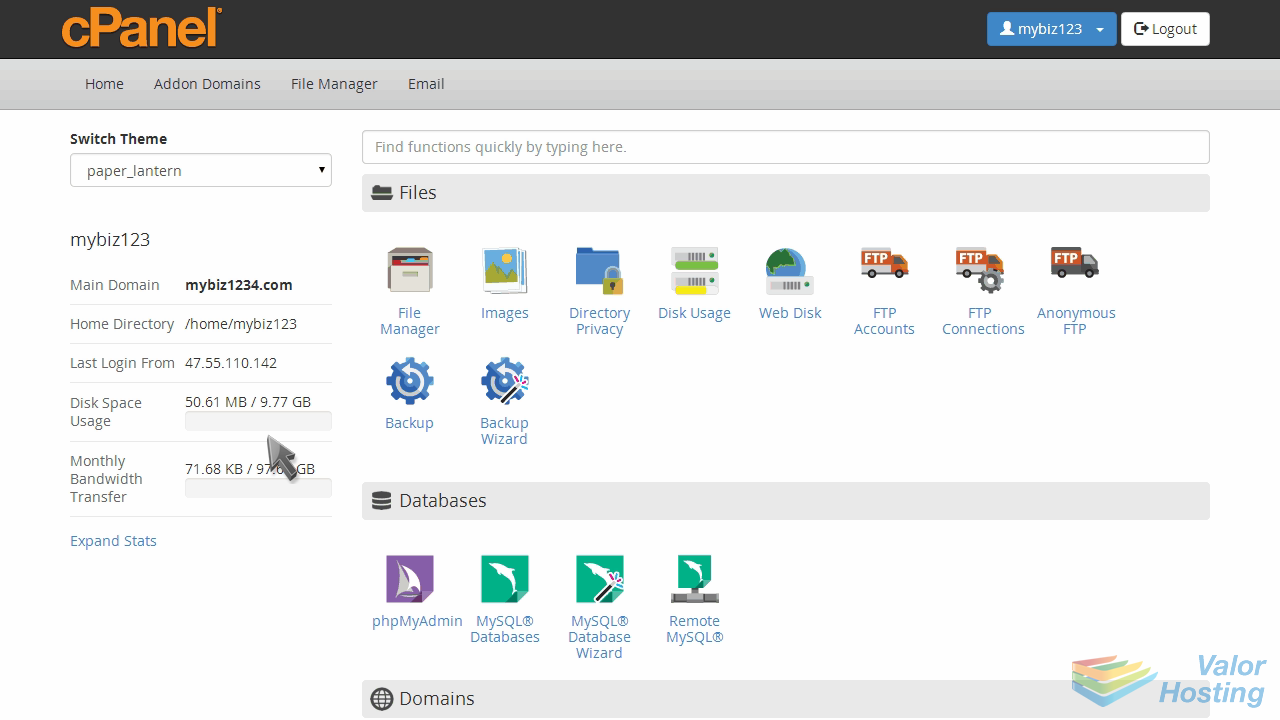
Now let's learn how to setup a cron job.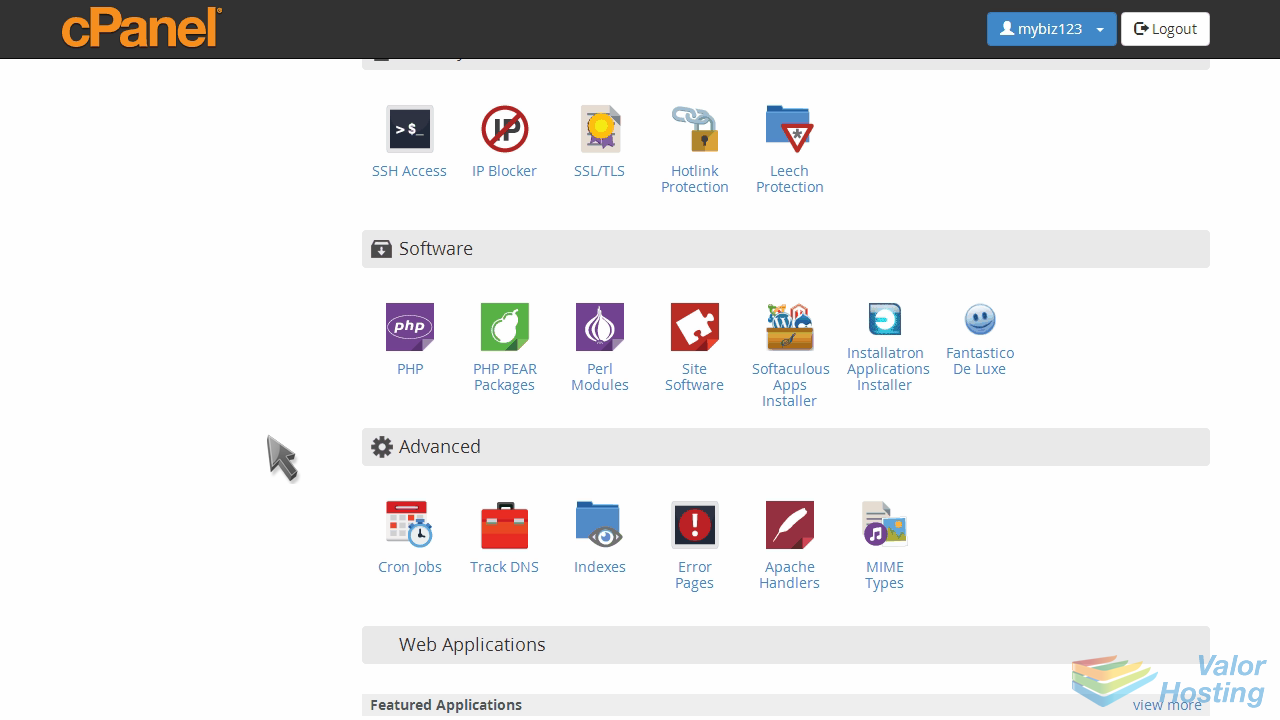
Click the "Cron Jobs" icon.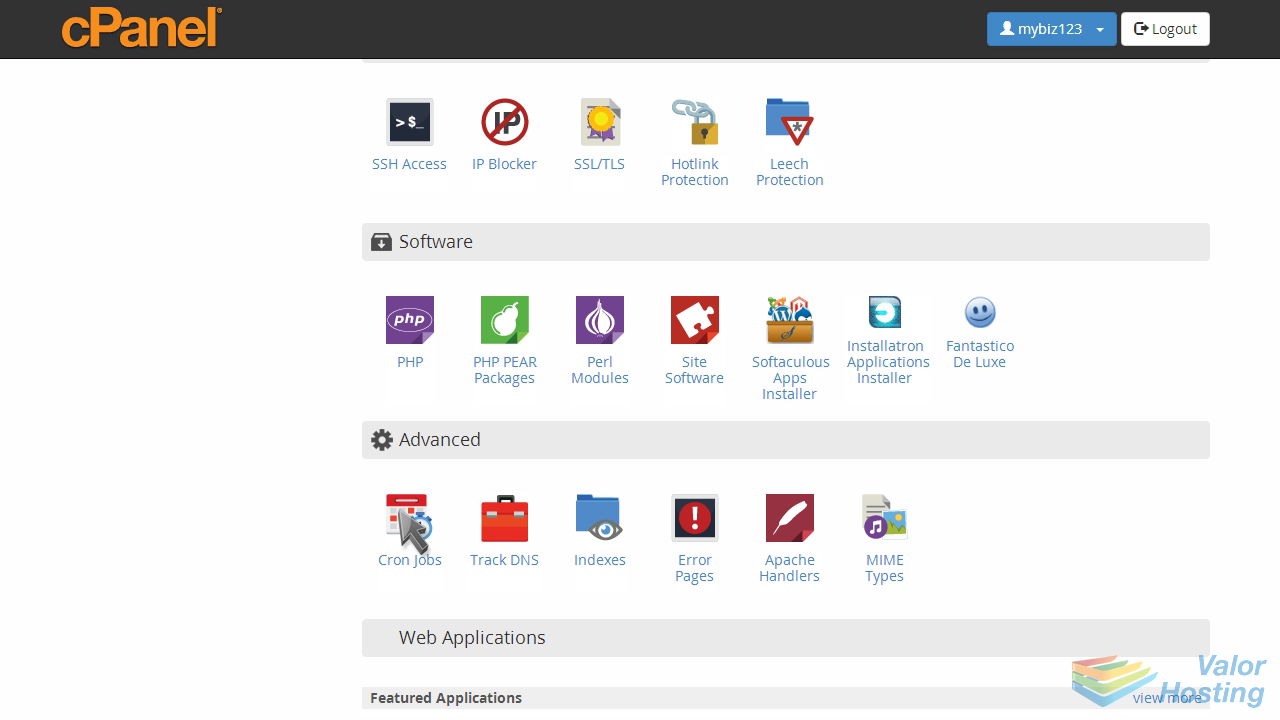
Enter the email address where you want the cron job results sent after each time it runs.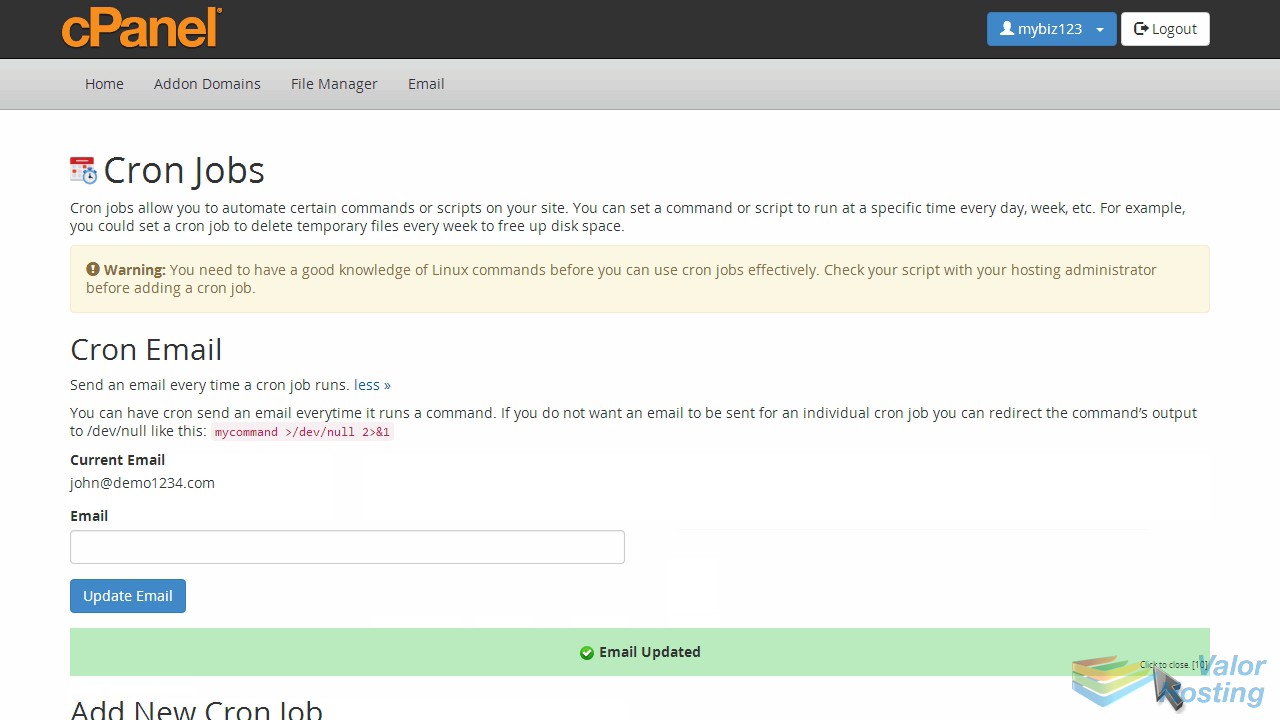
Now you have to define exactly when and how often you want the cron job to run.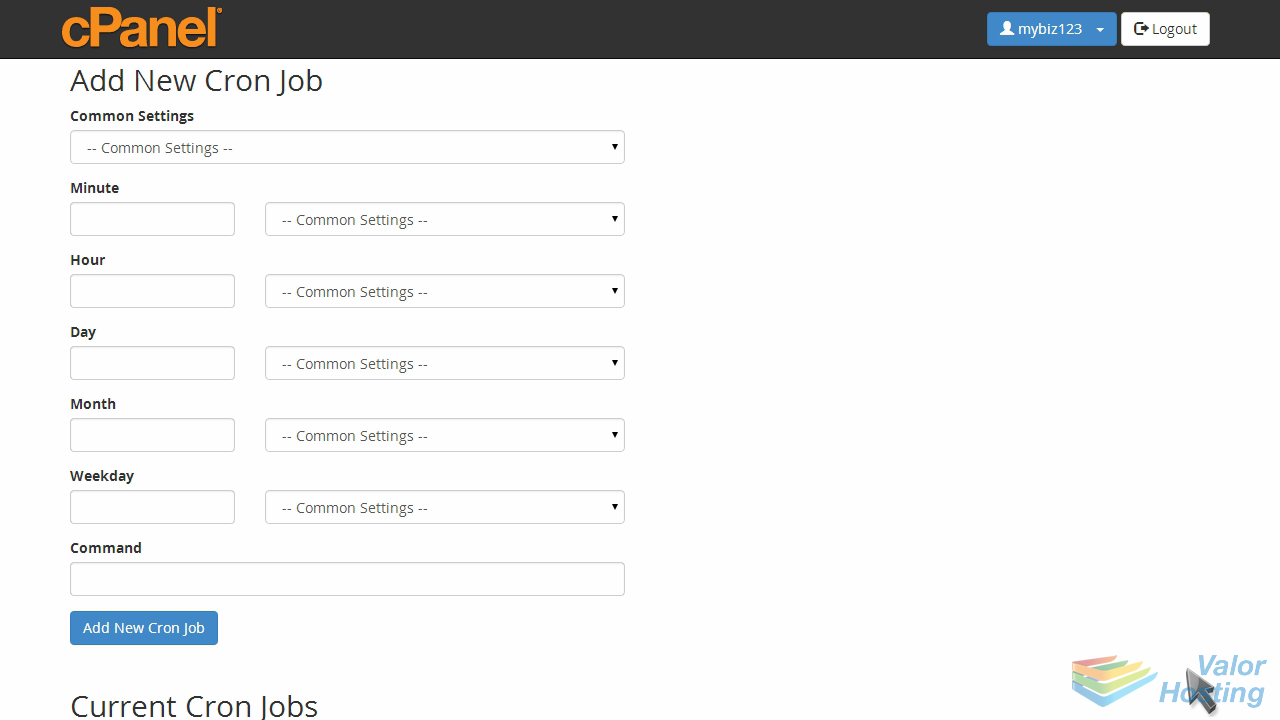
This is made easier by selecting one of the pre-defined common settings.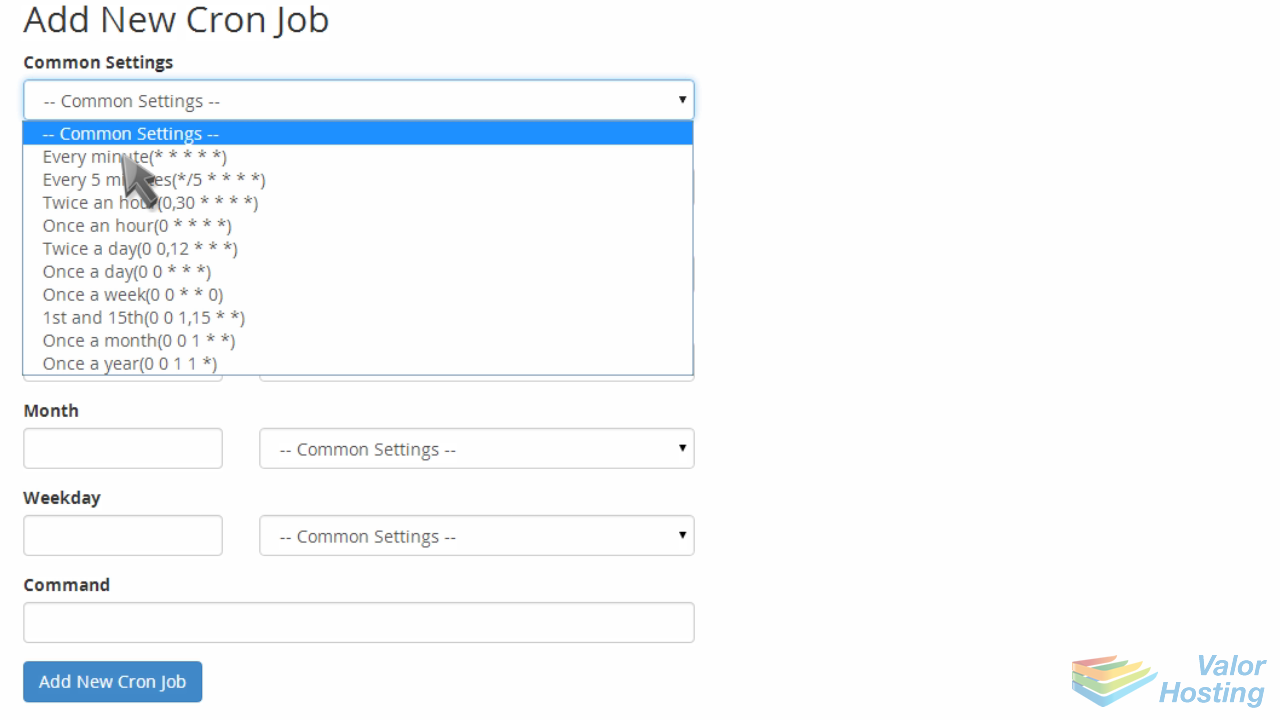
Notice that by choosing a common setting, all fields are filled in automatically. This also helps you understand what each field means.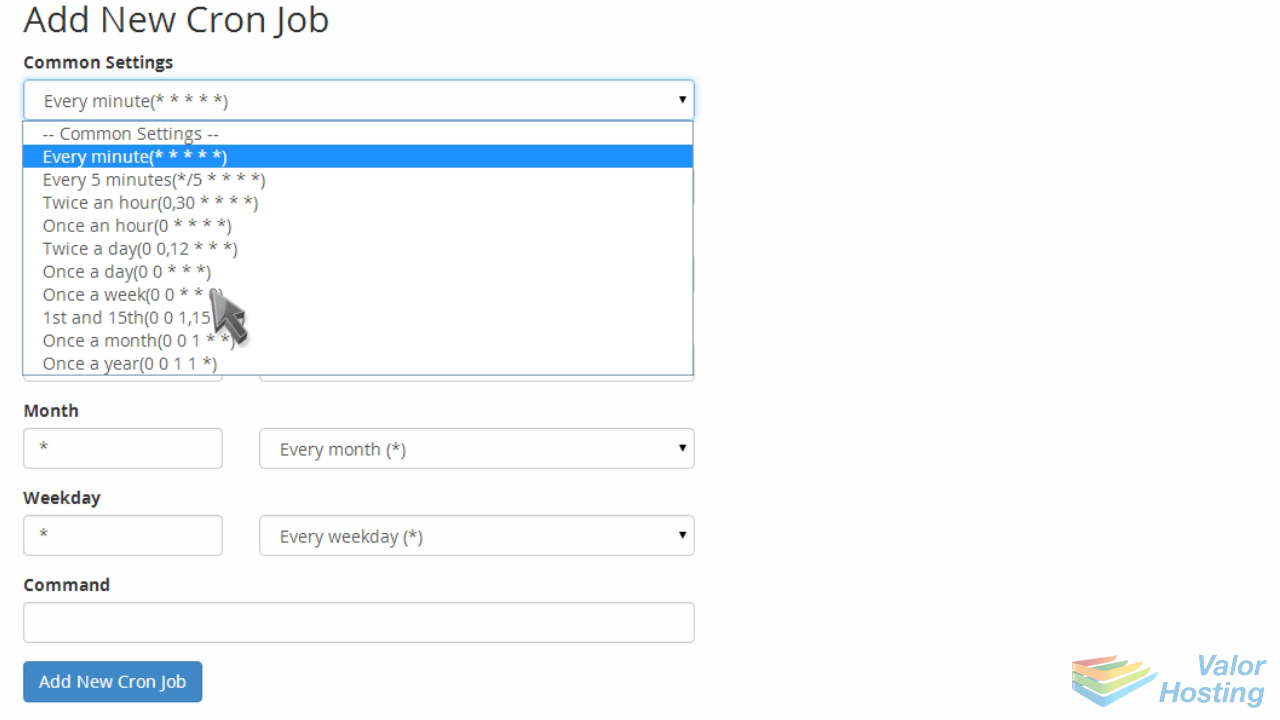
Next, enter the command of the script you want to run, including the path (from root).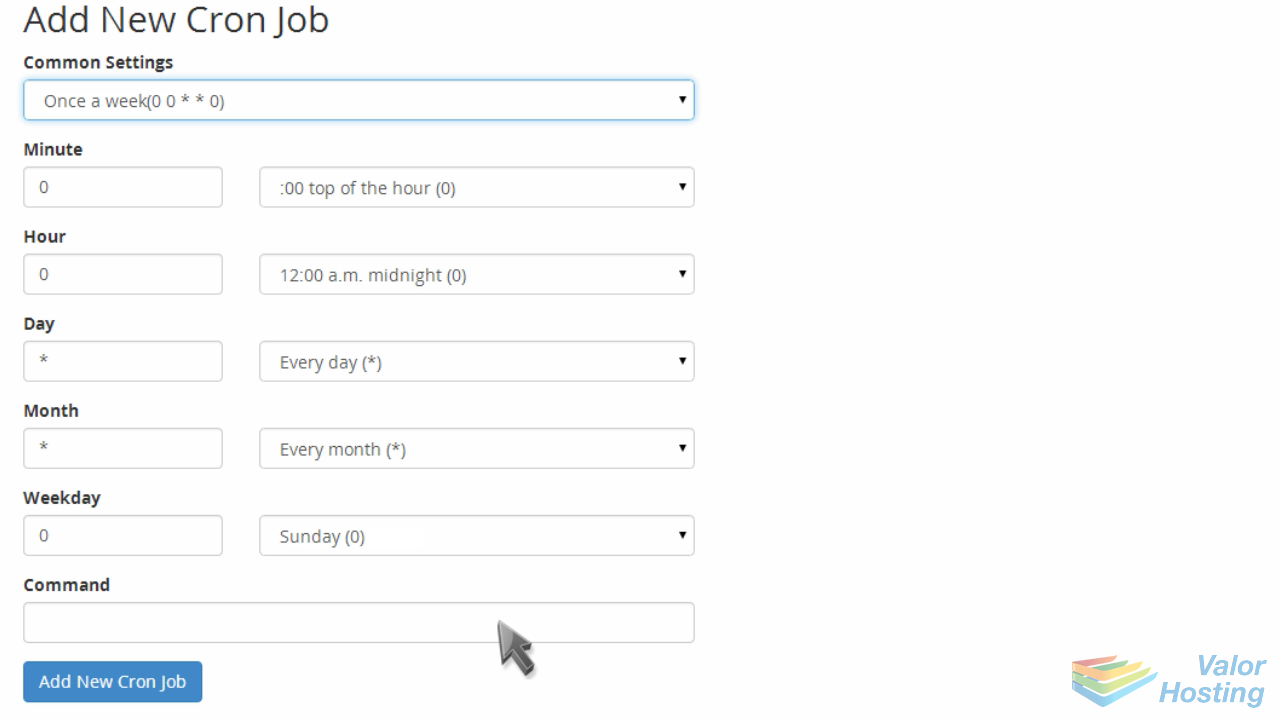
Then click "Add New Cron Job".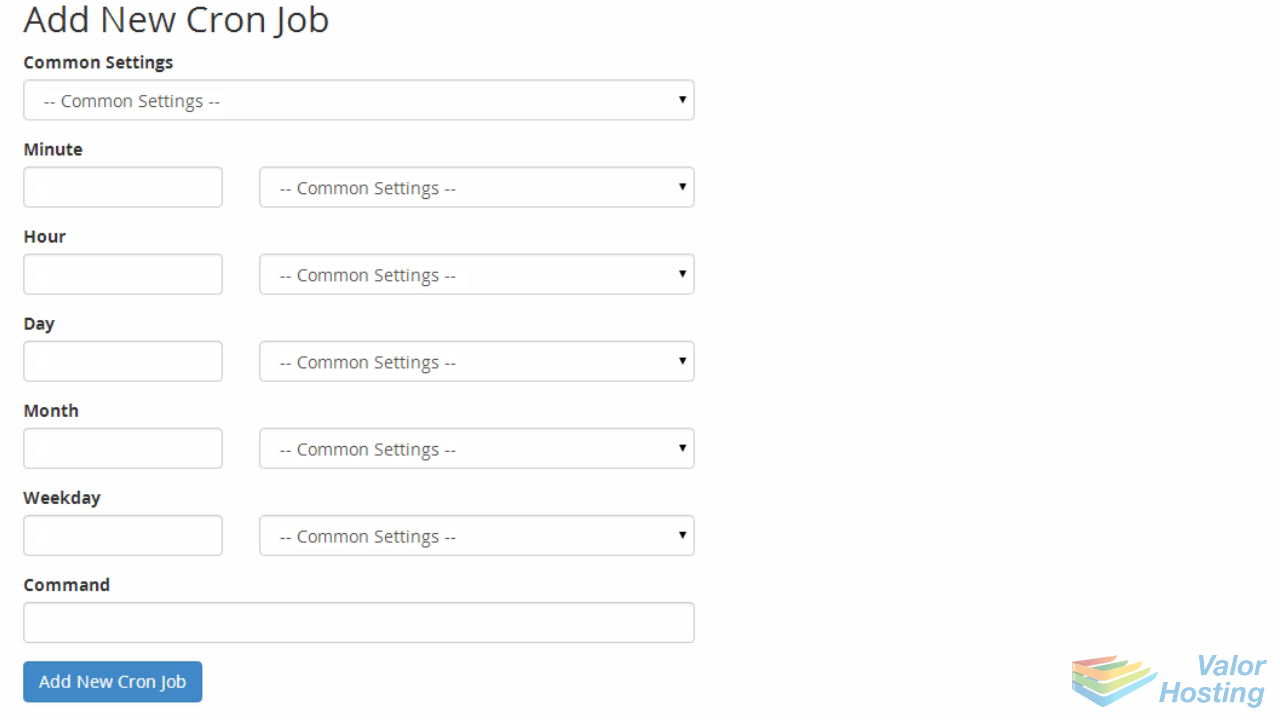
That's it! The cron job has been set, and will be listed at the bottom of the screen.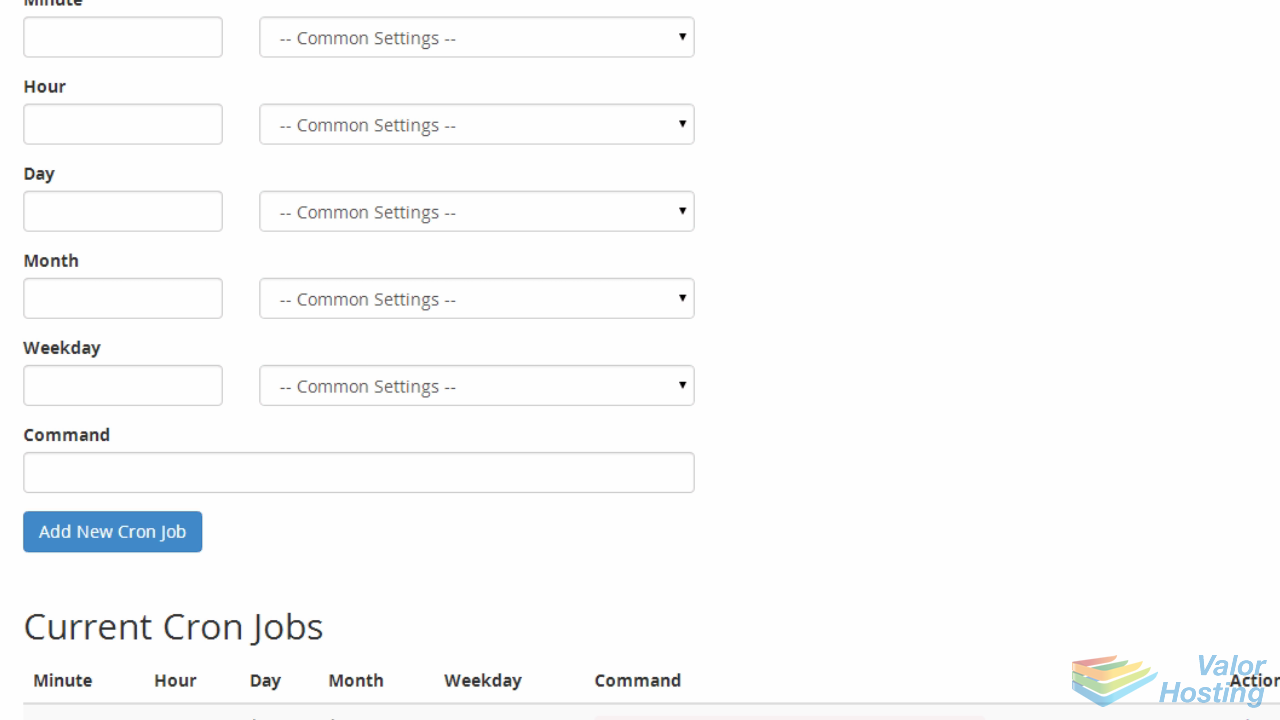
This is the end of the tutorial. You now know how to setup cron jobs in cPanel.
