wpHost2go WordPress
3. How to change your password in WordPress
This tutorial assumes you've already logged in to WordPress, and will show you how to change your password.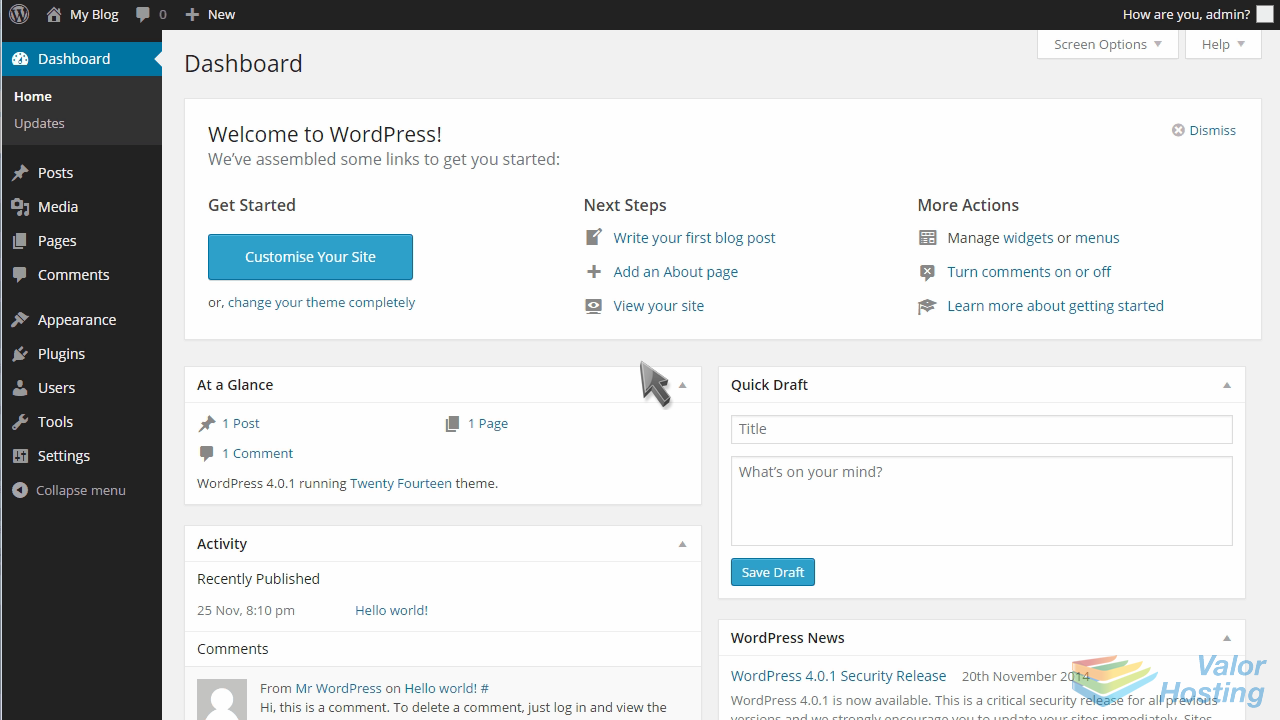
Click Settings in the left margin.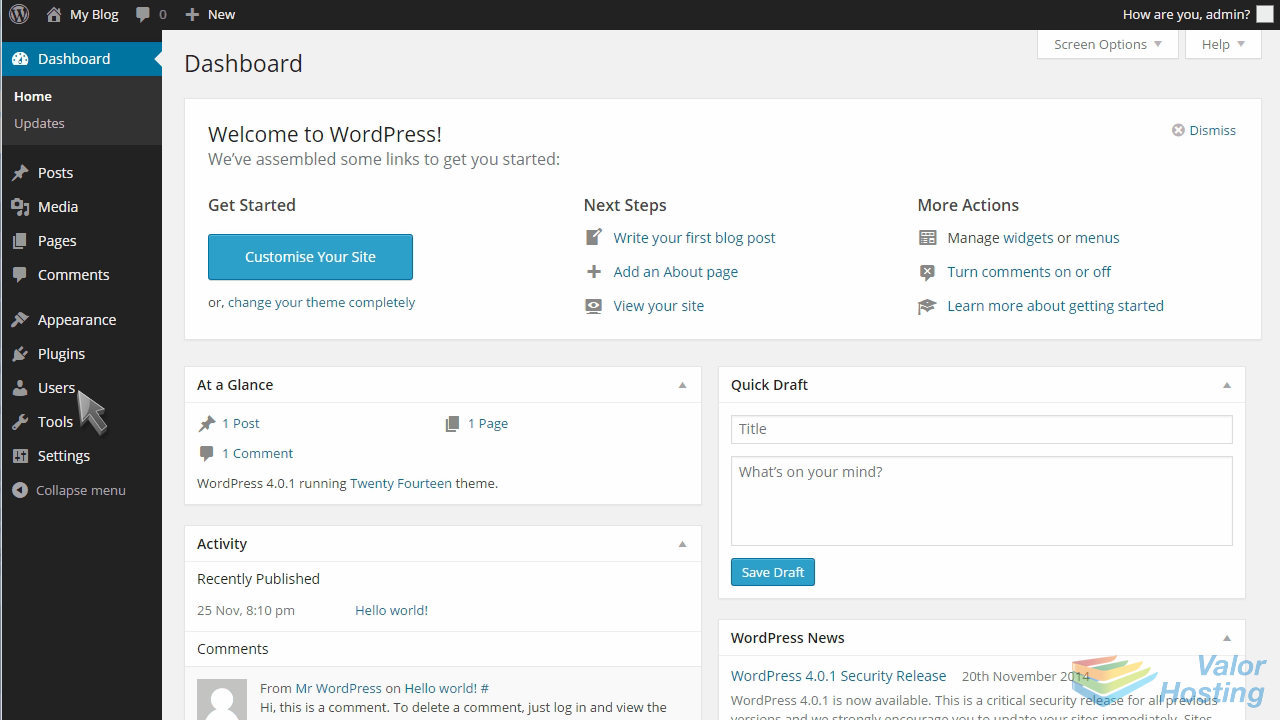
Then click Your Profile.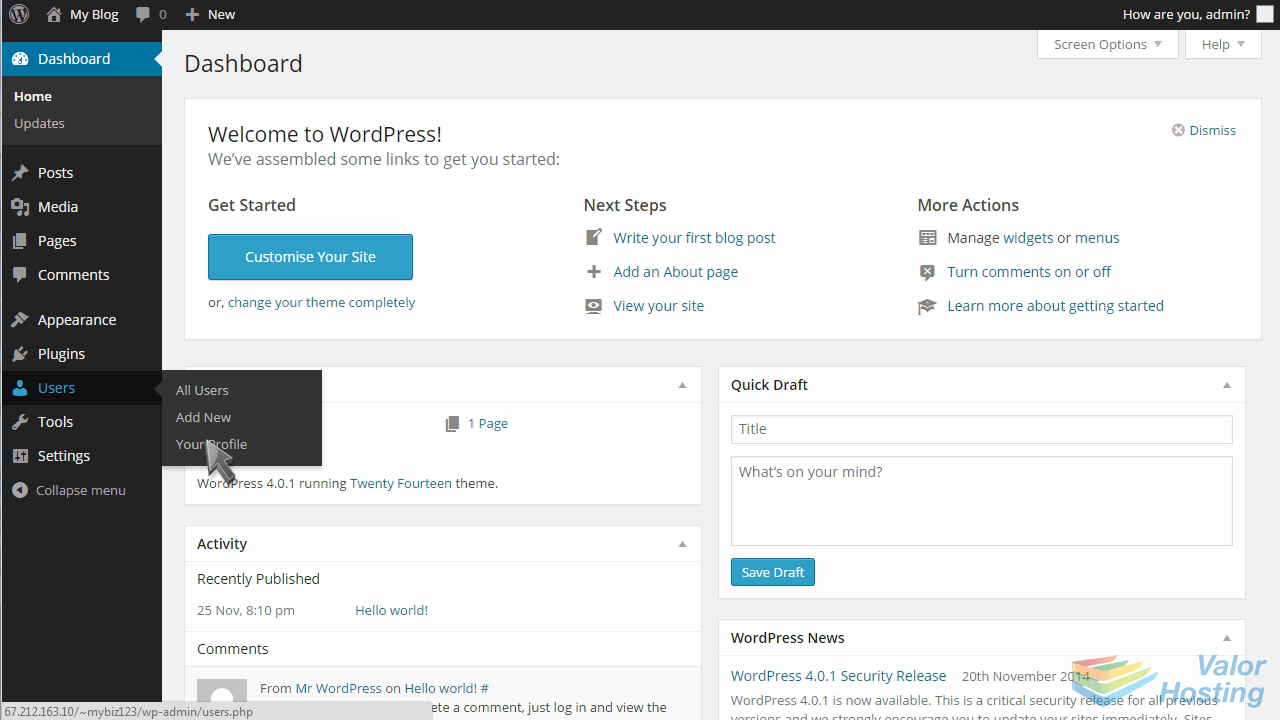
Scroll all the way down to the bottom of this page.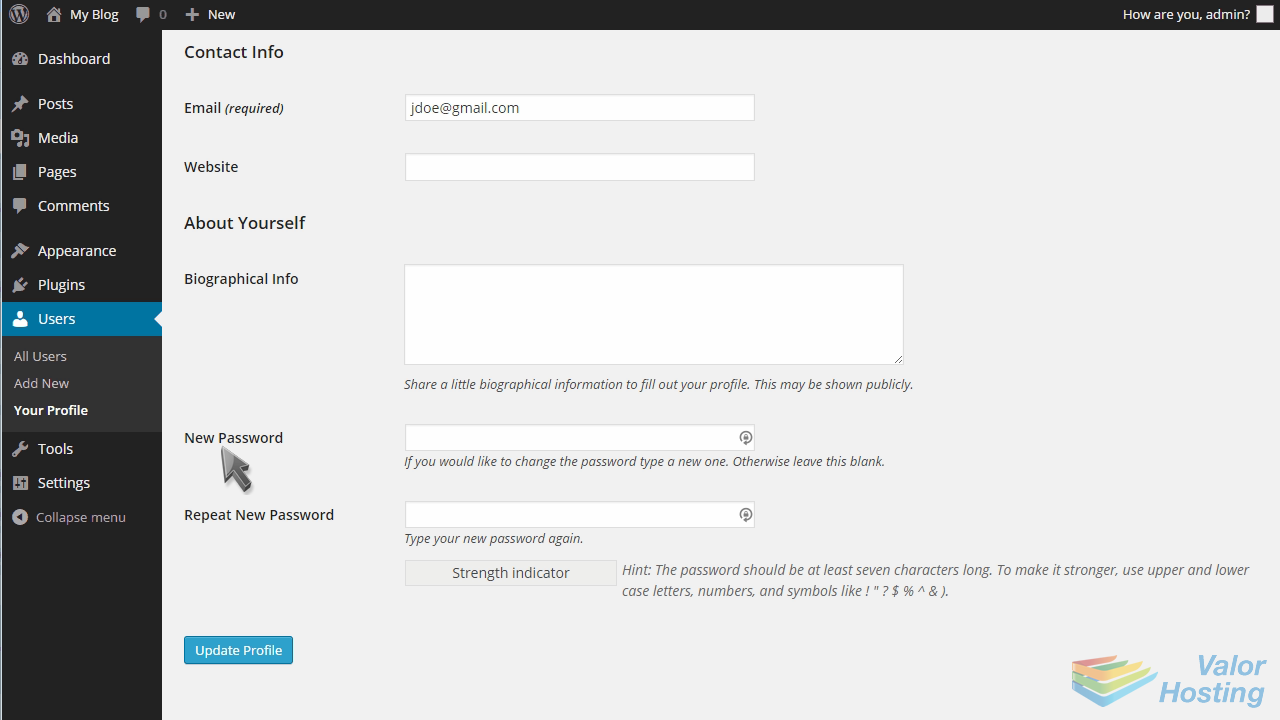
Enter a new password here.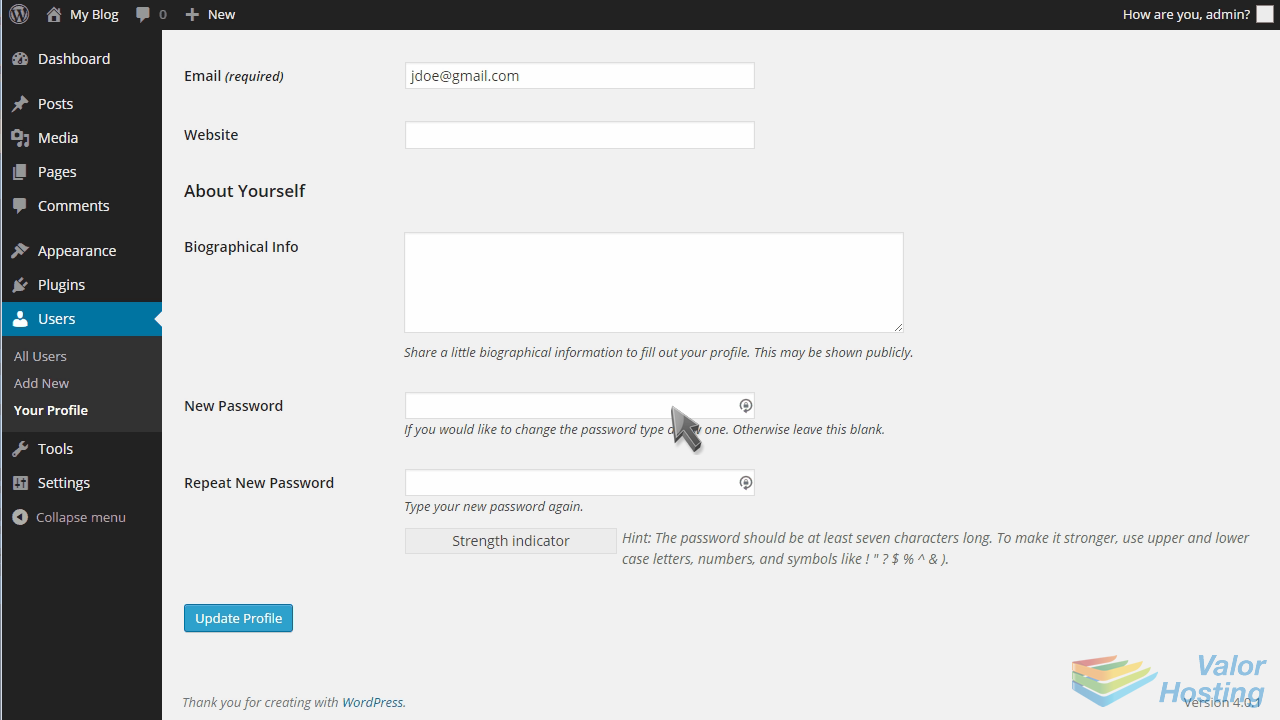
Then repeat your new password to make sure you didn't make a mistake.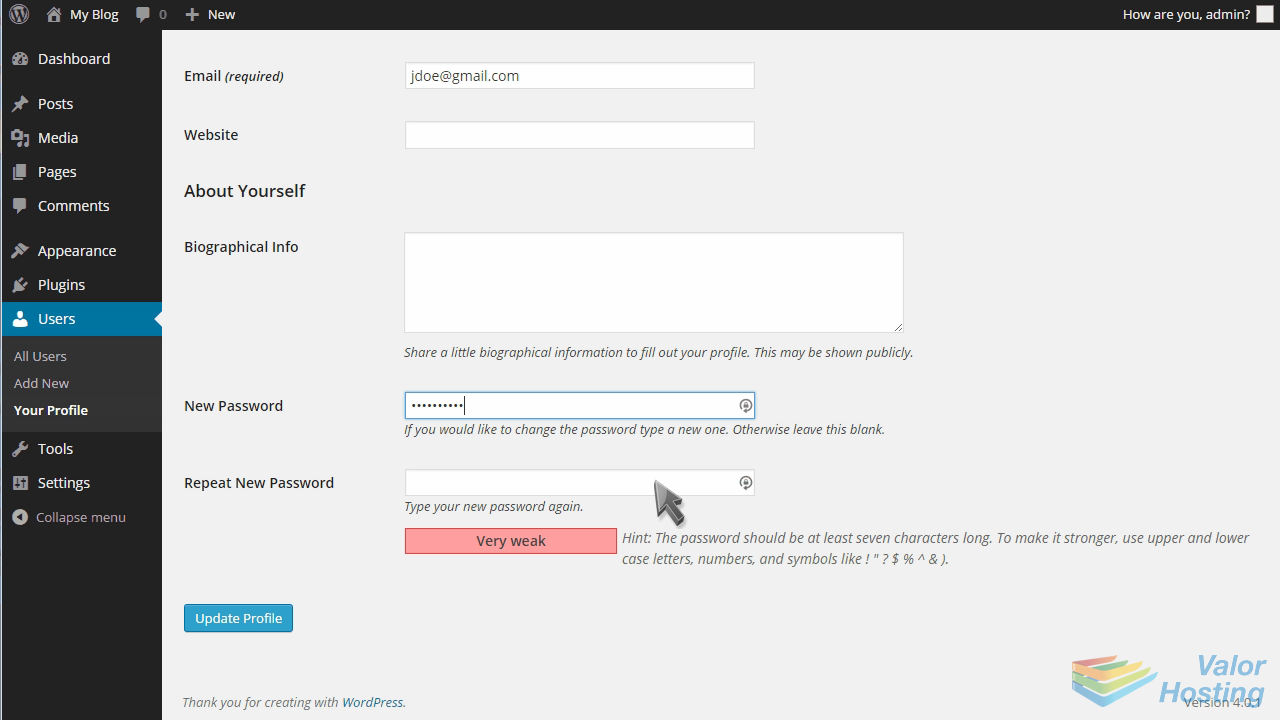
Then click Update Profile.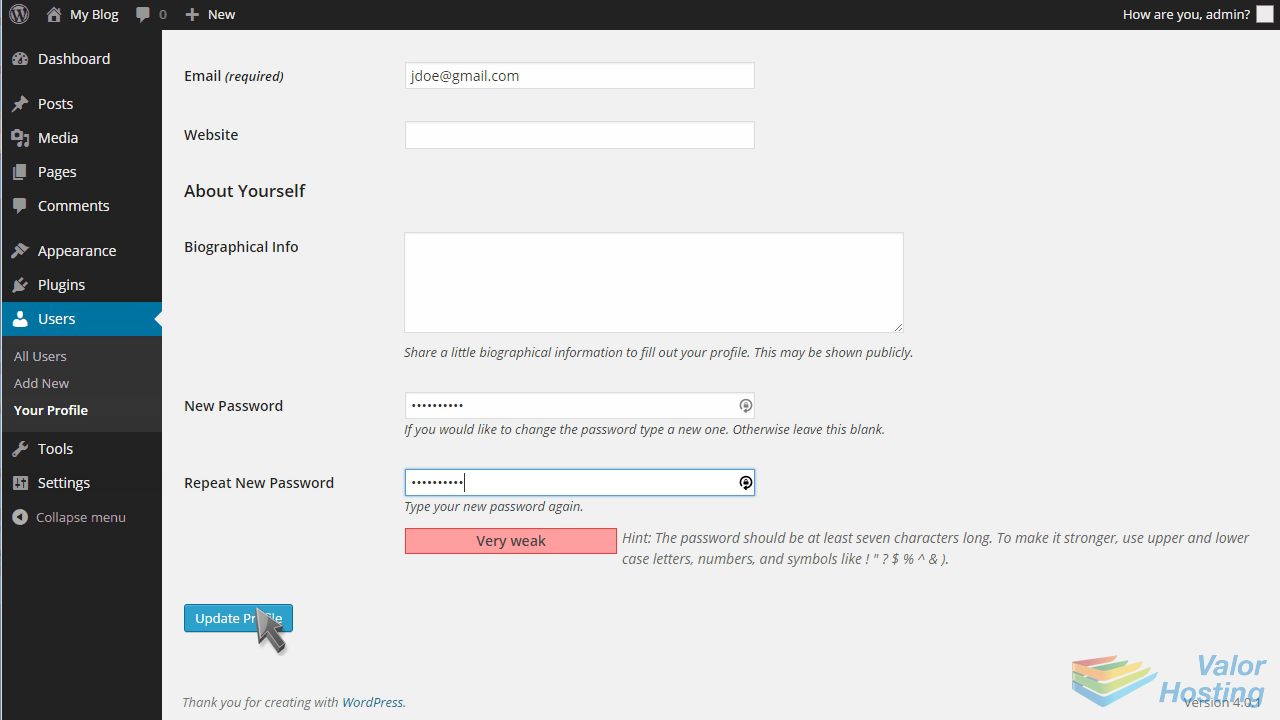
That's it! Your profile has been updated, and your password changed.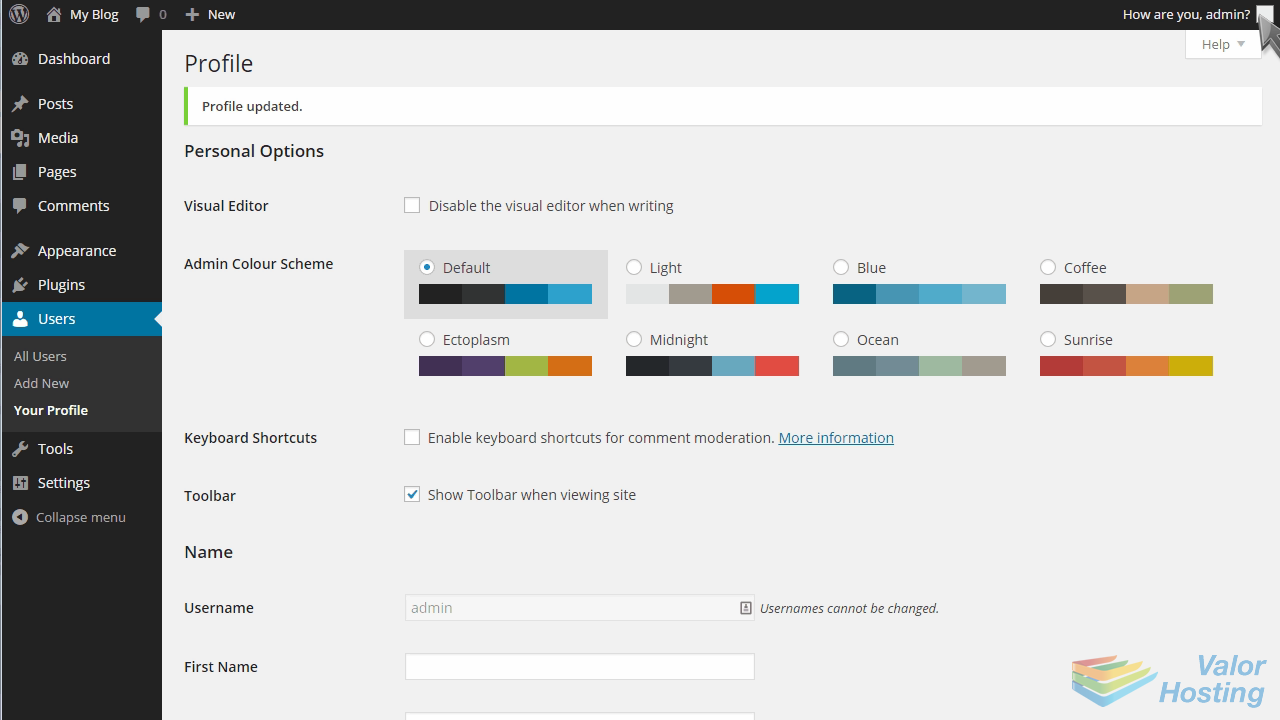
This is the end of the tutorial. You now know how to change your password in WordPress.
