Updating DNS Nameserver series
6. How to update your nameservers at enom.com
You need to change your nameservers. Please check the email you received from us with your account details to see the correct name servers to use.
This demo assumes you have a domain name registered through enom.com, and starts from the enom.com home page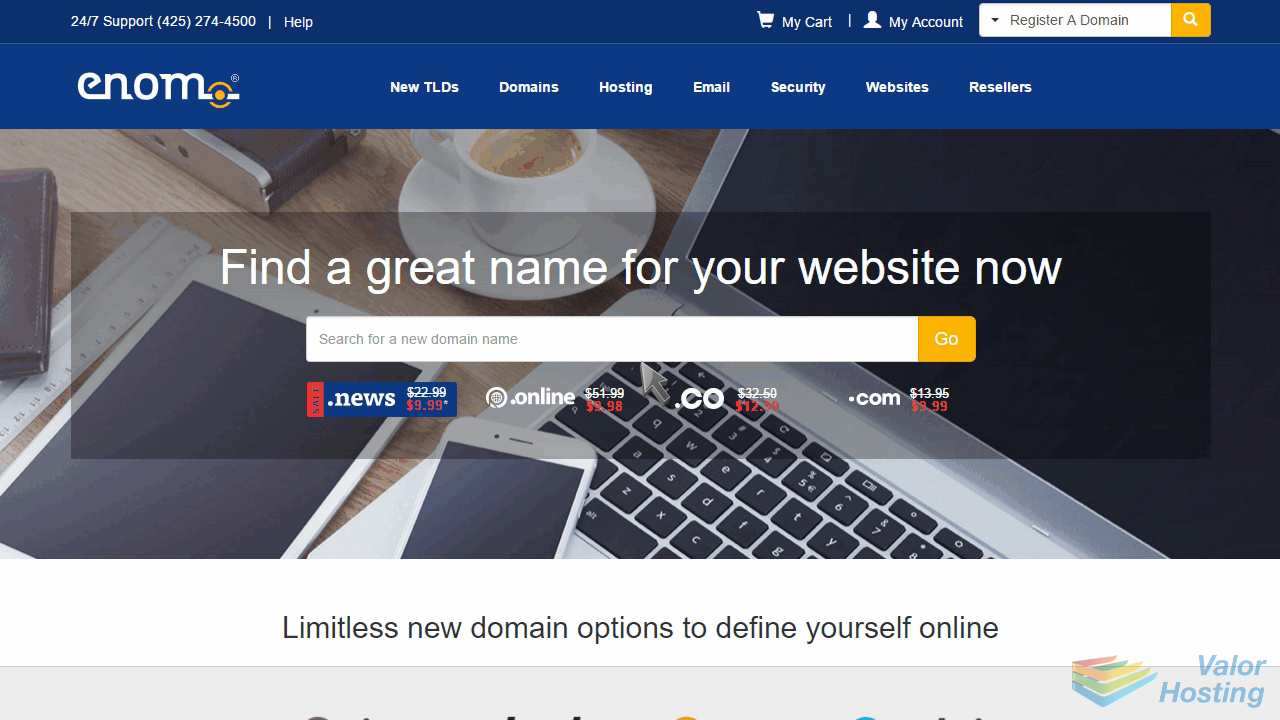
Now let's learn how to update our domain name's Nameserver settings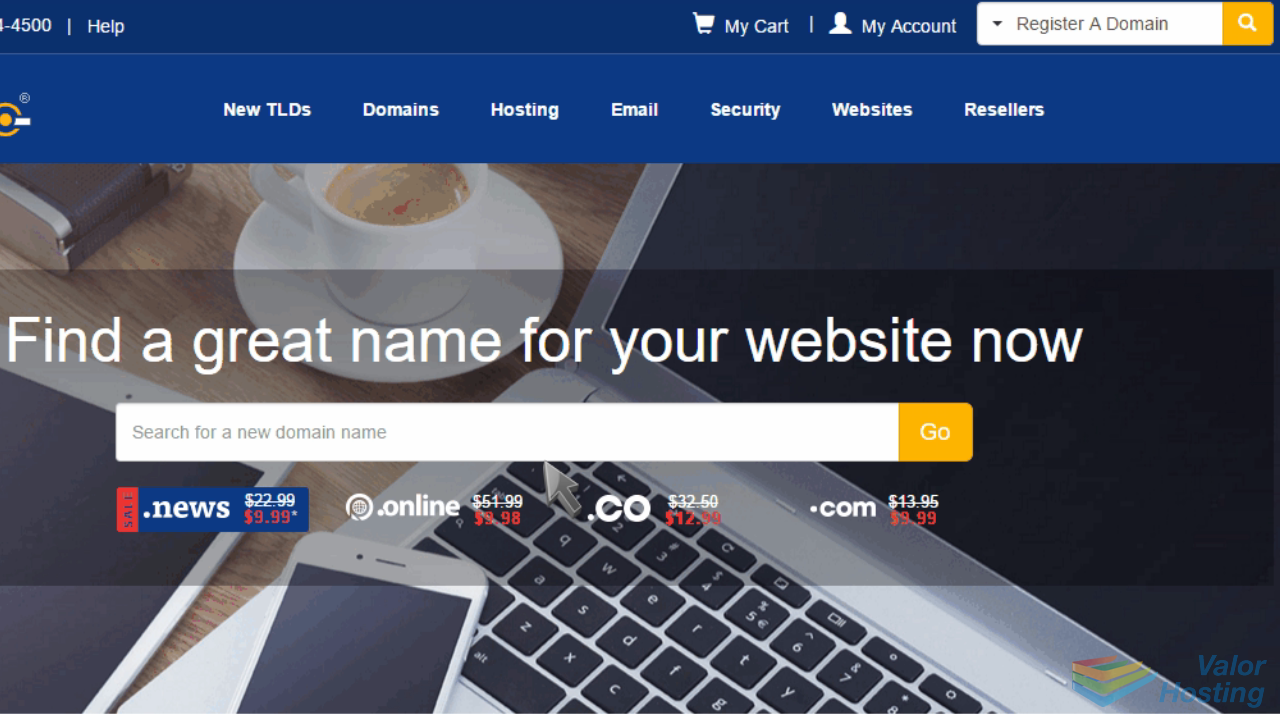
Click "My Account" and sign in to your account.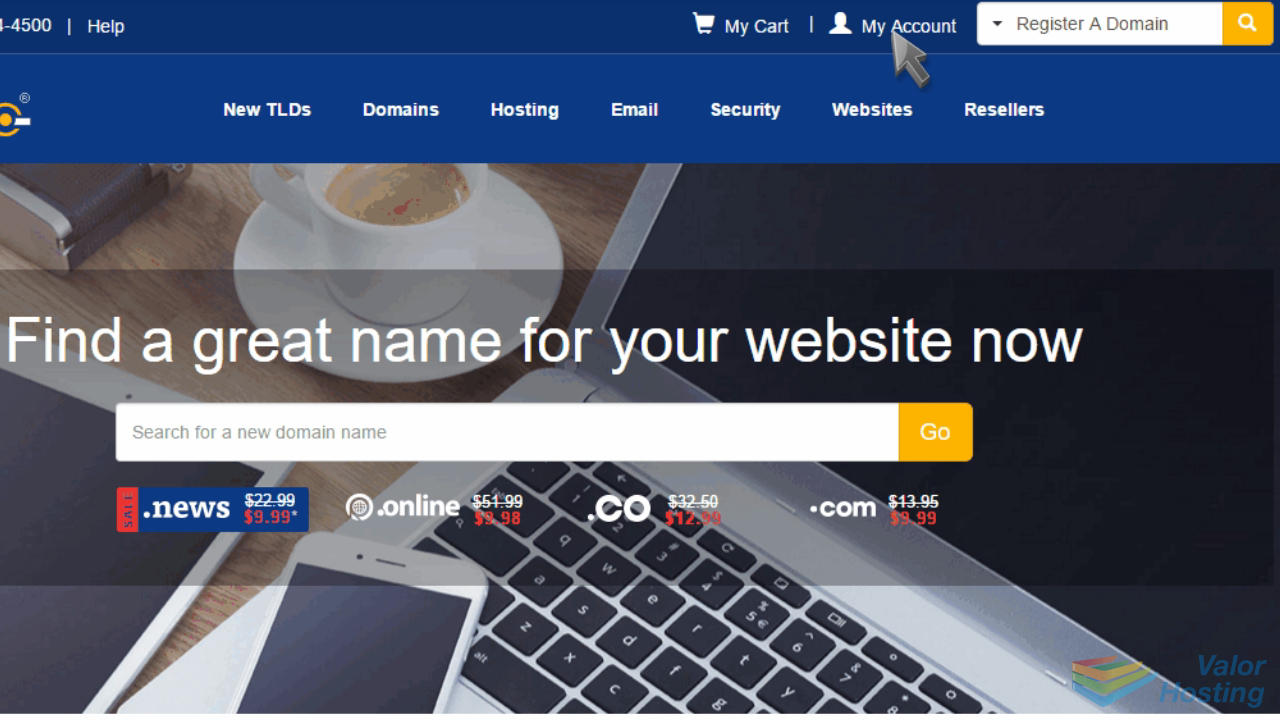
Enter your username and password to login.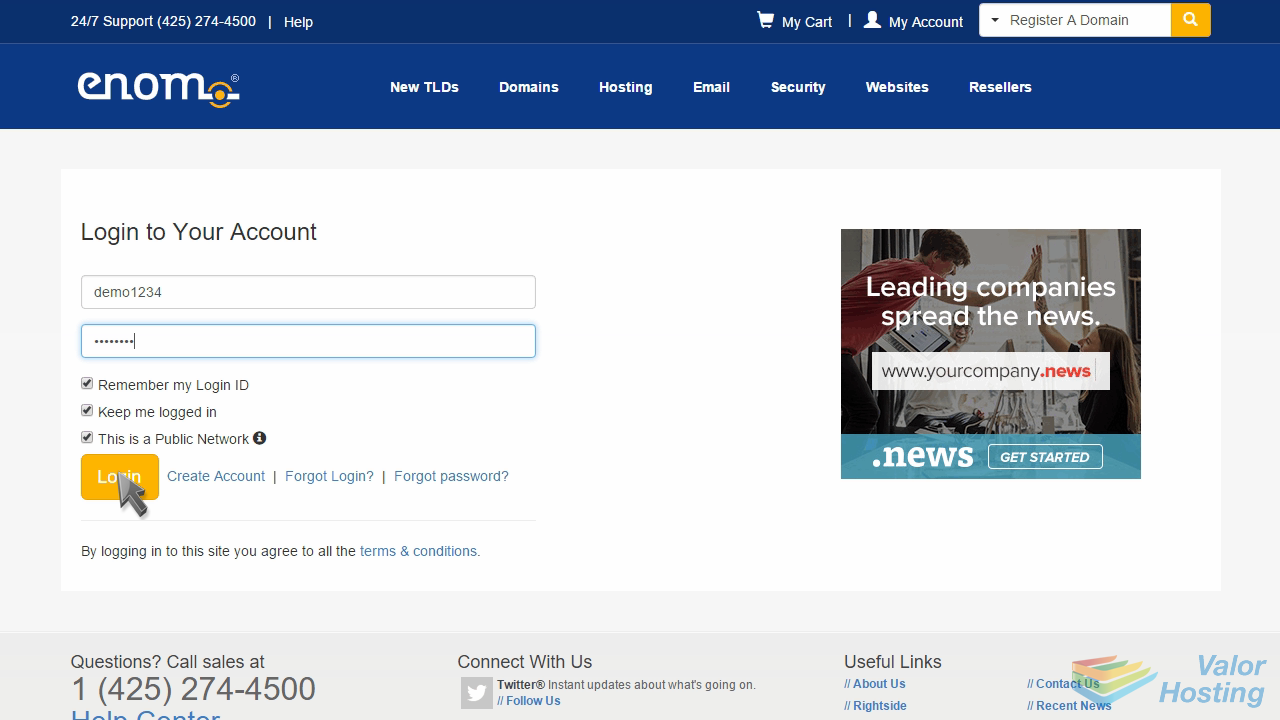
Click "Registered" under "Domains" to locate the domain name you want to update.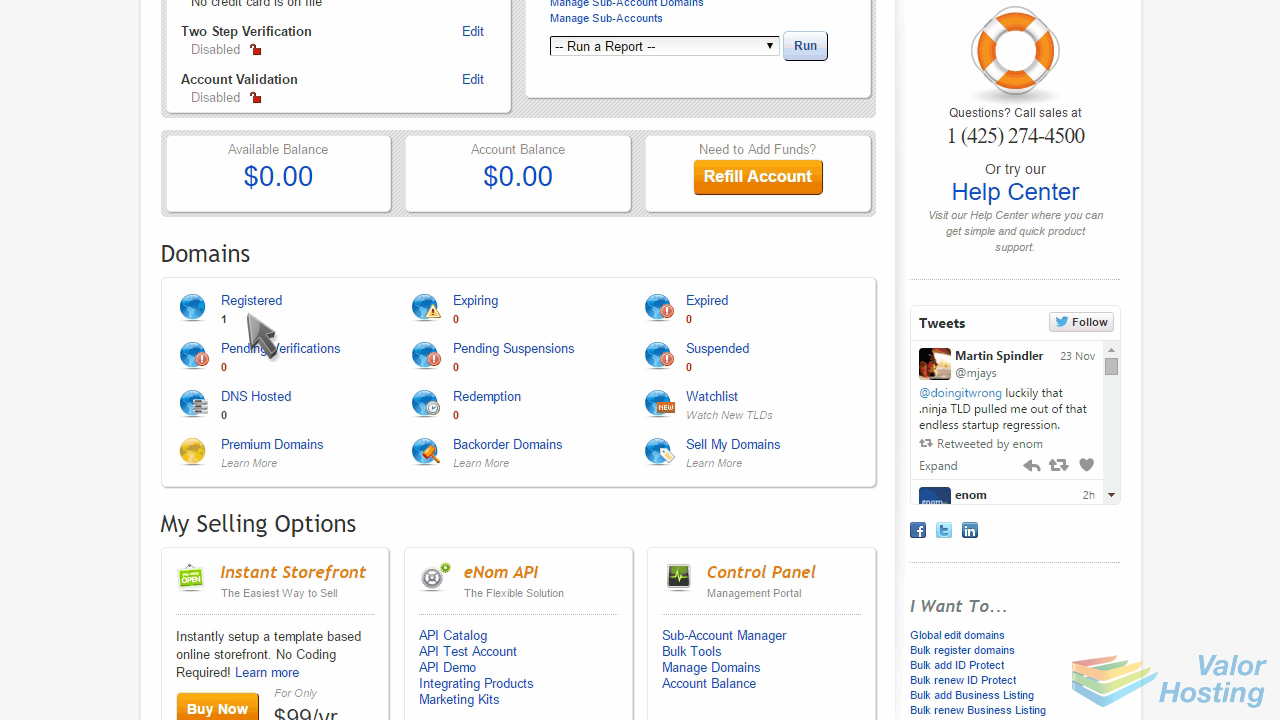
Locate the "Manage Domain" section for your domain...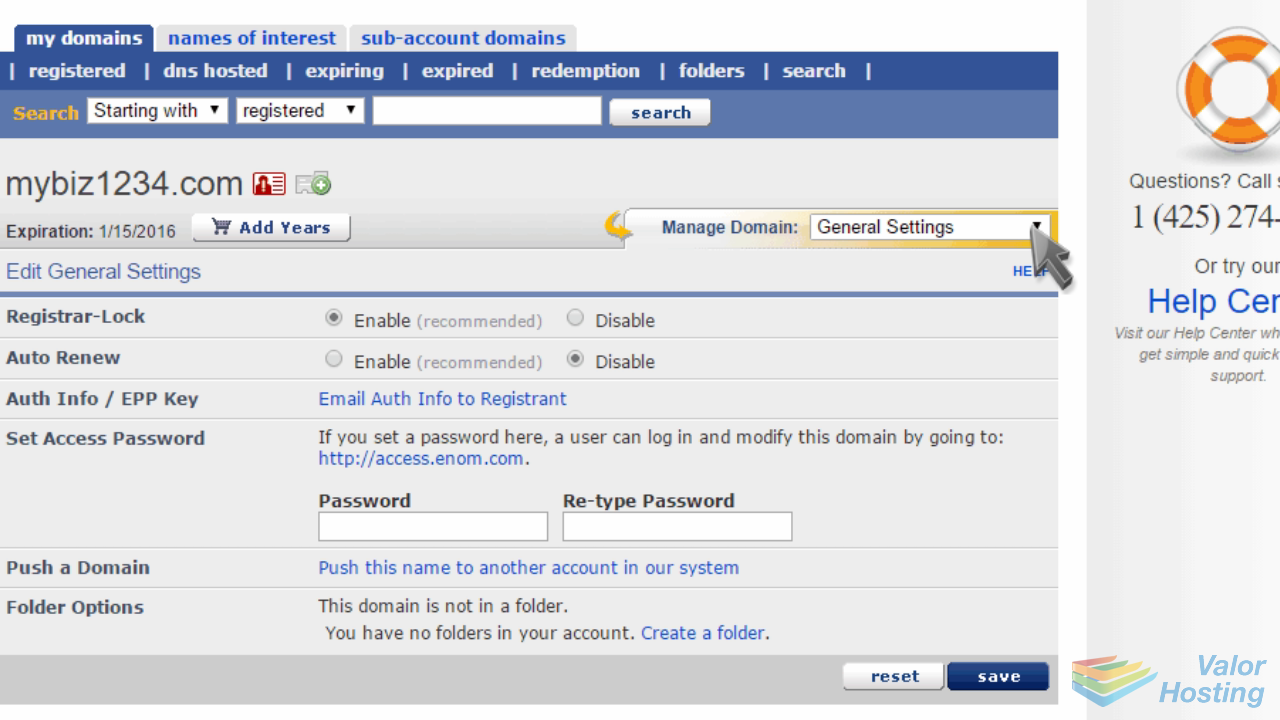
Then select "DNS Server Settings" from the drop down.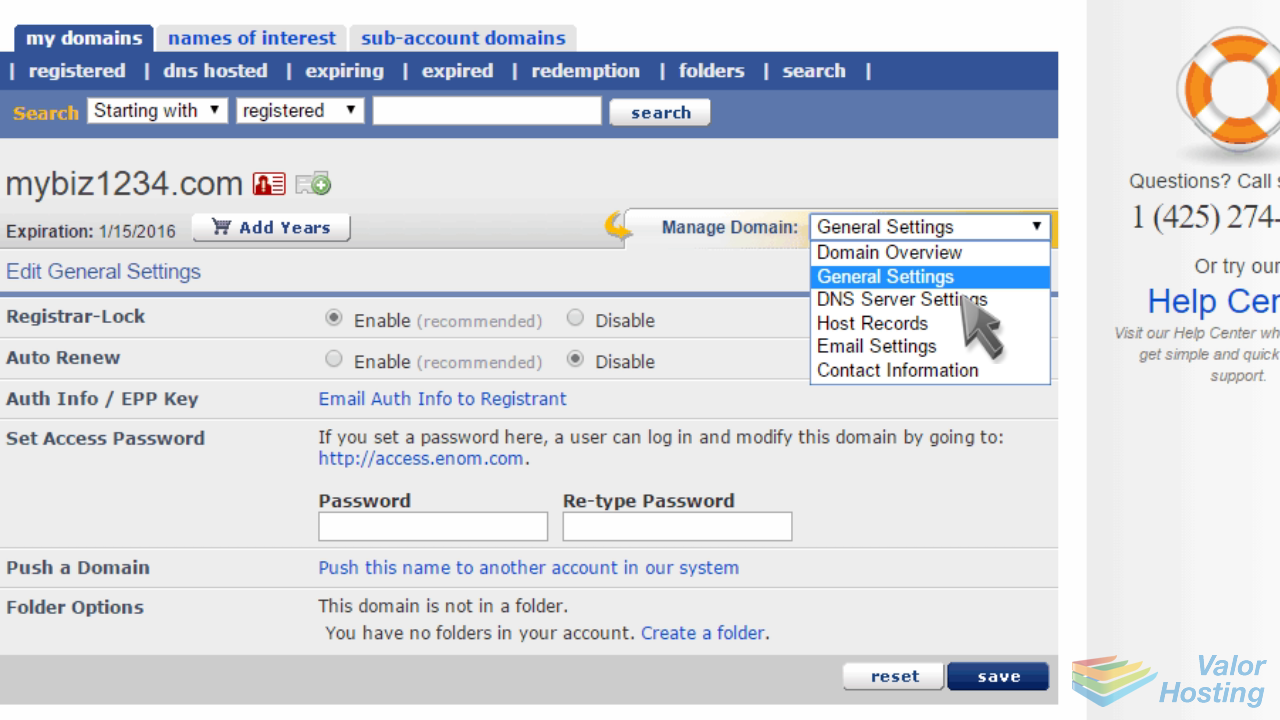
Enter your new nameservers, then click "Save"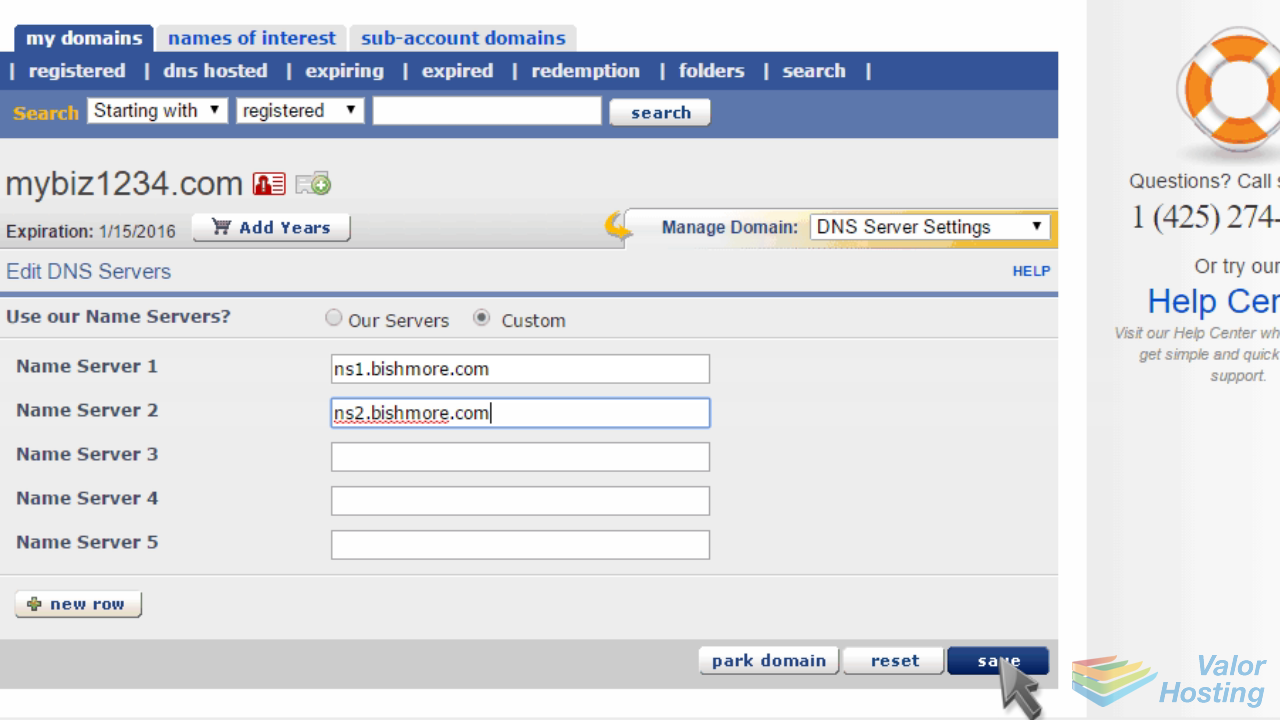
That's it! The domain name's nameservers have been updated.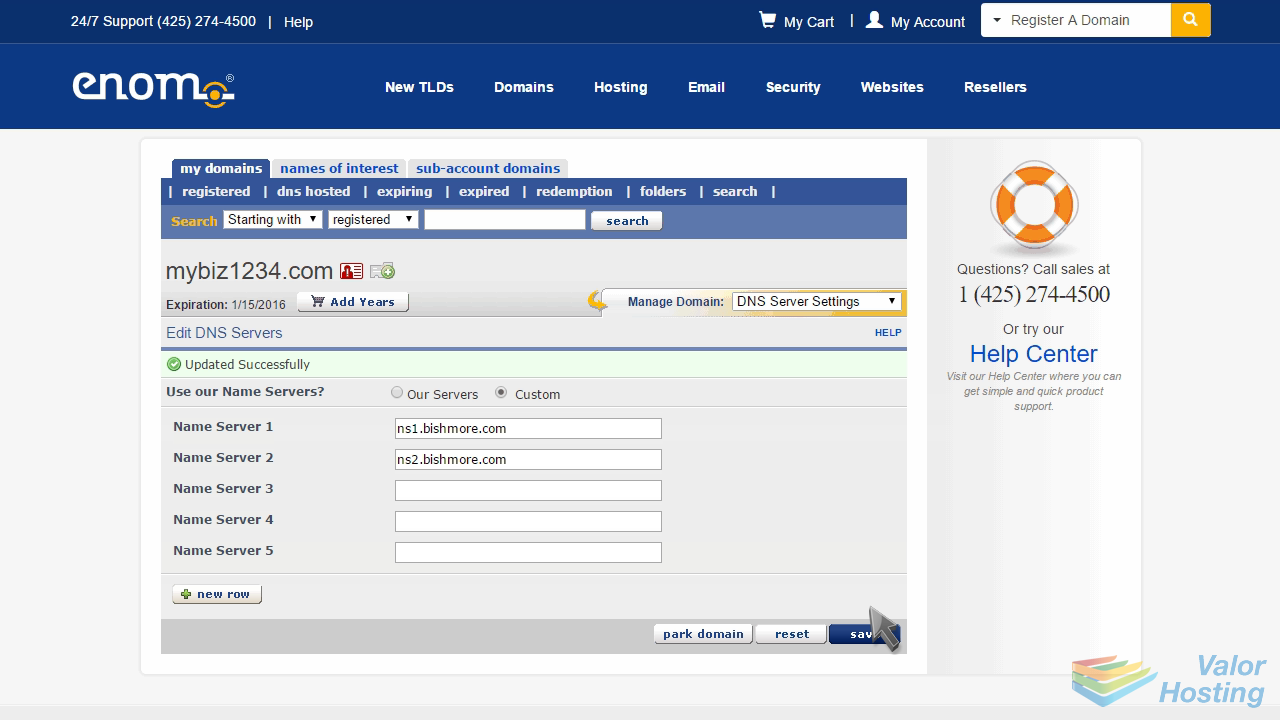
Please note that it could take up to 24 hours for your new nameservers to propagate and be recognized across the internet.
This is the end of the tutorial. You now know how to update your domain name's nameserver settings at enom.com
