8. How to set a return to sender failure message for unrouted emails in cPanel
This demo assumes you've already logged in to cPanel, and are starting on the home screen.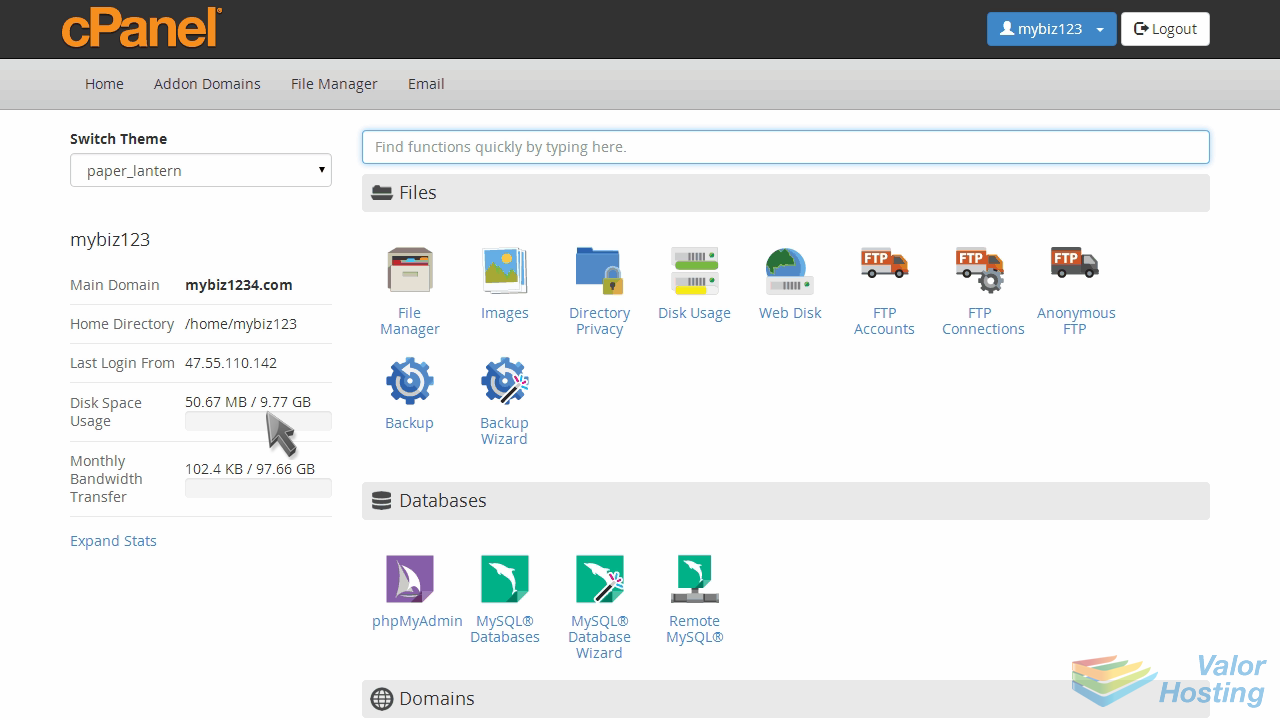
Now let's learn how to setup a return to sender failure message.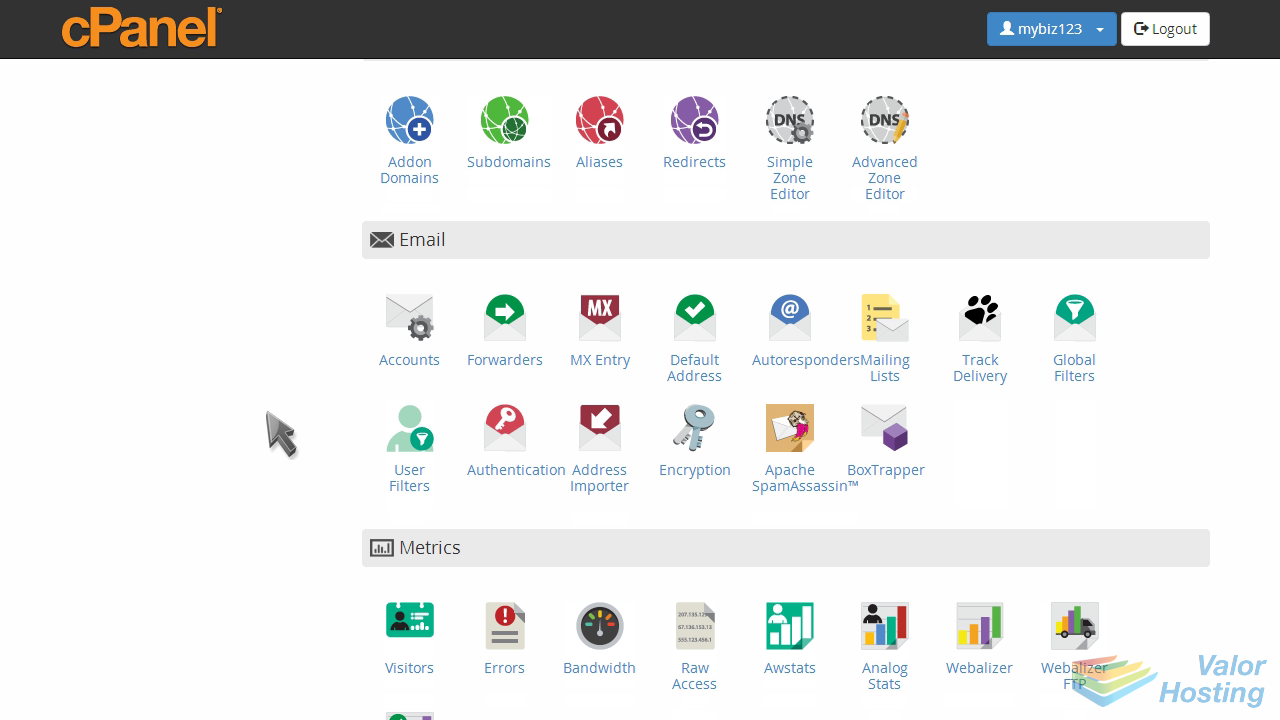
Click the "Default Address" icon.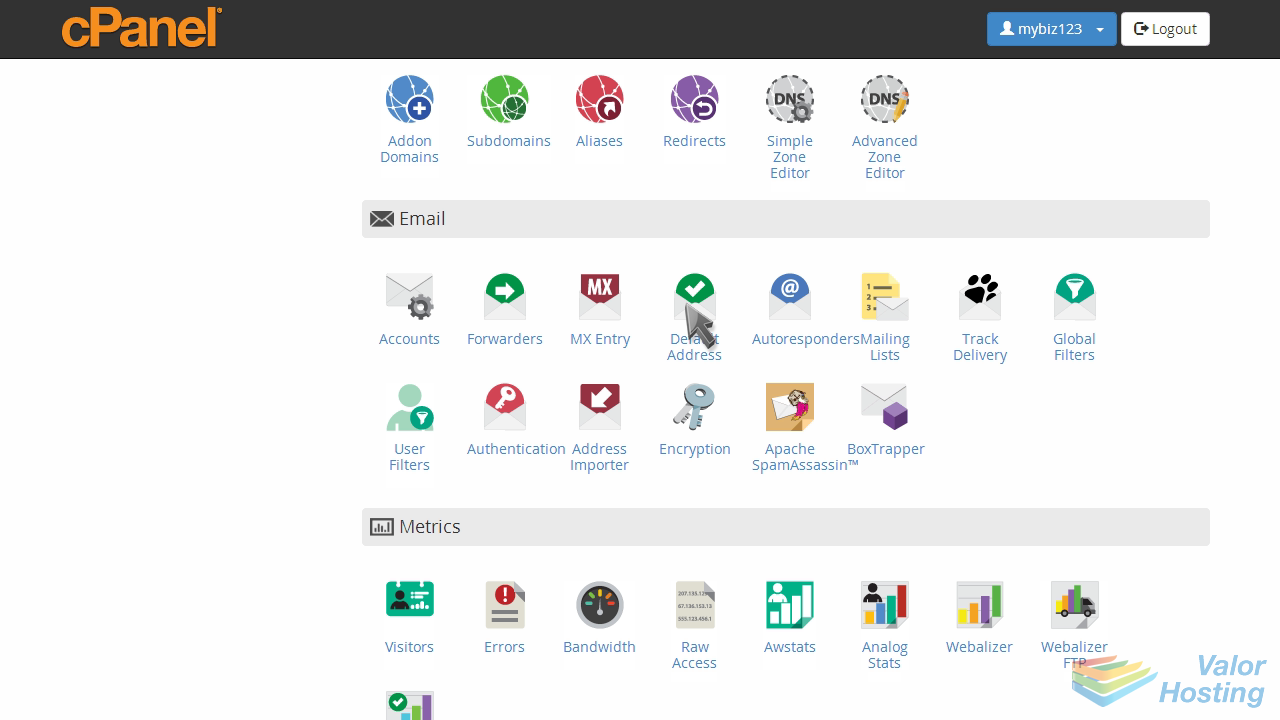
If you have more than one domain, make sure you select the domain you want to set the failure message for.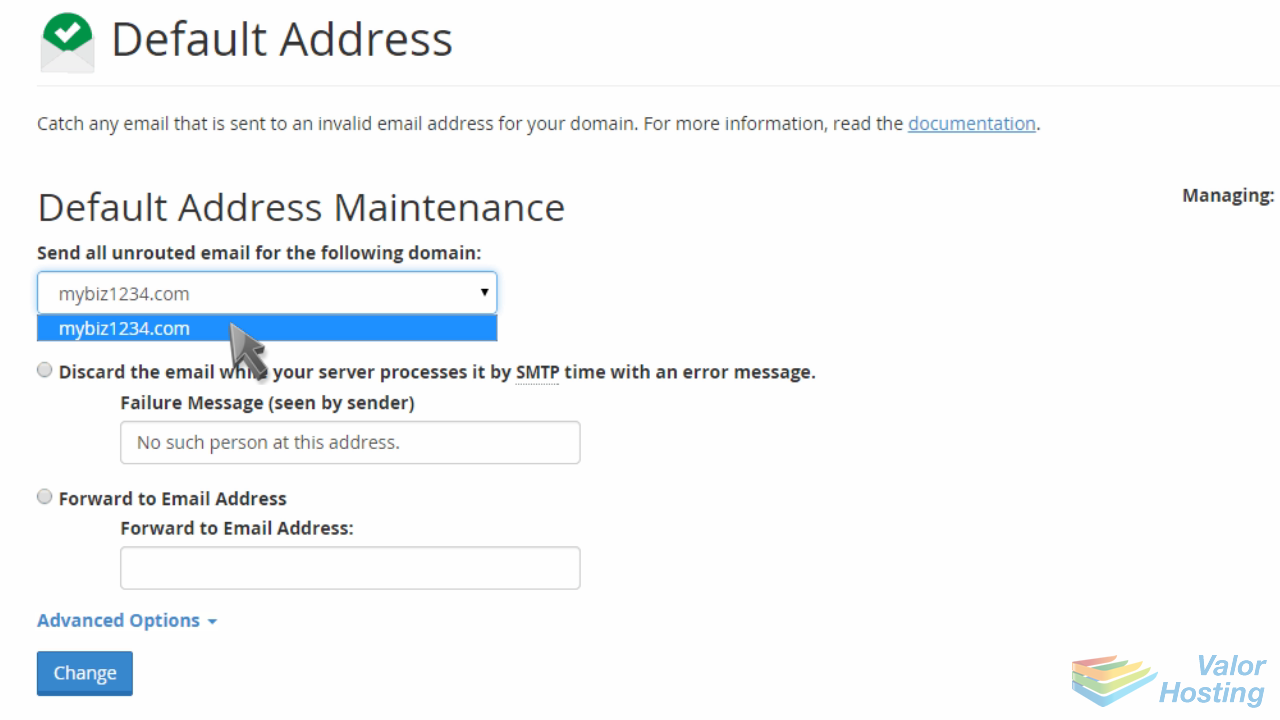
Click the option, "Discard with error to sender".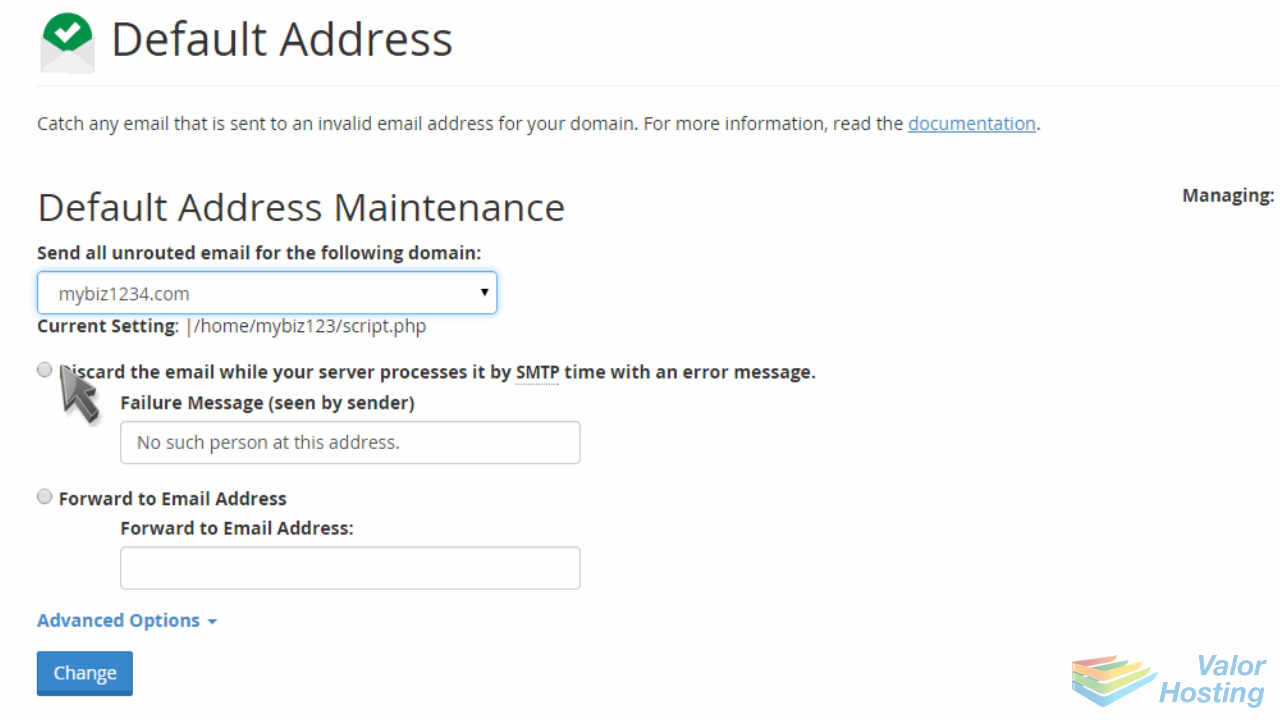
Then enter the error message you want to send.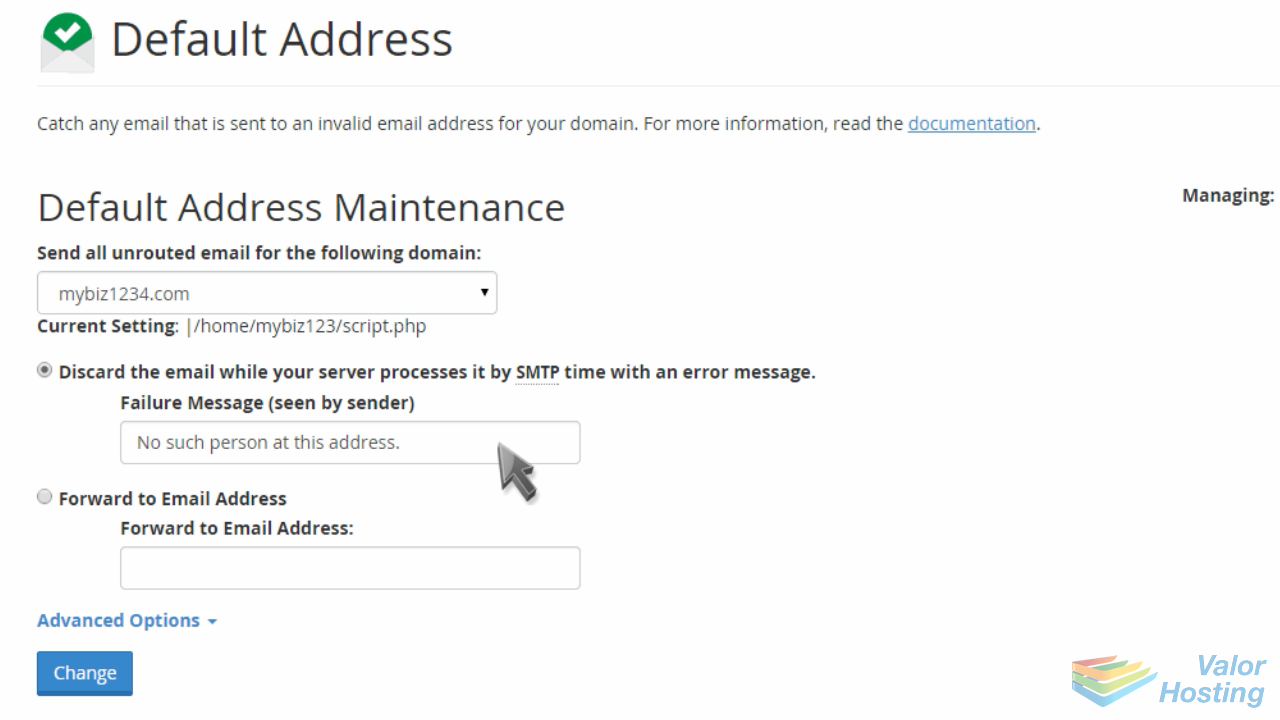
When finished, click "Change".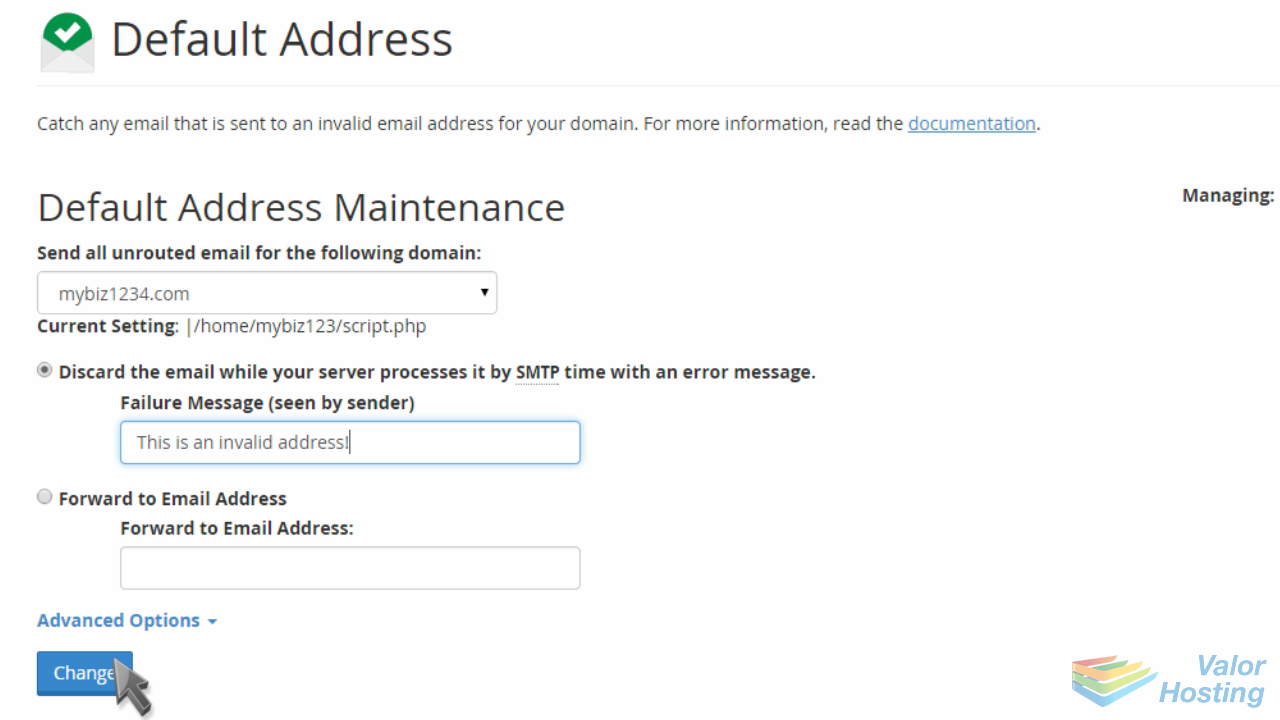
That's it! The return to sender failure message has been configured.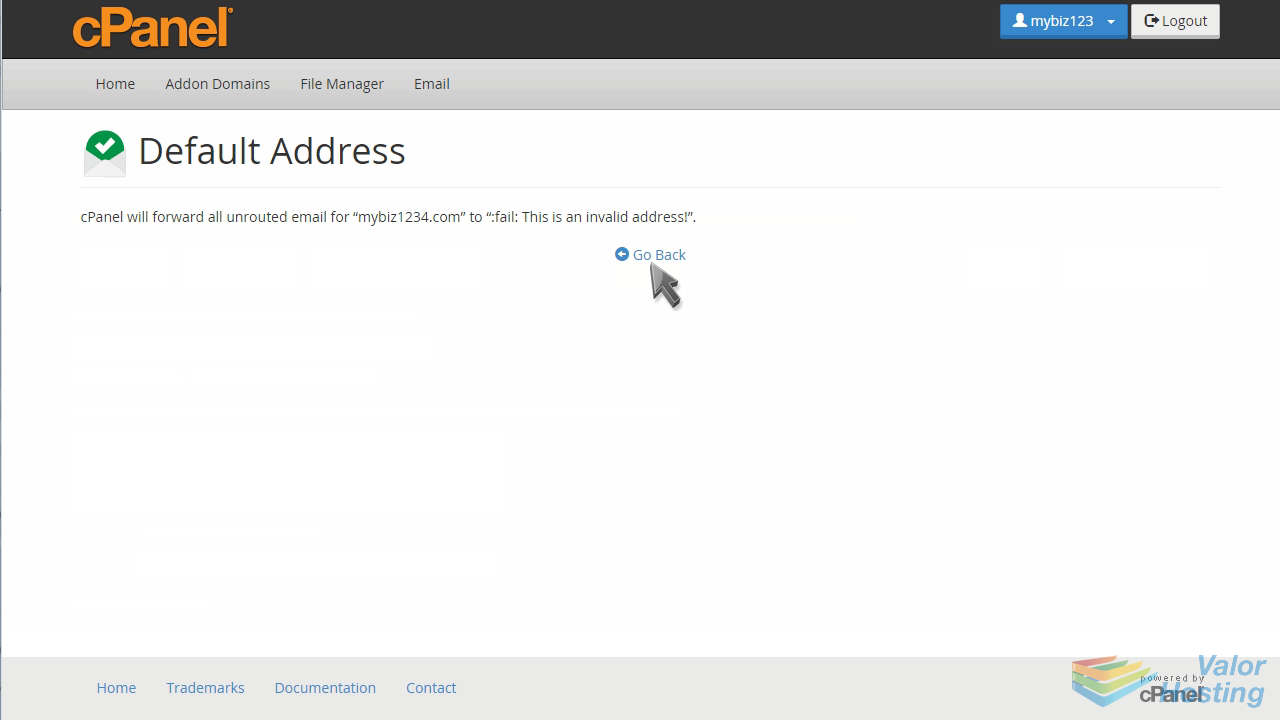
This is the end of the tutorial. You now know how to setup a return to sender failure message for unrouted emails, in cPanel.
