10. How to delete an email forwarder in cPanel
This demo assumes you've already logged in to cPanel, and are starting on the home screen.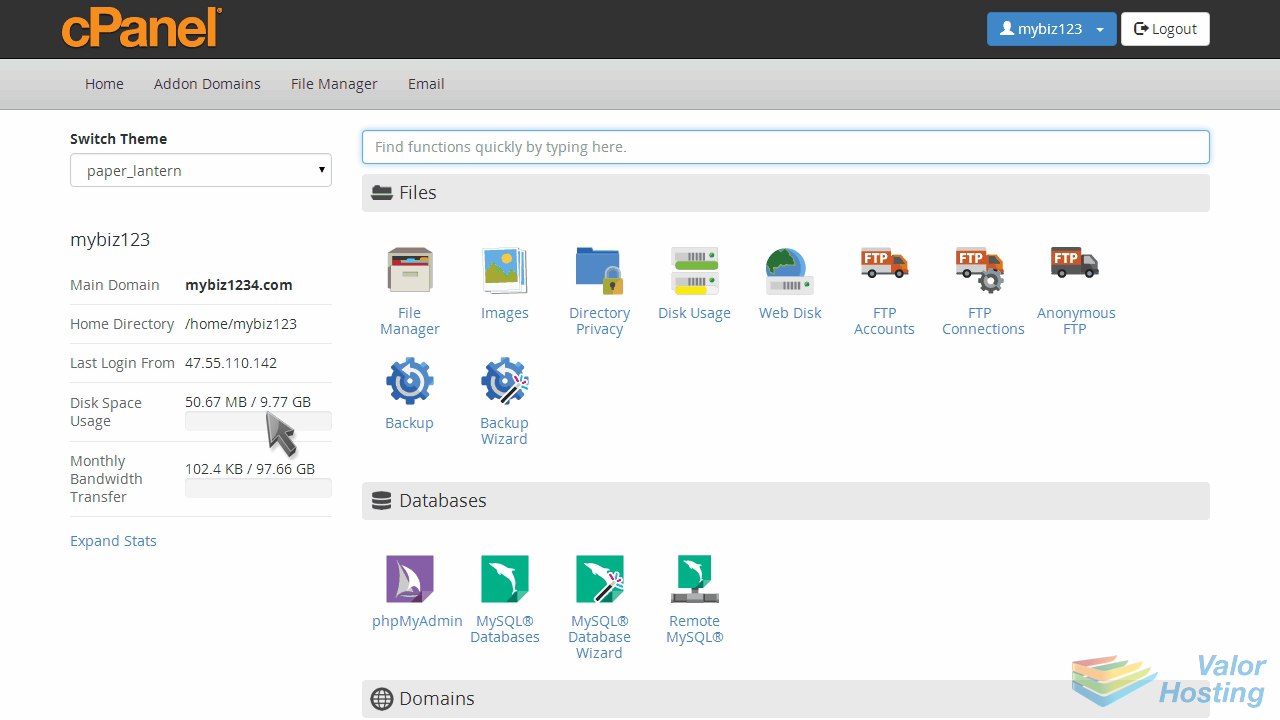
Now let's learn how to delete an email forwarder in cPanel.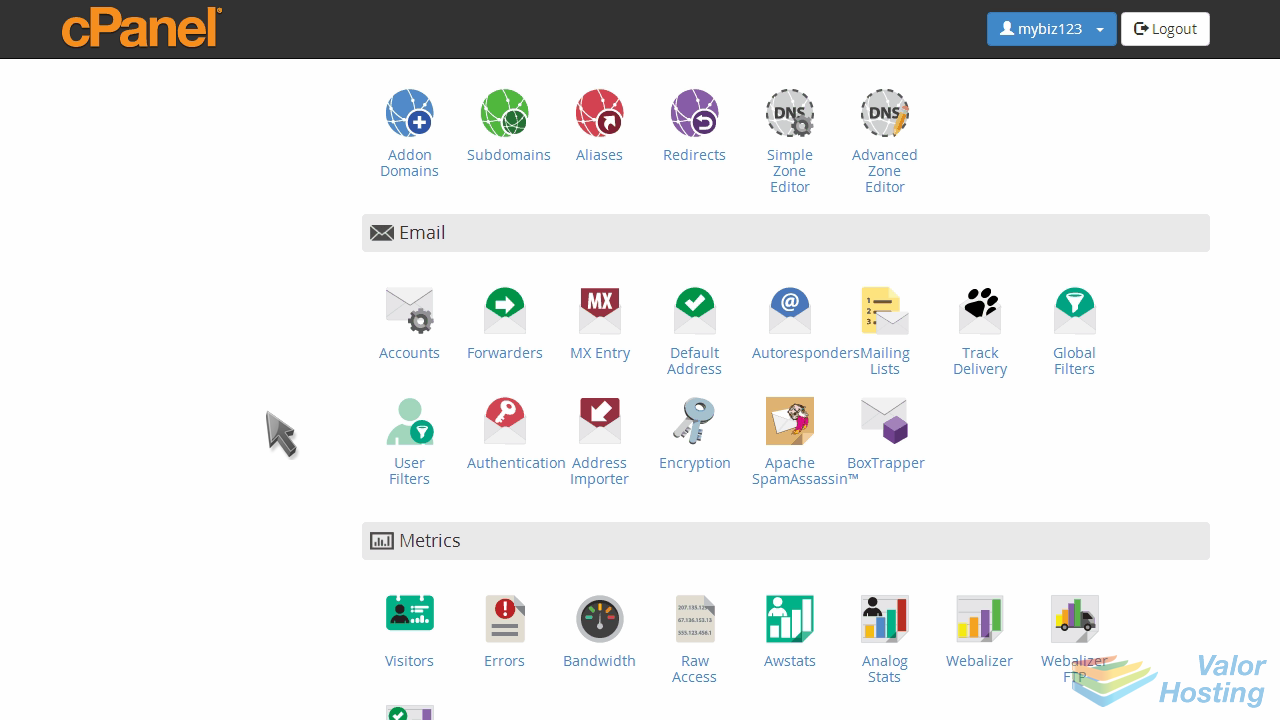
Click the "Forwarders" icon.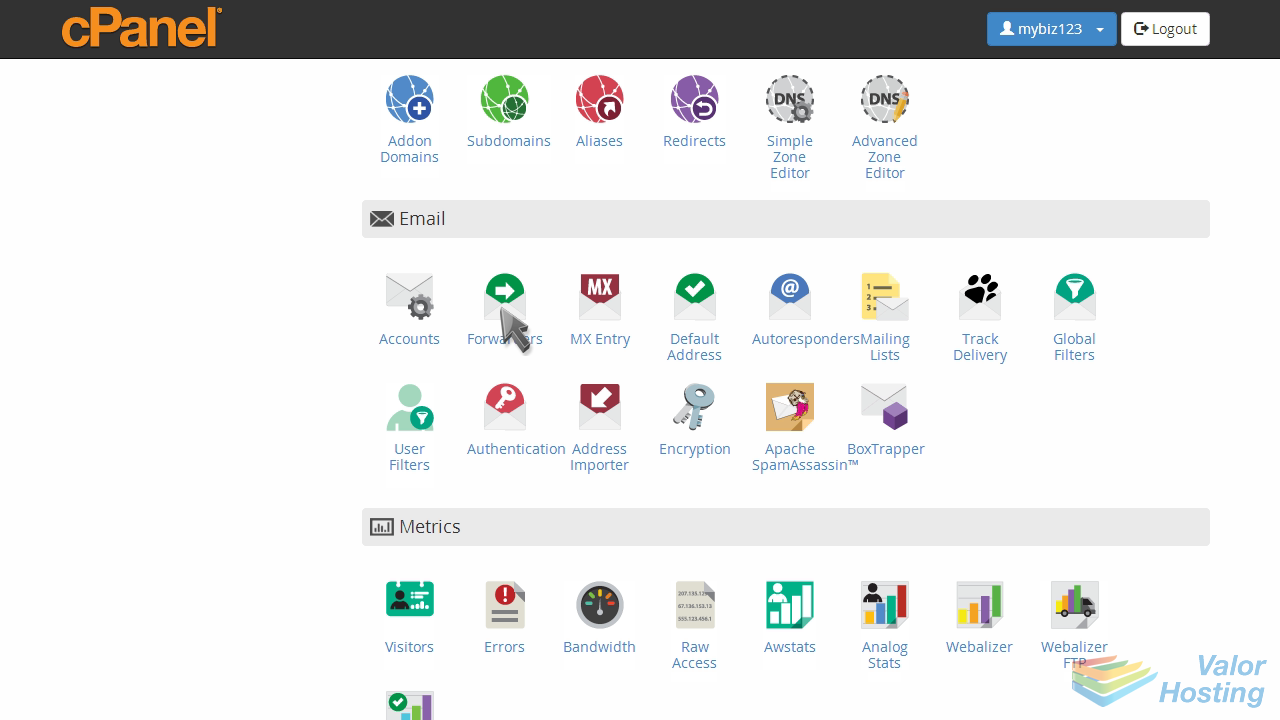
Locate the forwarder you wish to delete, the click the "Delete" link.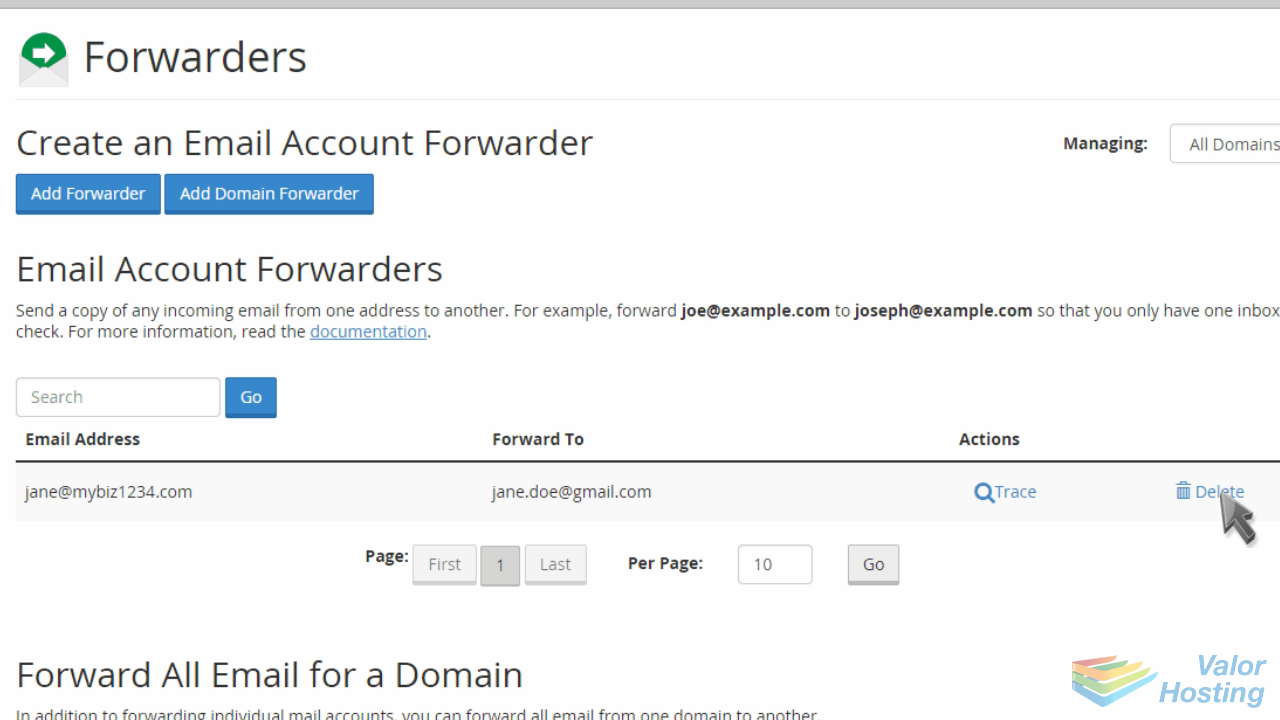
Click "Delete Forwarder" to confirm.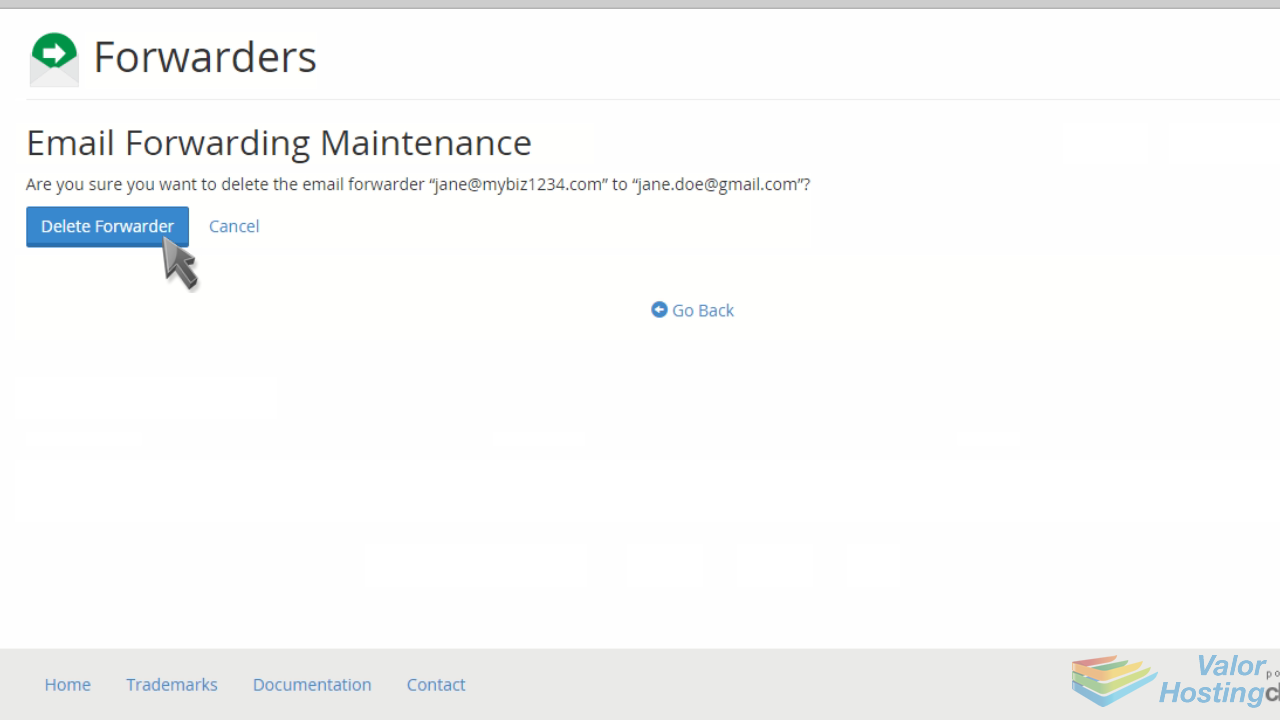
That's it! The forwarder has been deleted.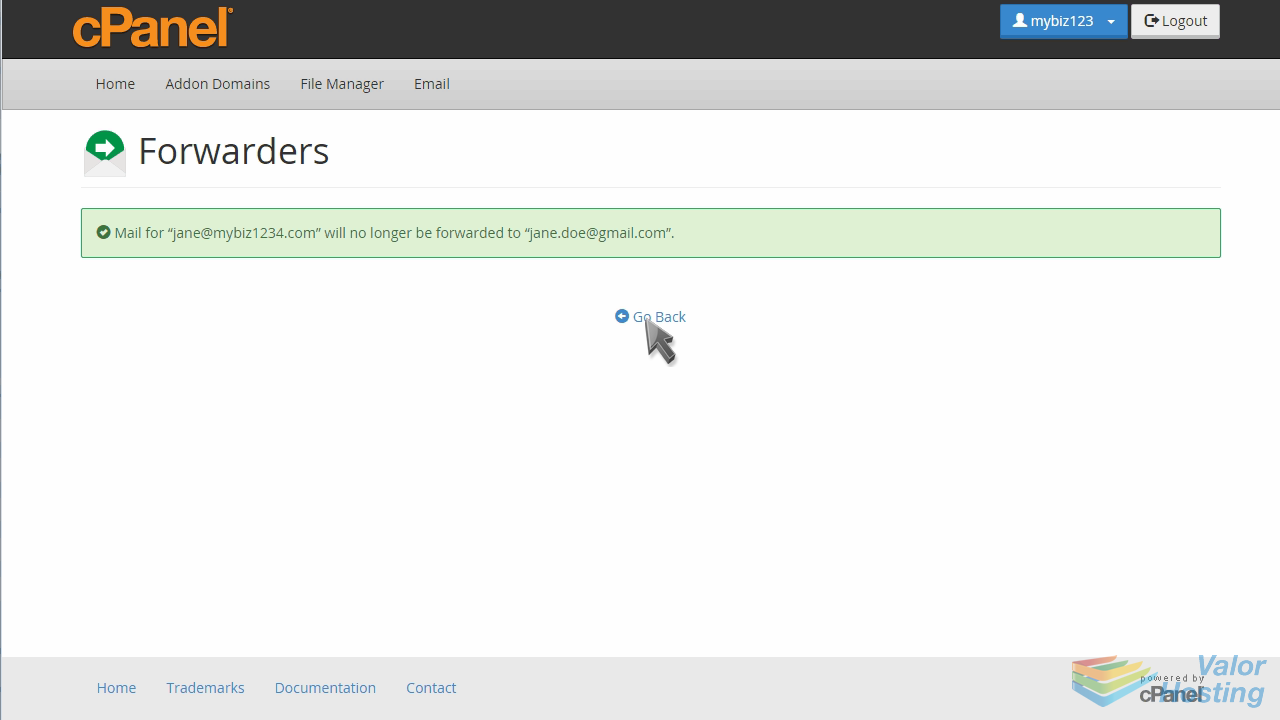
This is the end of the tutorial. You now know how to delete an email forwarder from cPanel.
