11. How to setup a forwarder for an entire domain in cPanel
This demo assumes you've already logged in to cPanel, and are starting on the home screen.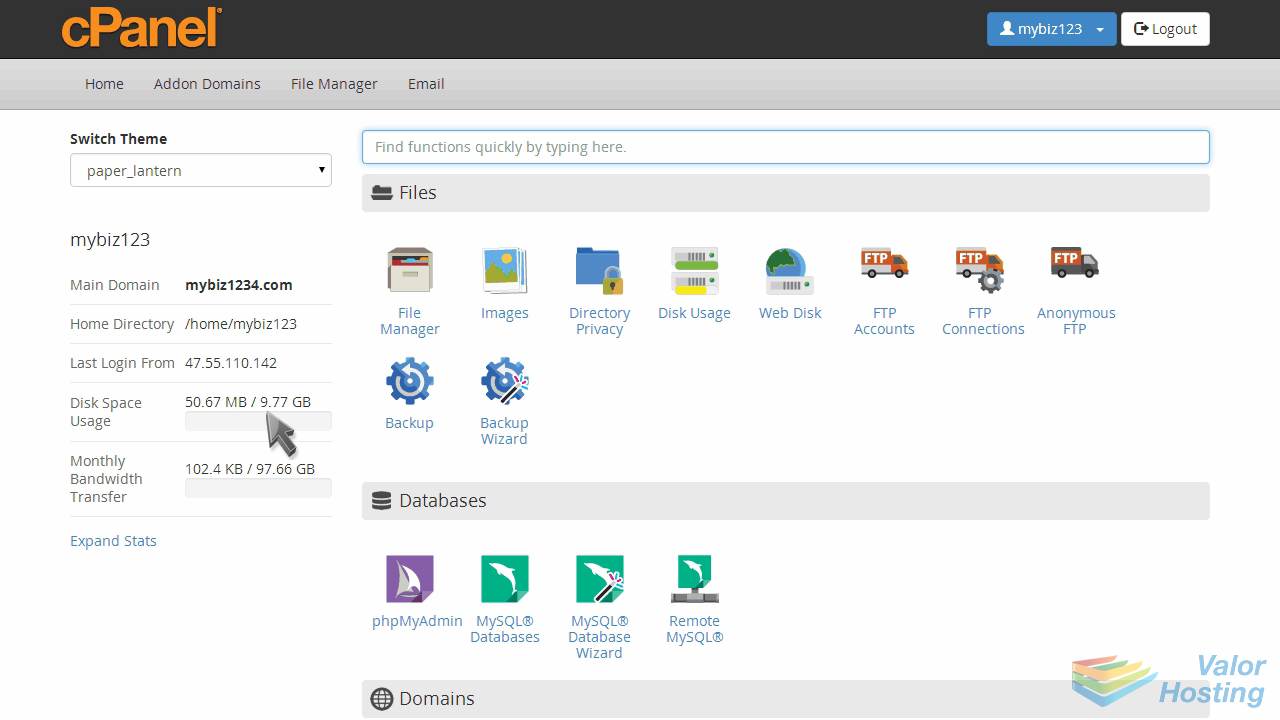
Now let's learn how to setup a domain forwarder in cPanel.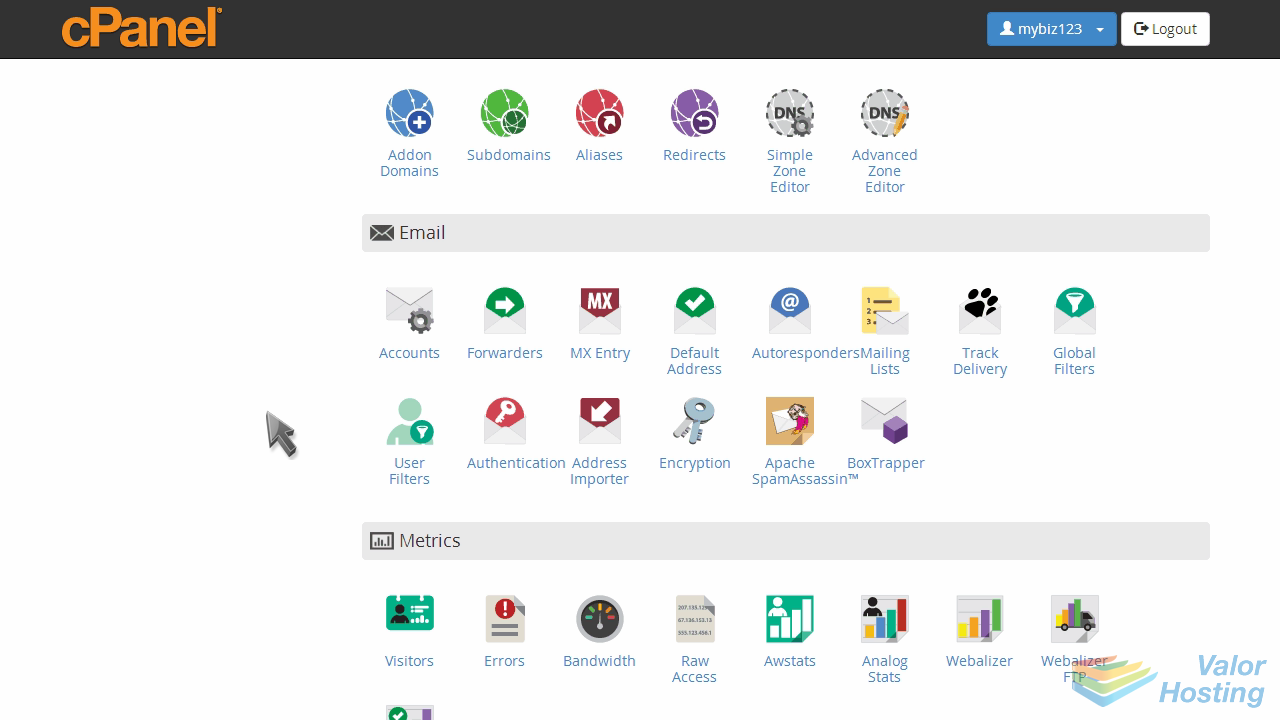
Click the "Forwarders" icon.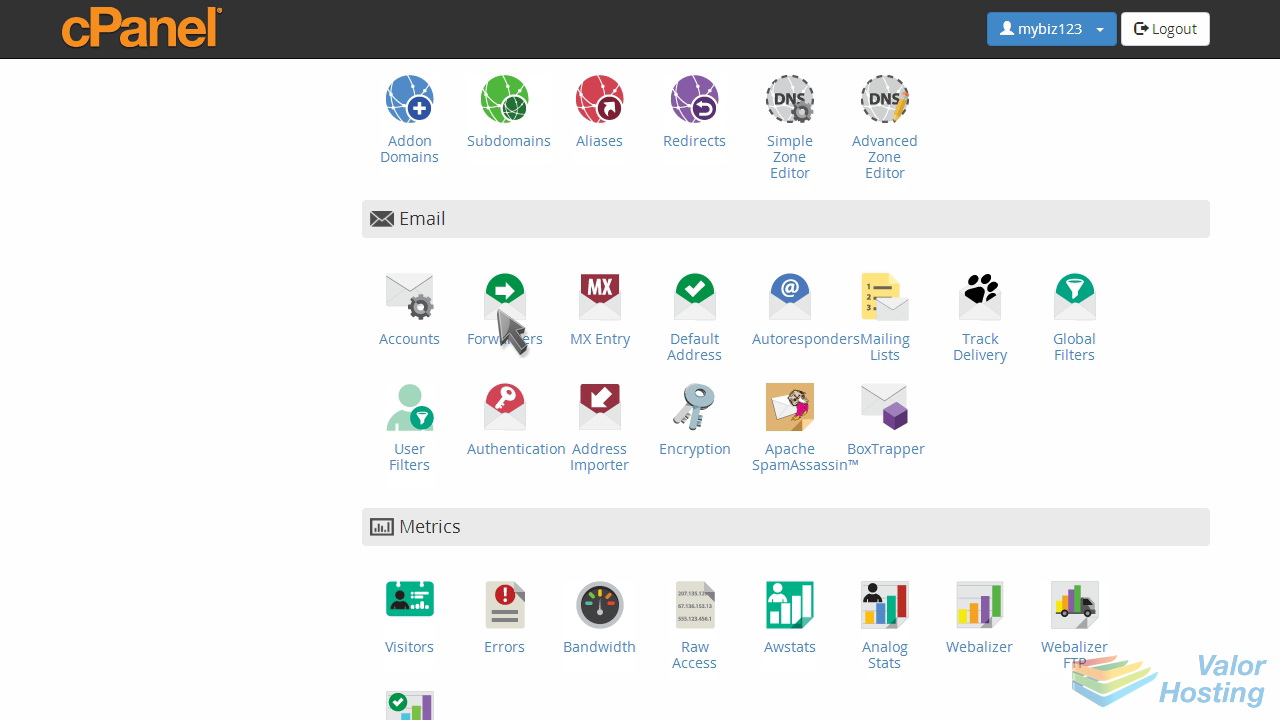
Click the "Add Domain Forwarder" button.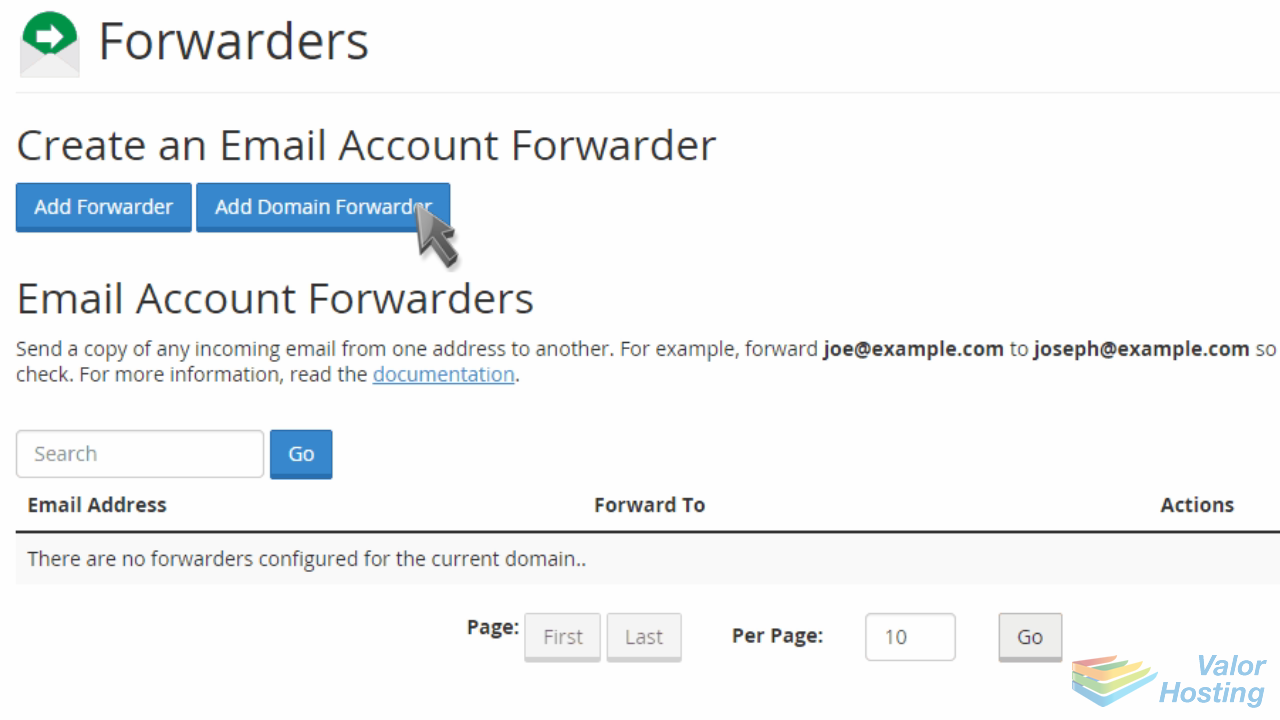
If you have more than one domain in your account, choose the one for which you want to forward all emails.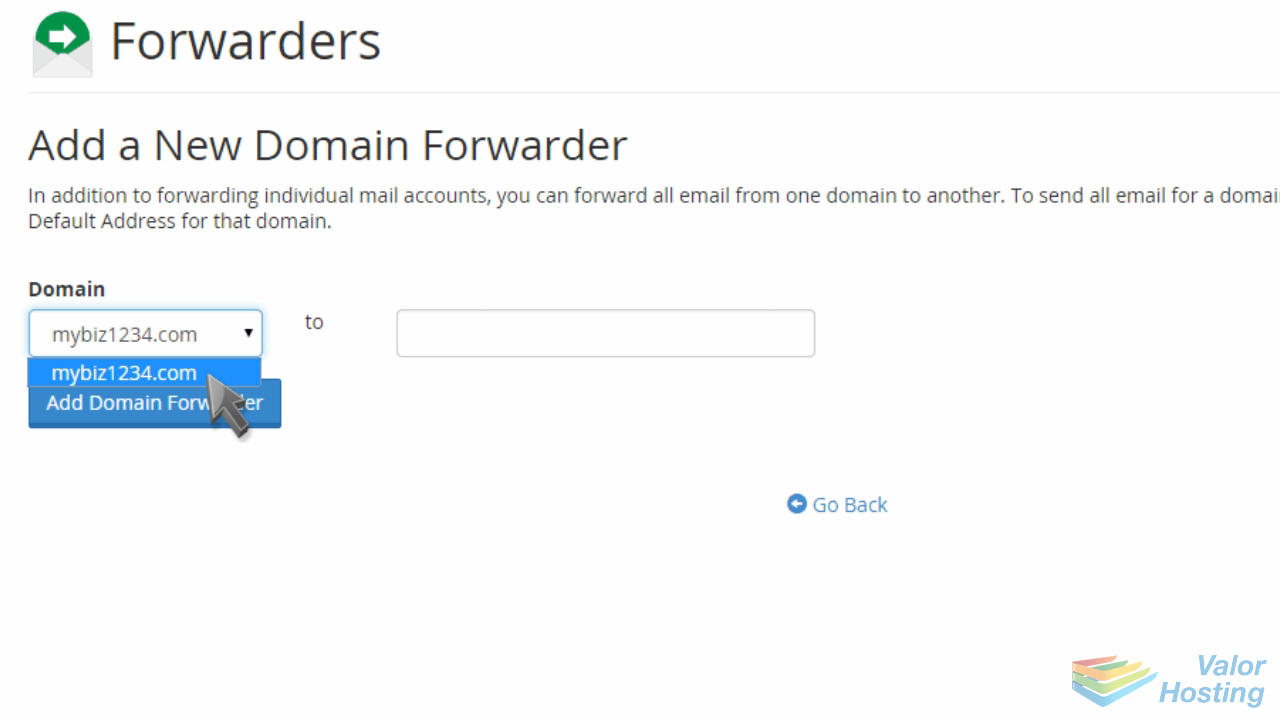
Then enter the domain where you want the emails forwarded to.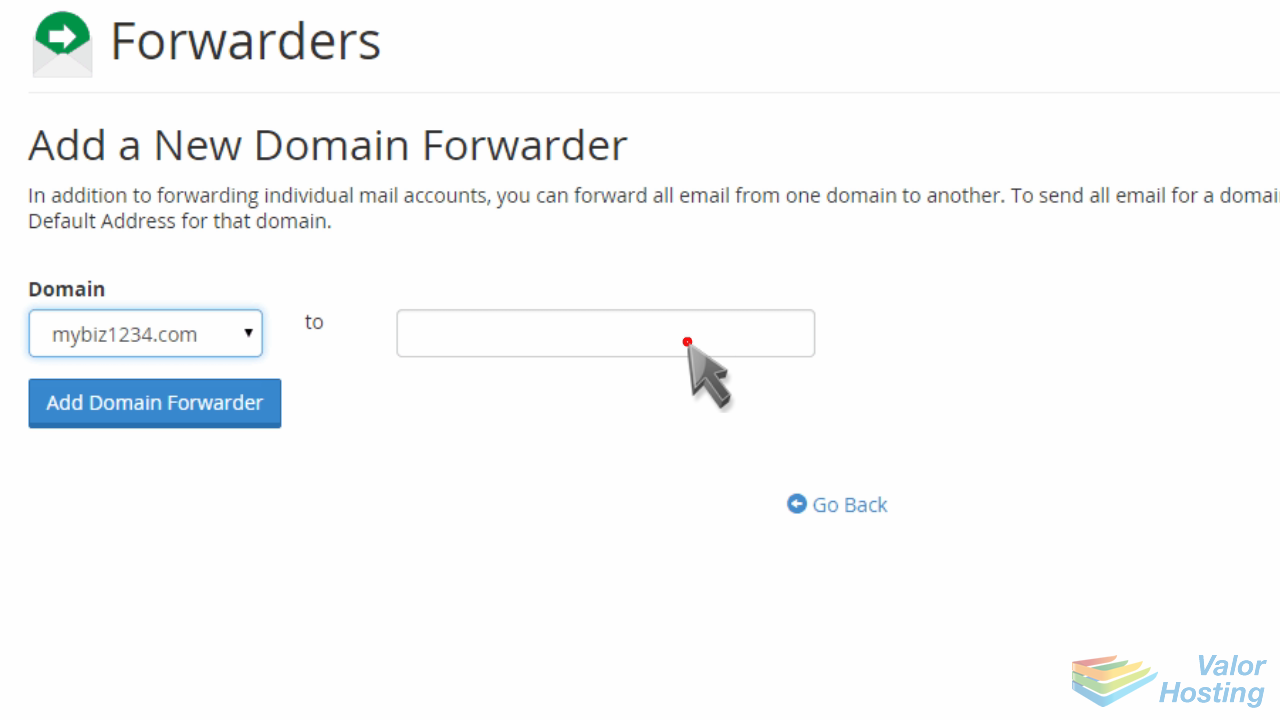
Click the "Add Domain Forwarder" button.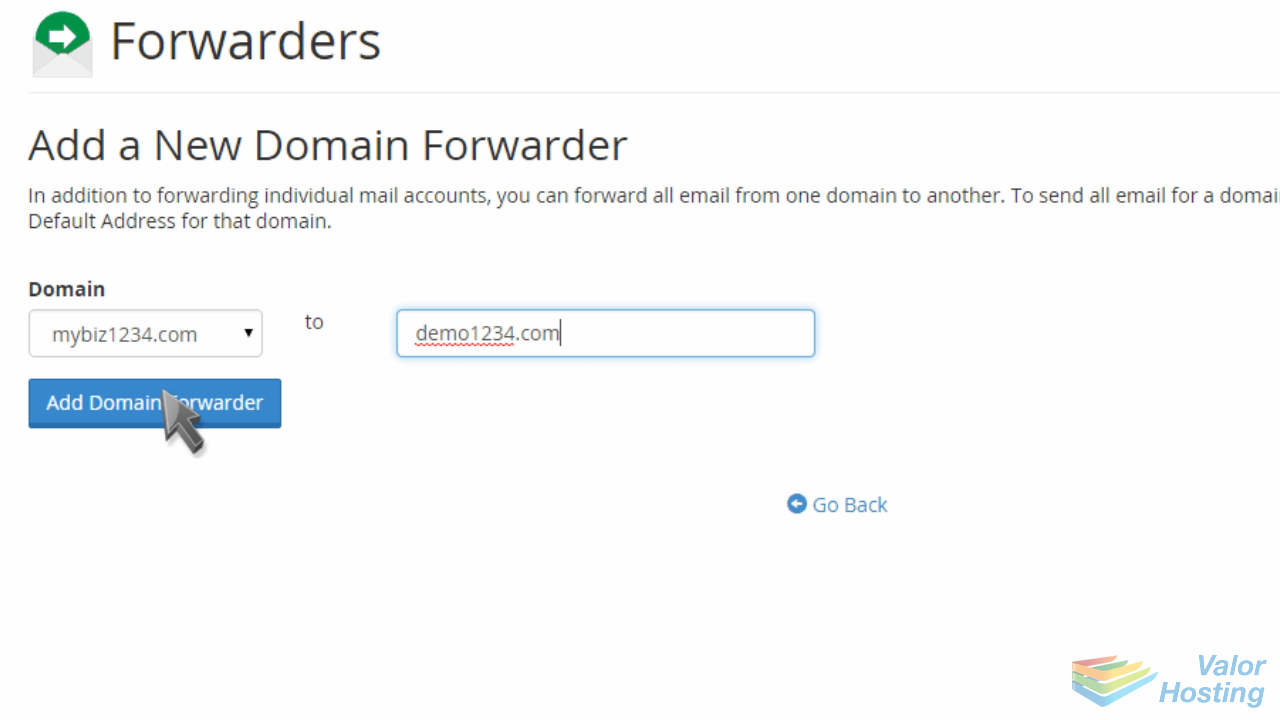
That's it! The domain forwarder has been setup.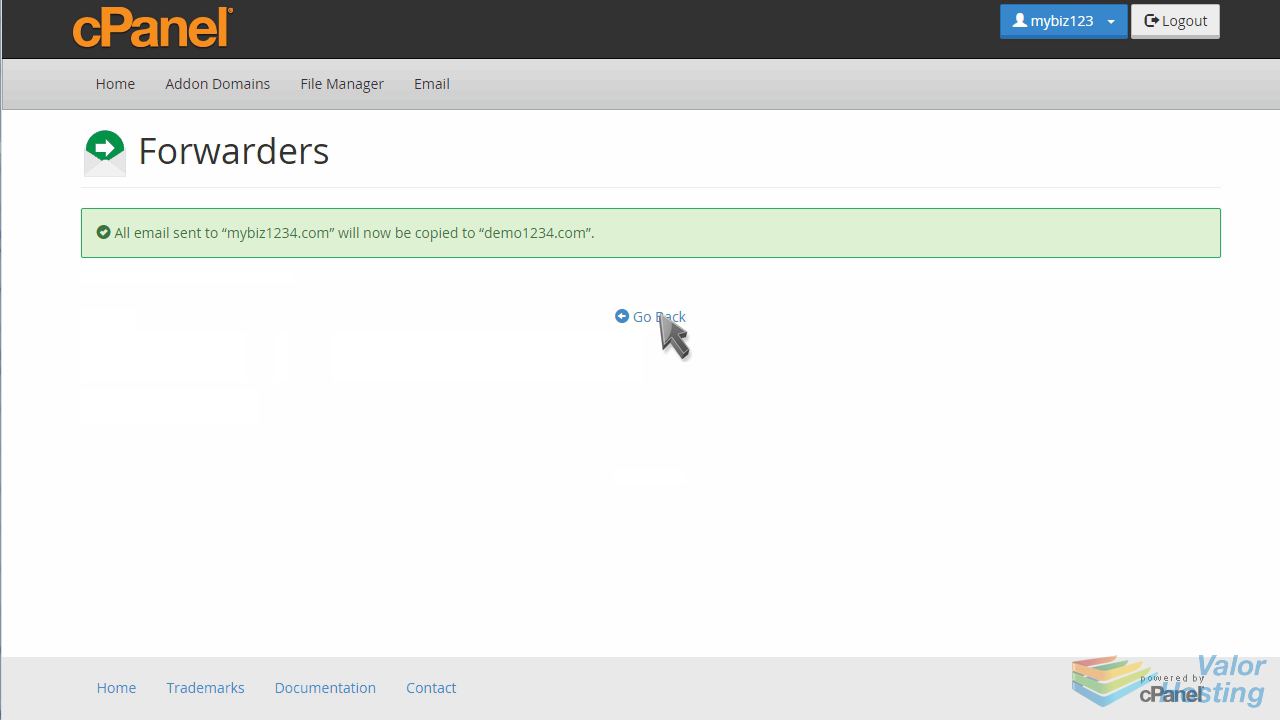
This is the end of the tutorial. You now know how to setup a forwarder for an entire domain, in cPanel.
