15. How to limit the number of autoresponder messages sent in cPanel
This demo assumes you've already logged in to cPanel, and are starting on the home screen.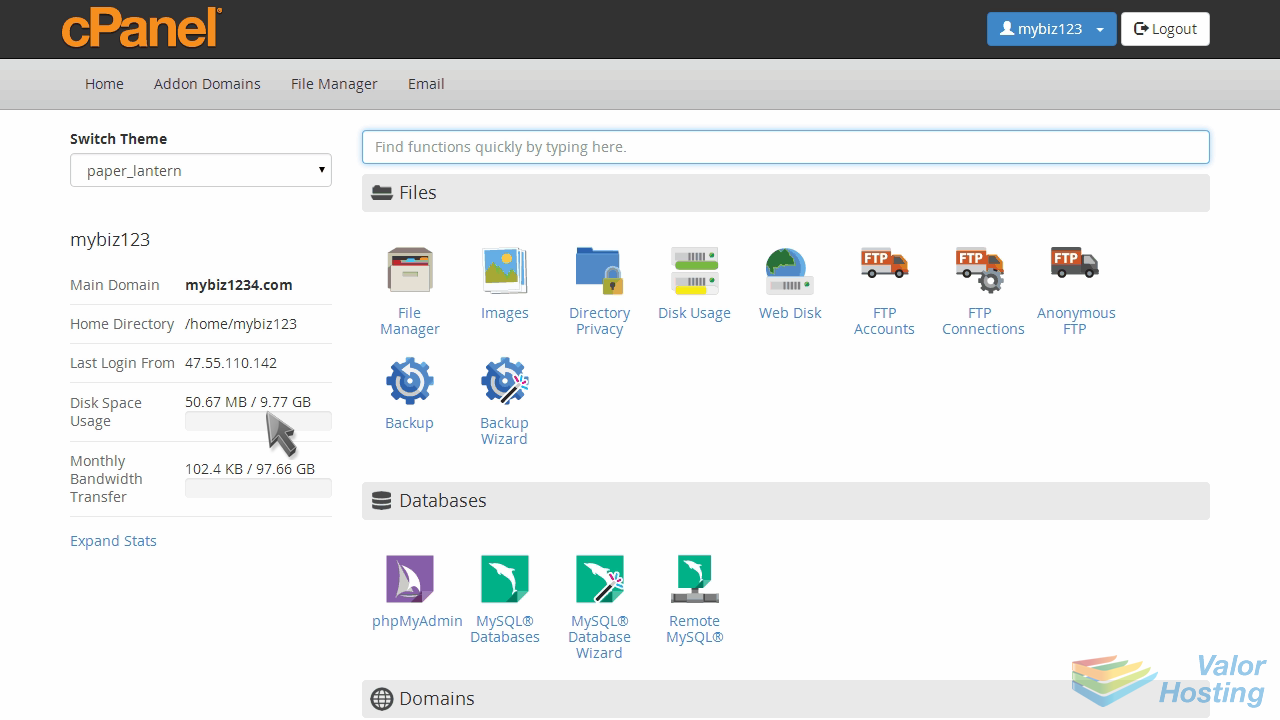
Now let's learn how to limit the number of autoresponder messages people can get.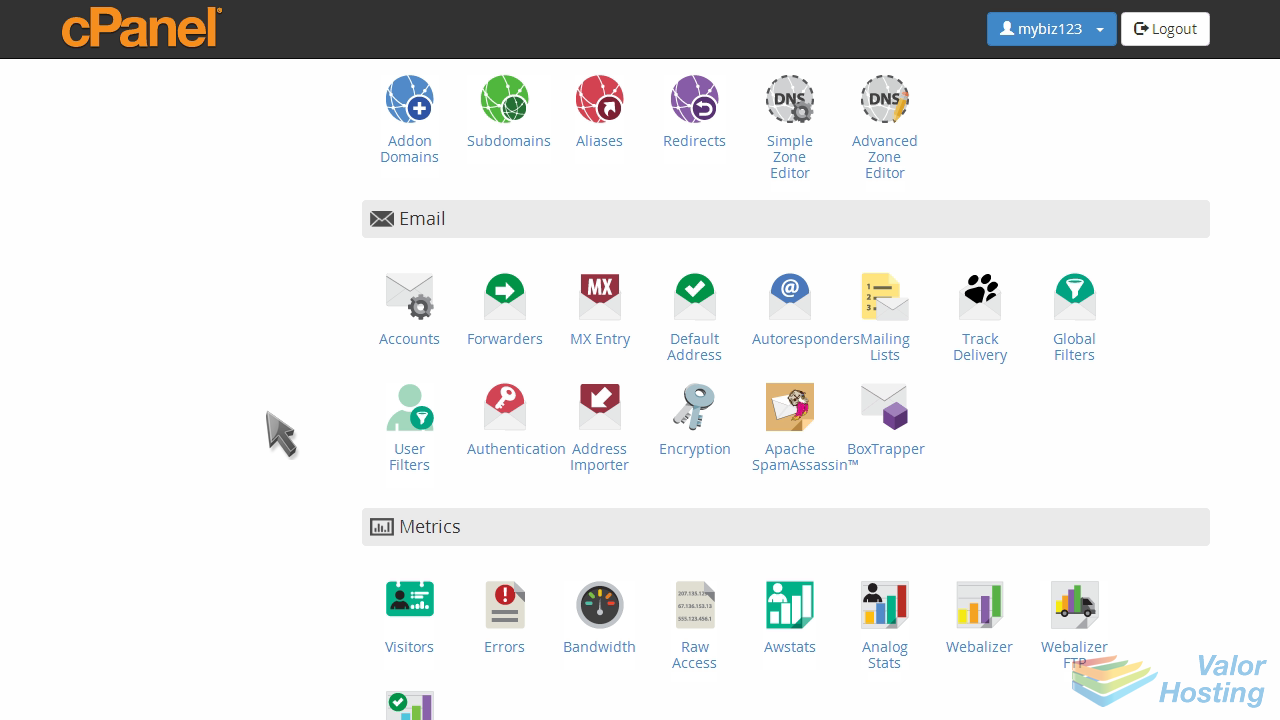
Click the "Autoresponders" icon.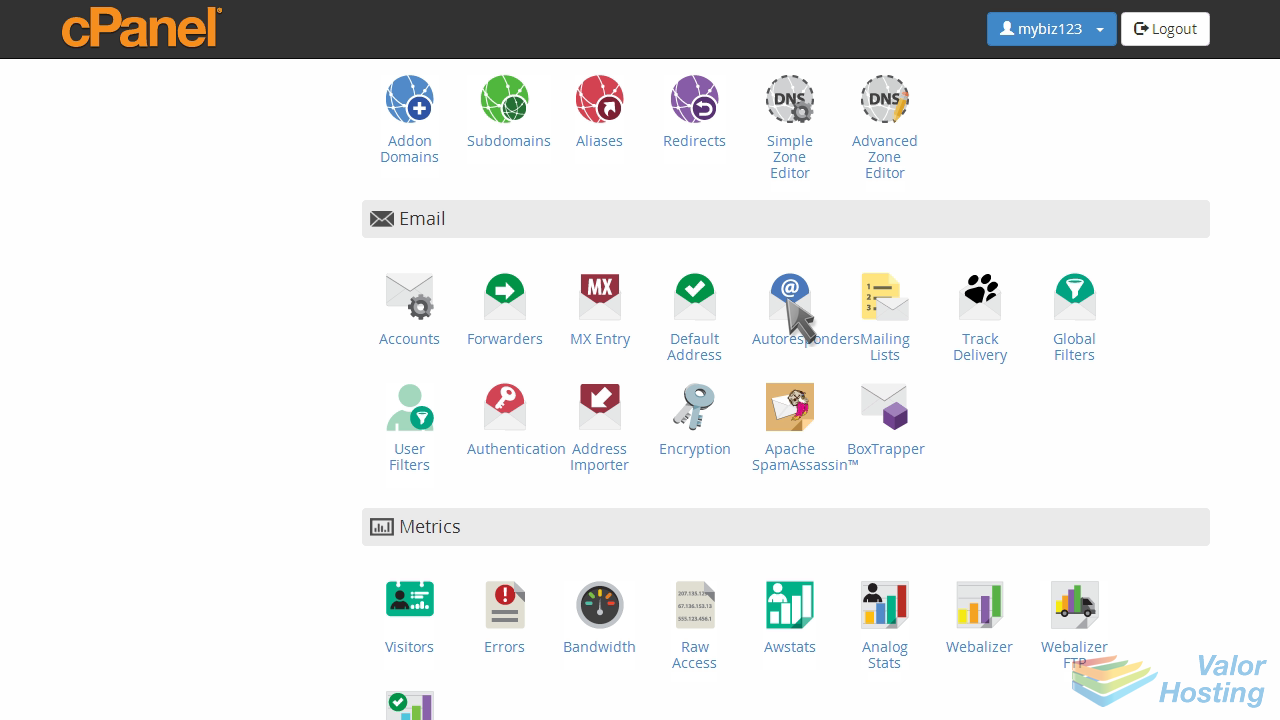
You can set an autoresponder message limit by editing an existing autoresponder, or while creating a new one. Let's edit an existing one... click "Edit".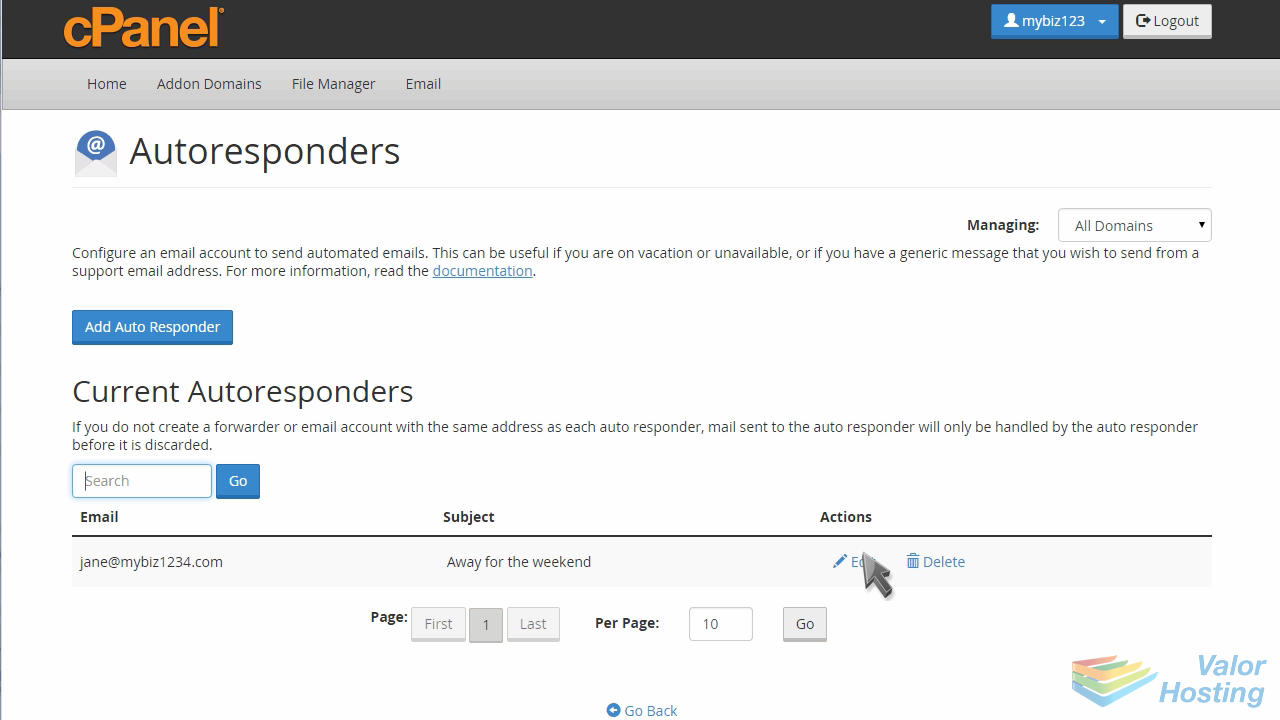
The "Interval" field is where you can limit the number of times the autoresponder is sent to an address.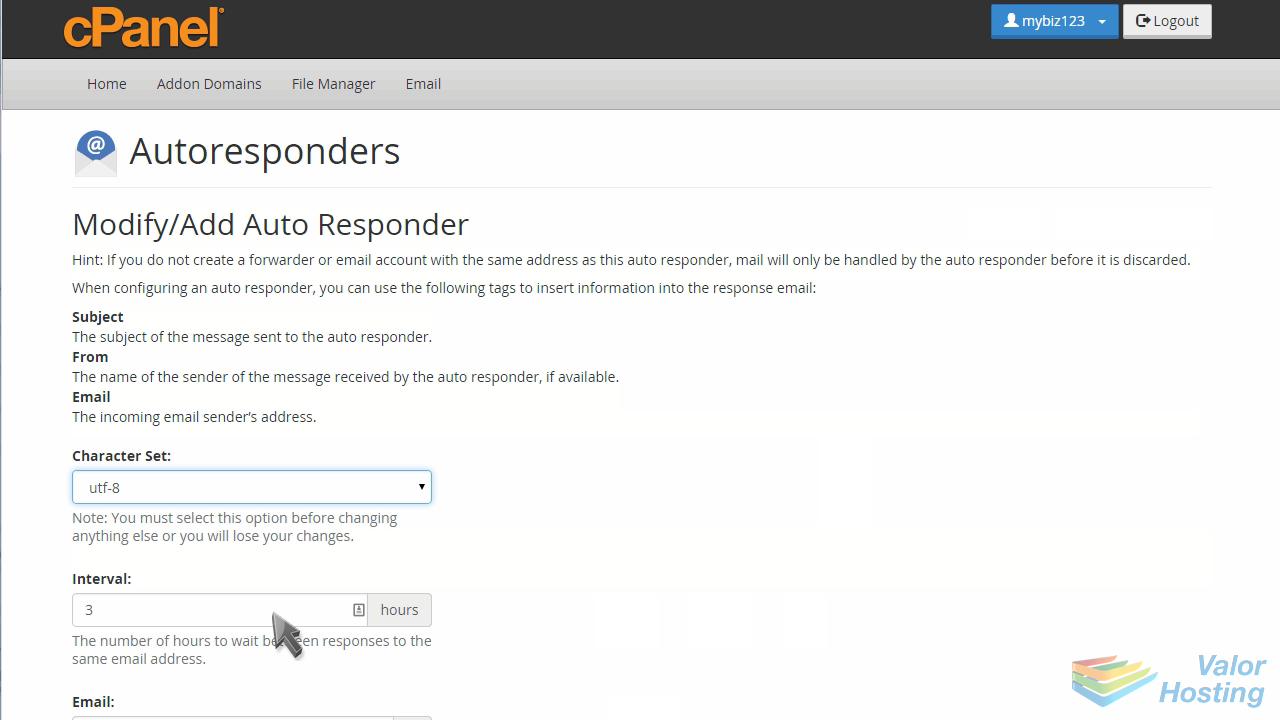
If you put an "8" here, that means that this autoresponder will only send to an email address once within an 8 hour period... no matter how many times the autoresponder is triggered.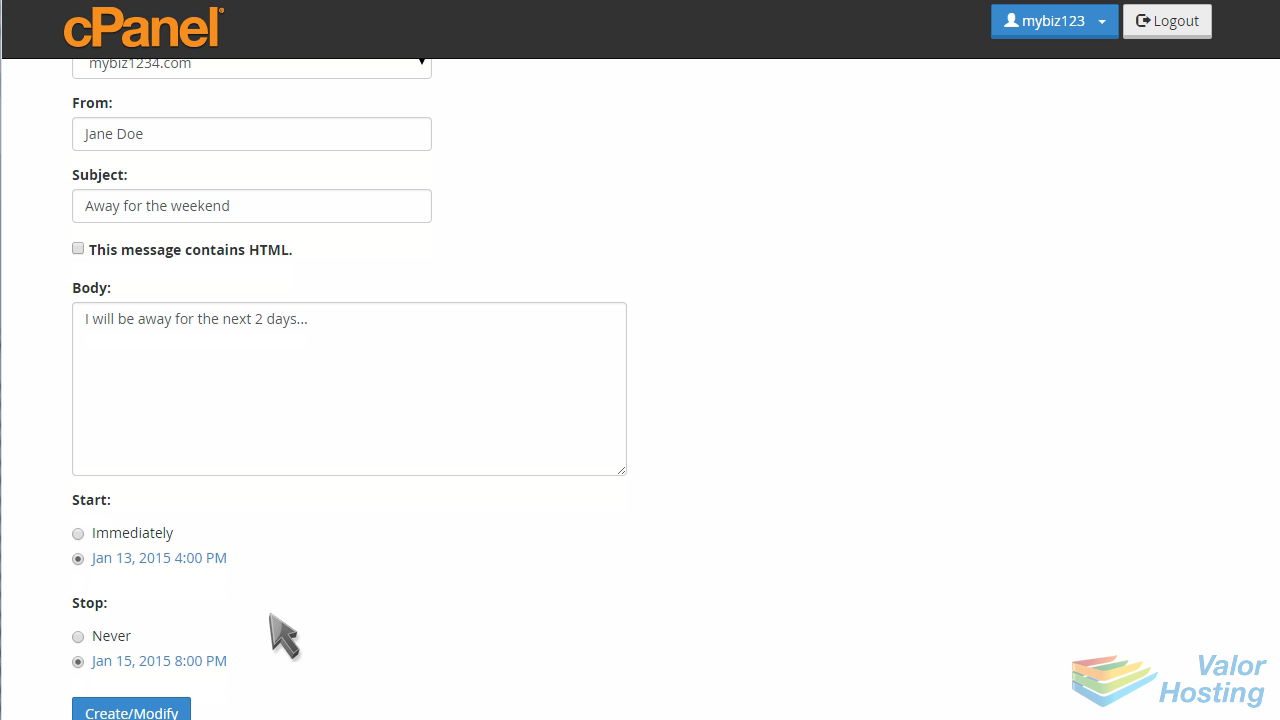
Click "Create/Modify" to save your changes.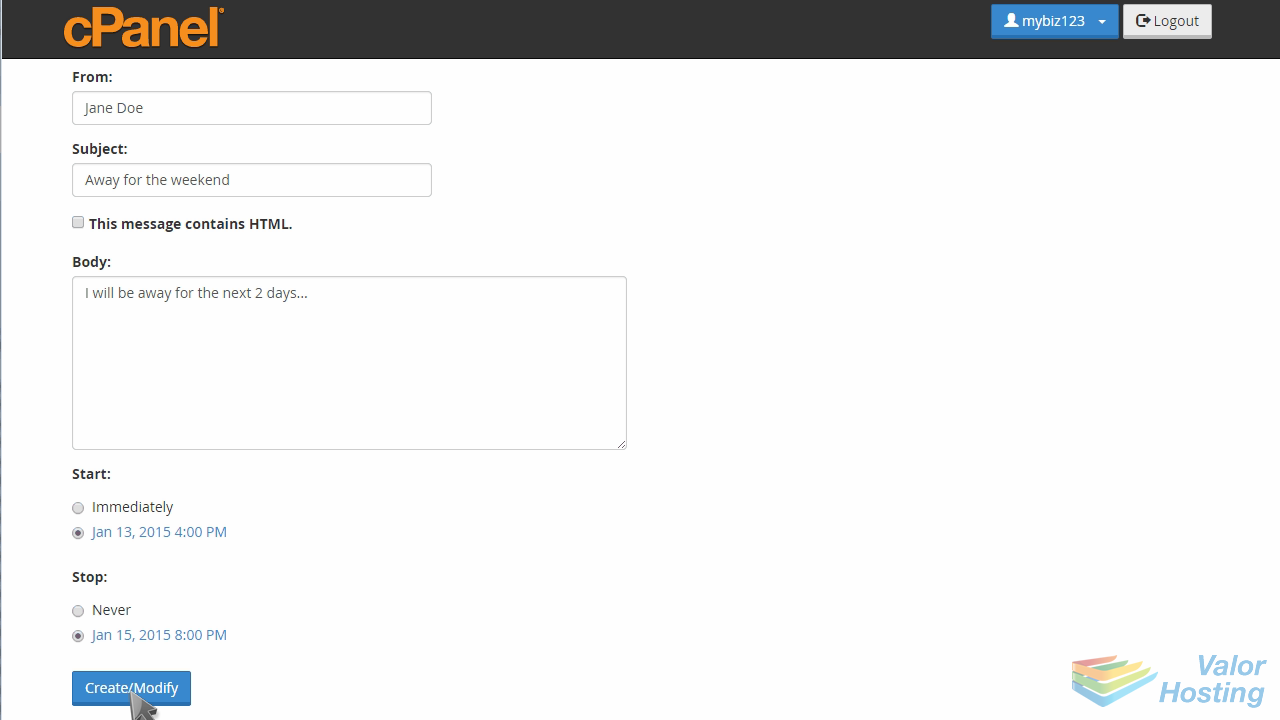
That's it! The new interval has been set.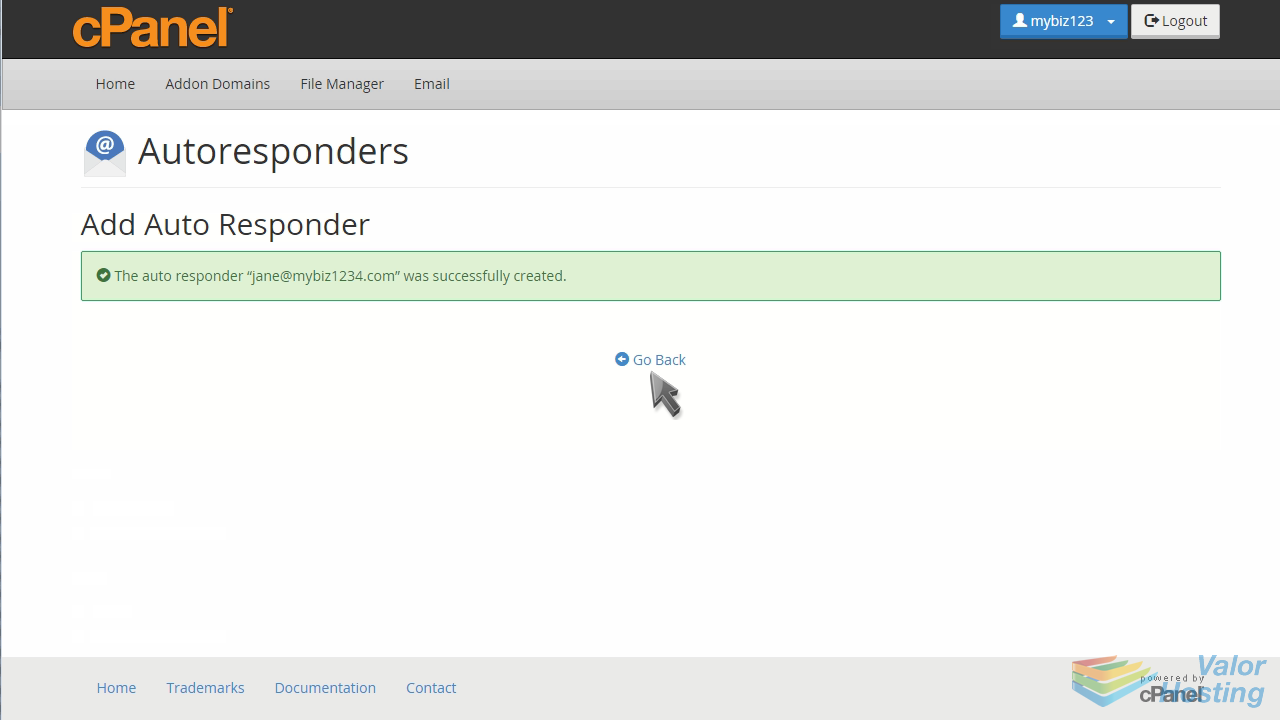
This is the end of the tutorial. You now know how to limit the number of autoresponder messages sent in cPanel.
